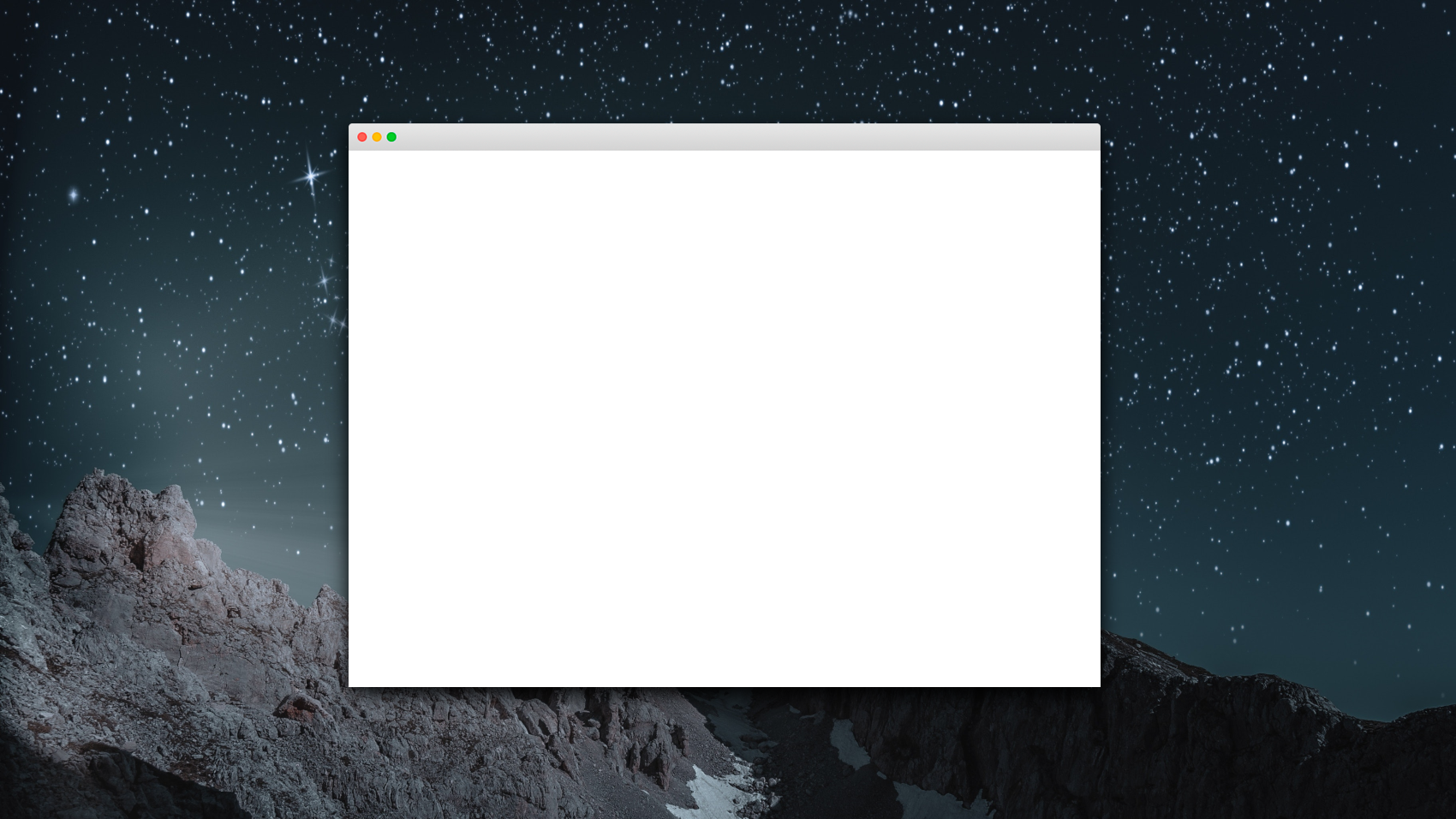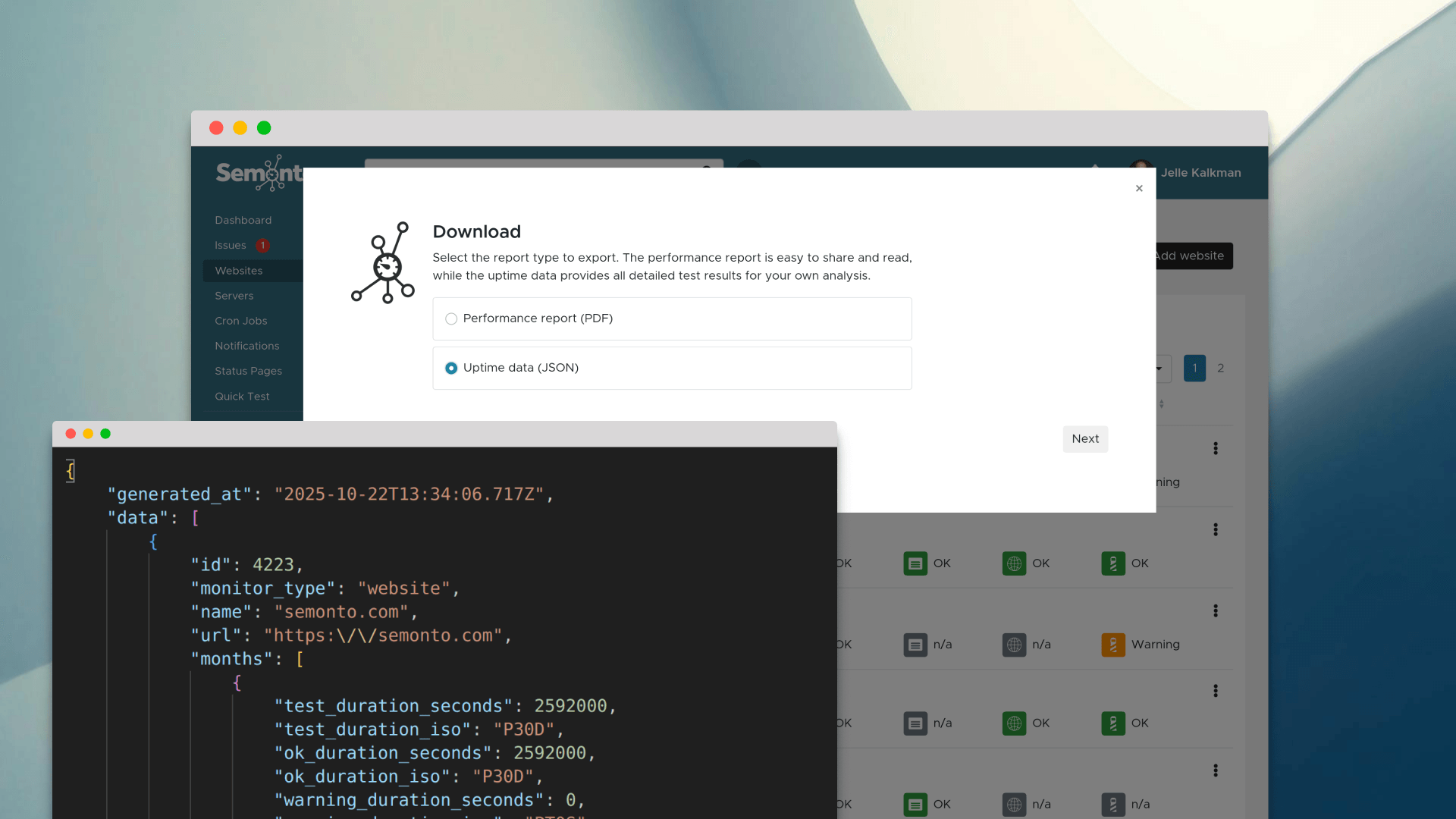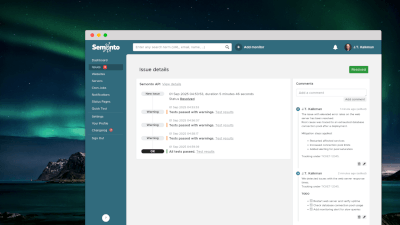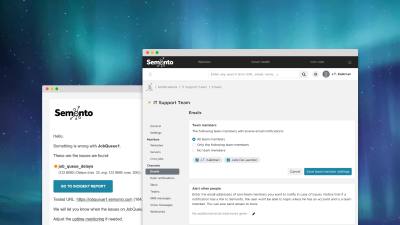How much time do you spend each day surfing websites ‘just to check something’? What if we told you that we have a tool that can do the checking for you? Presenting: required content monitoring, a hack that will save you hours. Here are some ways you can use it:
1. Ensure that your name remains in the website footer
Web developers or web agencies like to put their credits in the footer of the websites they have created for their clients. But how can you be confident that your name is not removed by your client afterwards? Put up a content monitor, and you will get an alert if your name is missing.
2. Check that nobody messes with your conversion metrics
Online marketers track certain events on a website, for example, how many times a contact telephone number was clicked. But what if someone changes the phone number halfway through the campaign? Your stats are ruined! Enter any other important piece of data that should not be altered on your landing page as required content. Then you will be notified of any changes.
3. Be confident that your website is not showing a blank page
Semonto already notifies you when your website is down. But what if your website is not down but simply showing a blank page? This sometimes happens due to a server issue, like a configuration error, unreachable database or an overloaded server. Enter a word that is visible on your page at all times, such as your company name. If that text is not visible for some reason, you will receive a notification from Semonto.
4. Follow up on website migrations
Imagine that you collaborated on a website project, but you are not responsible for the migration from the old to the new website. This is often the case for marketers, copywriters, photographers, and designers. You still want to see the end result live, right? Instead of visiting the website every day and hitting refresh every five minutes, create a content monitor. Enter a word or phrase you know will appear on the new website but not on the old one as required content. When Semonto finds the new phrase on the web page, you will be notified.
How to create a required content check in Semonto
These are just a few examples of how you can use content checks to save time. Please don't hesitate to experiment and let us know if you have discovered a new hack! This is how you create a content check in Semonto.
Log into Semonto
Go to semonto.comand log in. Create a free trial if you do not have an account yet.
Specify which page you want to monitor
Click “add a website” and enter the URL of the page you would like to watch. Be specific: Semonto will only scan the content on that page, not the entire website. Click “Create monitor”.
Enter the word or phrase that is required or forbidden
Select “monitors” and click on the monitor you have just created. Under “Reachability”, select “Configure reachability test”. Under “Content tests”, you can add the words you should always or never appear on the page. Otherwise, you will receive an e-mail.
We love to know what you think!
We always love hearing from our community, so please let us know if you have tried this feature. Did you use it for something else entirely? Let us know, so we can feature your hack in the next episode.