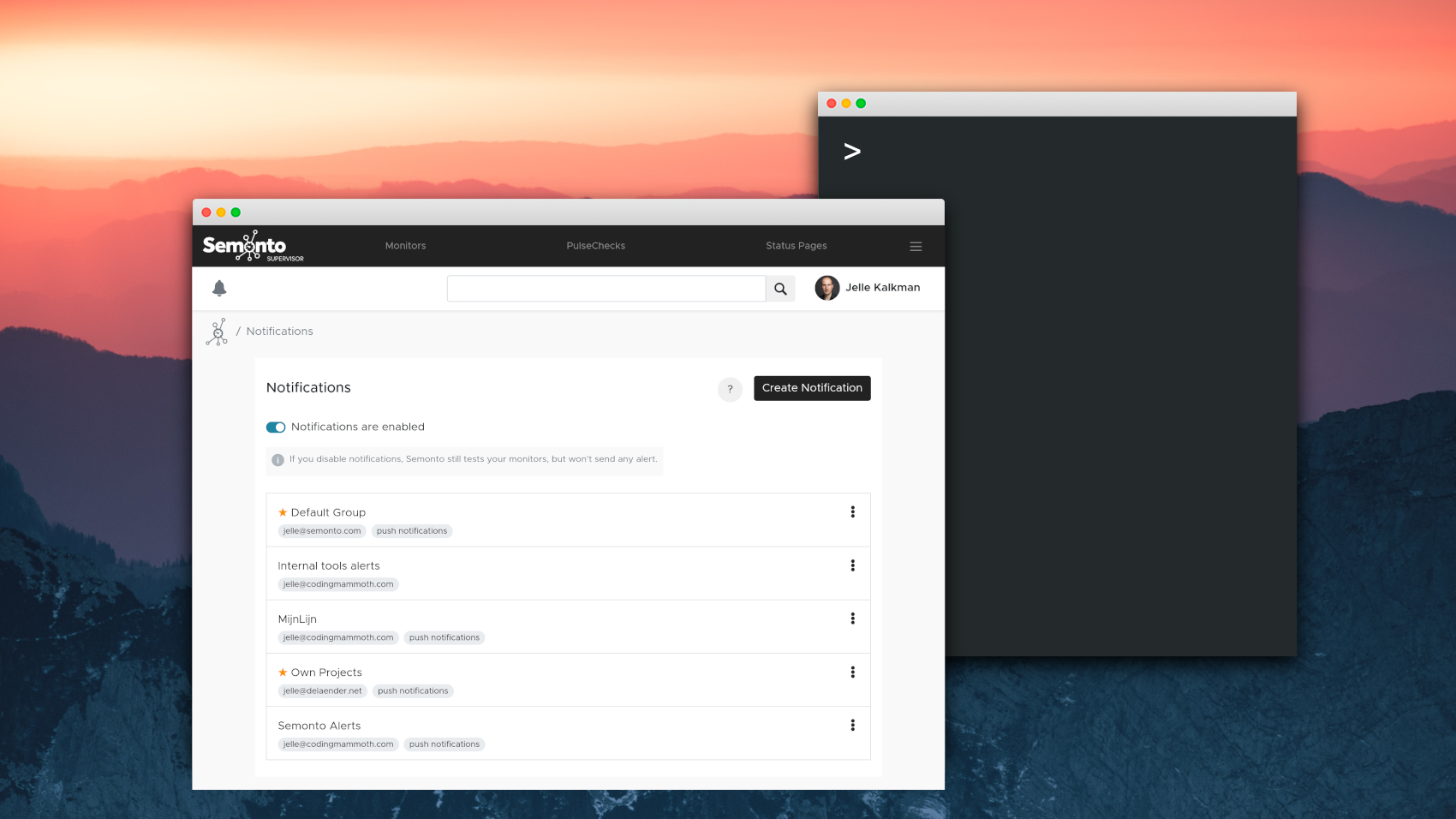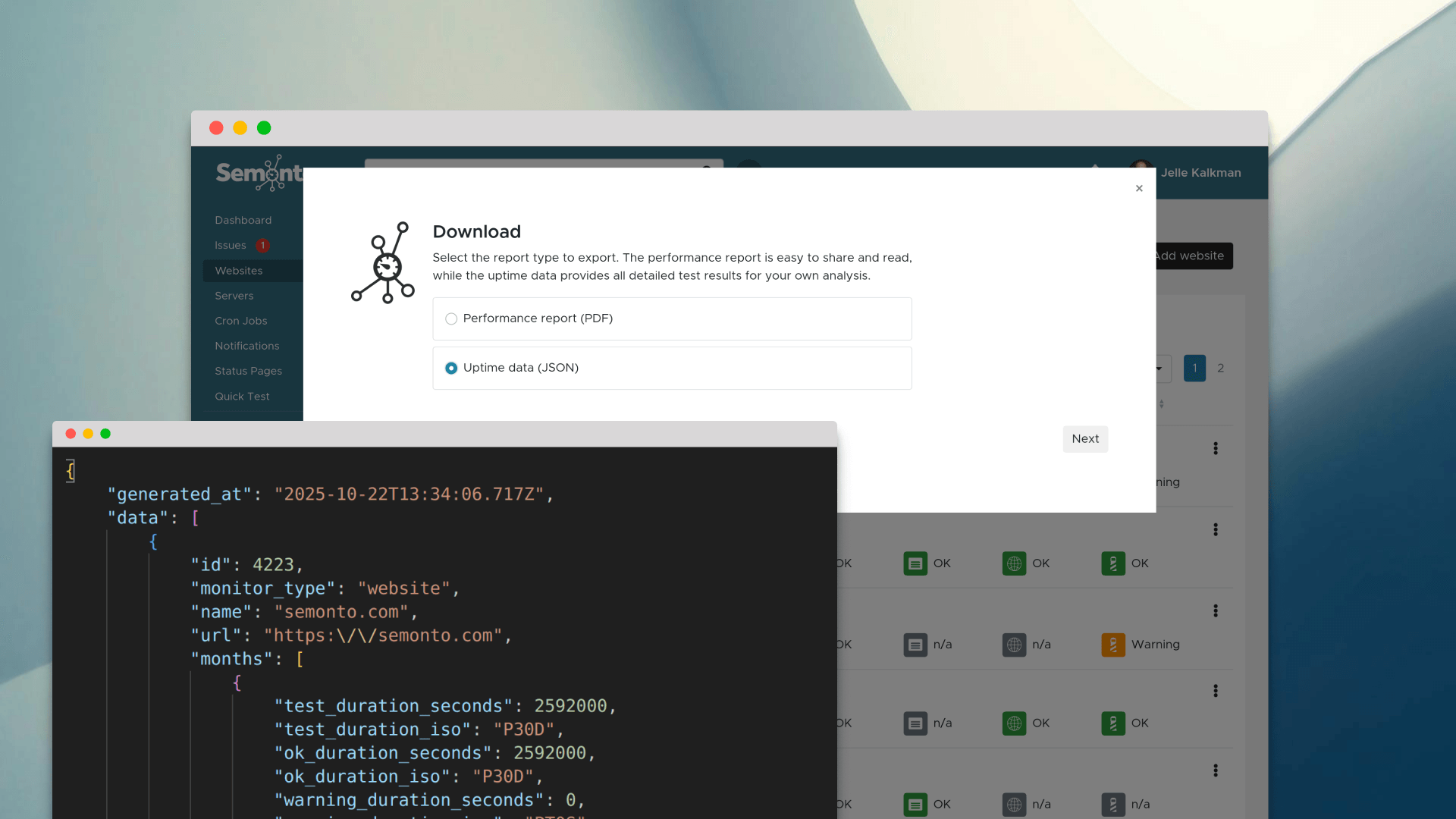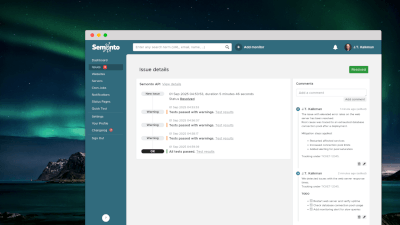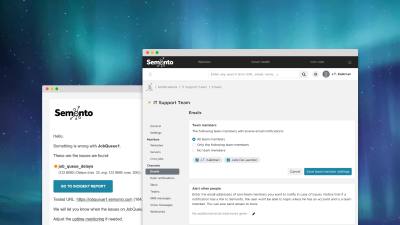Defining how you want to be alerted when an issue is detected is a fundamental aspect of a website monitoring tool.
Before: one monitor: one list of notification settings
Since the early days, when you started monitoring a new website, Semonto created a new monitor. Every monitor had a list of details specifying how you should be alerted in case of troubles: via e-mail, SMS text messages, Slack and more. This setup makes sense if you are only monitoring one or two websites.
Added last year: group notification settings
The moment you start monitoring multiple websites or scheduled tasks, you want to manage the notifications in a better and more structured way. That is why we created Contact Groups in 2019, which is now called Notifications.
A notification still specifies how you want to be alerted, but with notification groups, you can link the same notification settings to multiple website, server and cron job monitors. This way, you only need to create them once. In addition to e-mail, SMS text message, a Tweet, and a notification on your smartphone, we also added the possibility to get a phone message. Semonto automatically created a new notification group for each monitor, which you could customize.
Today's improvement: default notification settings
With today's improvement, we are further simplifying how you can manage notifications in Semonto. You can now mark notification groups as default by adding a star. Go to the notification details and select "Use for all new monitors". A star will appear.
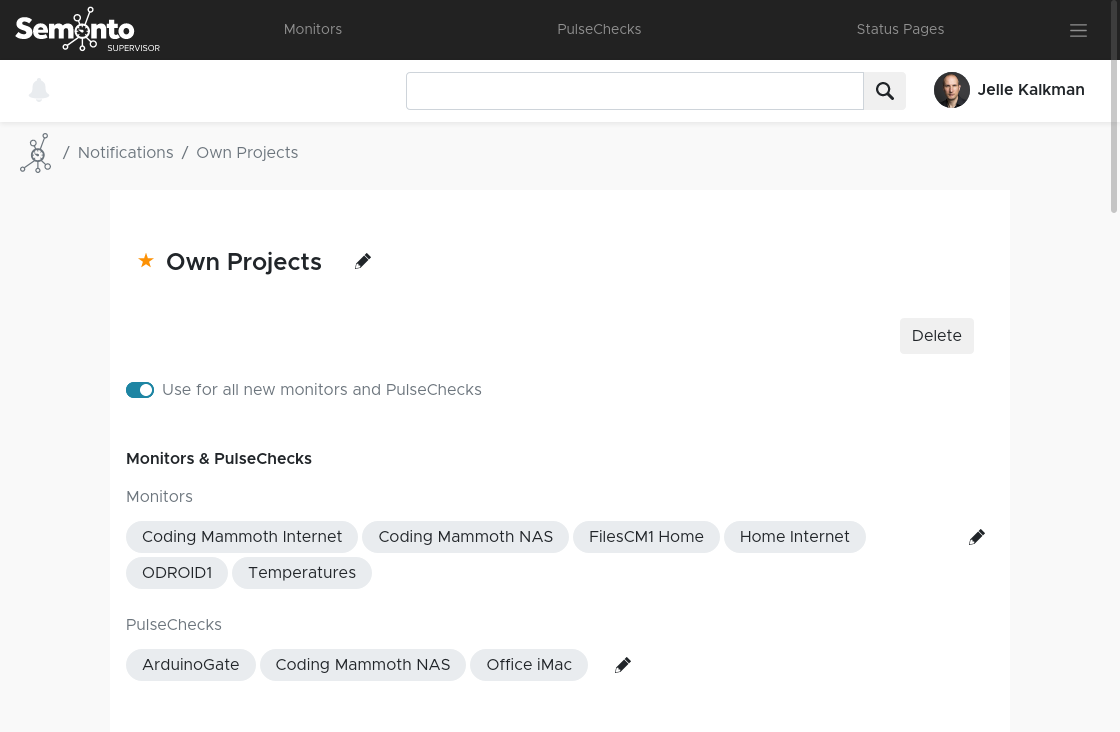
How it works
Start by marking at least one notification group as default. From then on, Semonto will no longer create a new notification group for each new monitor. Instead, we automatically link each new monitor to all starred notification groups. If you run a small team, you might only need one notification group for all your monitors. Then you can simply create it, star it and be done with it. Of course, you can still create other notification groups and manually connect them to a website, server or cron job monitor.
Let us know what you think!
Kindly note that this change only affects all new monitors created today. New accounts will automatically have one default notification group, and existing users will stay in the old system until they have marked one notification group as default.
We hope that you like this update. Don't hesitate to get in touch. We love all feedback and are working on more features as we speak, all requested by our community!