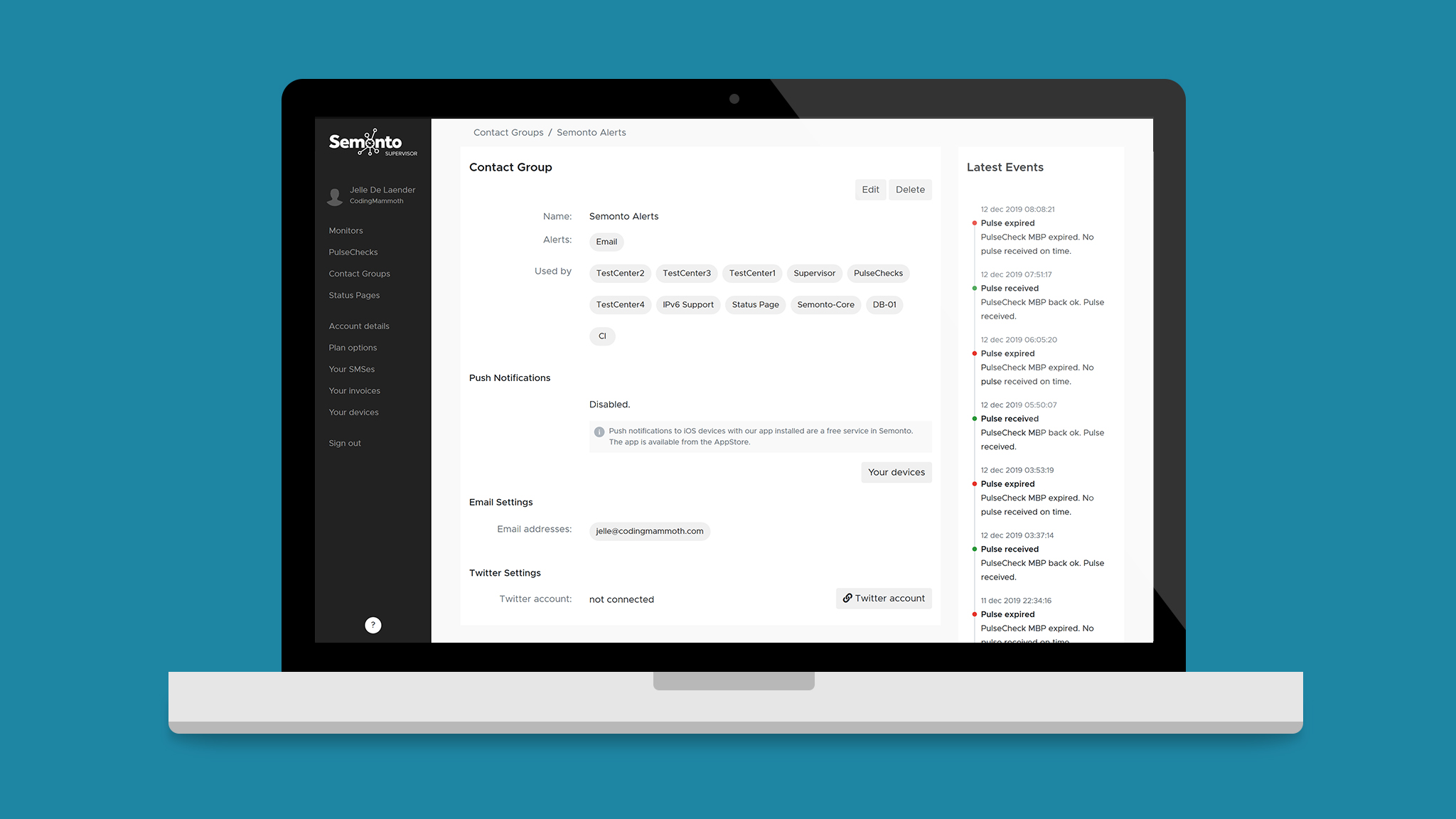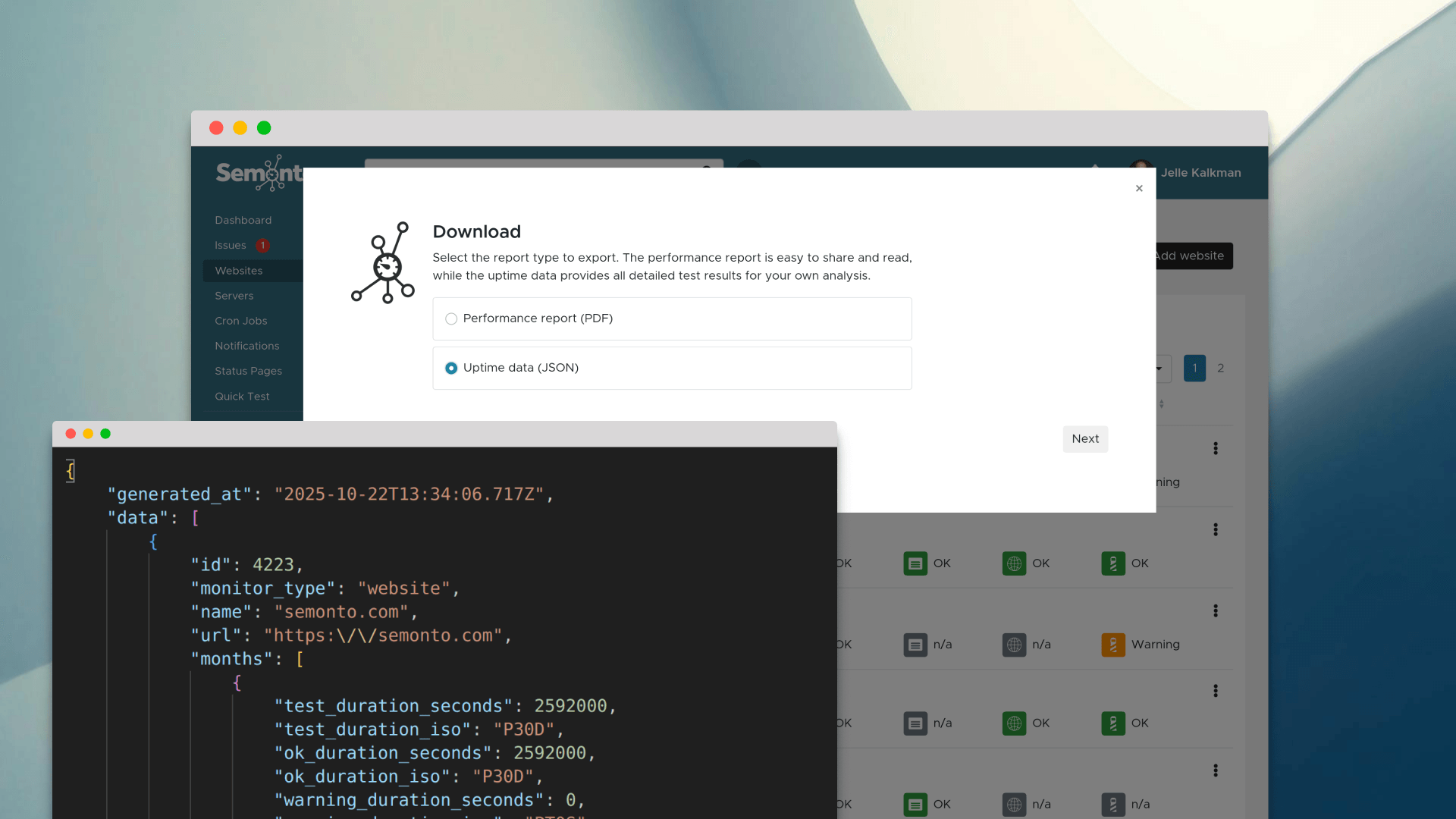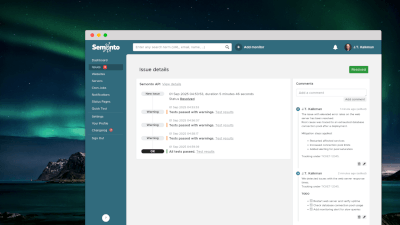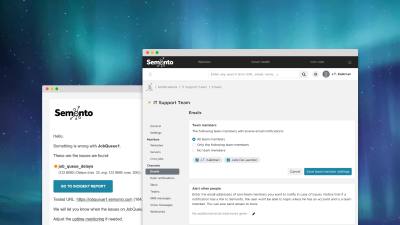You used to create an alert setting that you could use for multiple monitors. This alert setting could then be used by multiple monitors by sharing this alert setting with multiple monitors. This was all really implicit and the grouping was done automatically. You had no way of clearly mapping and reusing this alert settings. If you wanted to use these alert settings for a cron job monitor you had to enter all information again. We wanted a better way of reusing these alert settings and a more logical approach.
Contact Groups
A contact group is now where you define who to alert and how to alert them. A contact group can have multiple email addresses, SMS numbers, webhooks or Slack apps. It is only concerned with who and how to contact them. You can for example create multiple contact groups, one for your clients, one to alert you personally and one for your development team. This makes it easier to manage this configuration and to set up channels specific for each group.
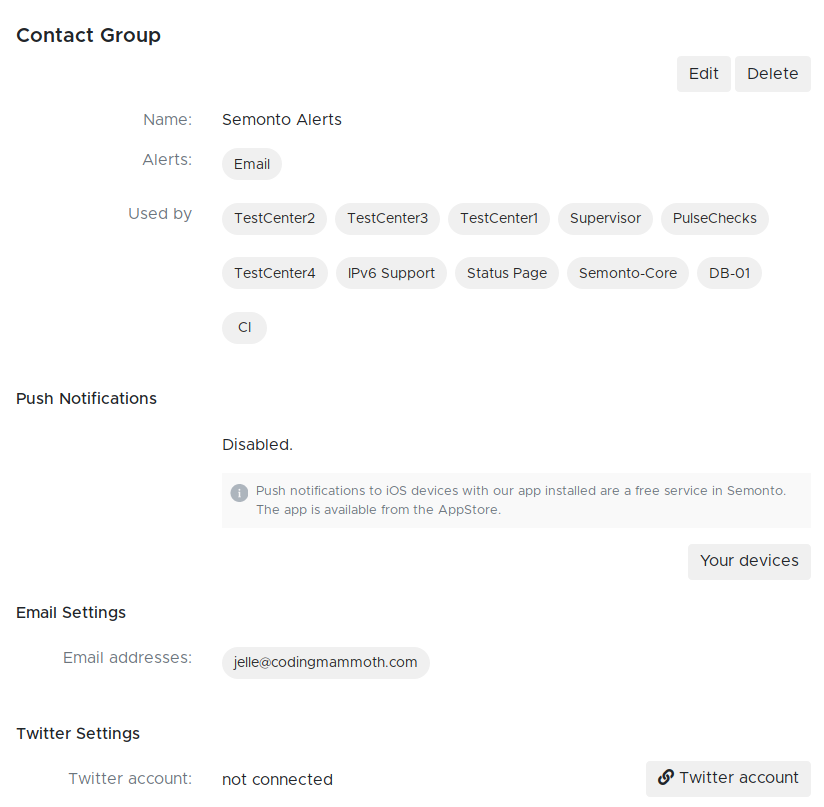
In the near future we will rename contact groups to alert settings because we feel this provides a better description of its usage.
Groups
Each monitor you have is now part of a group. If you create a new monitor you can directly place it in an existing group or let Semonto create a group for you with default settings. To effectively use a group, you need to assign at least one contact group to it to warn you when an issue arises with one of your servers of websites. You can assign as much contact groups you want.
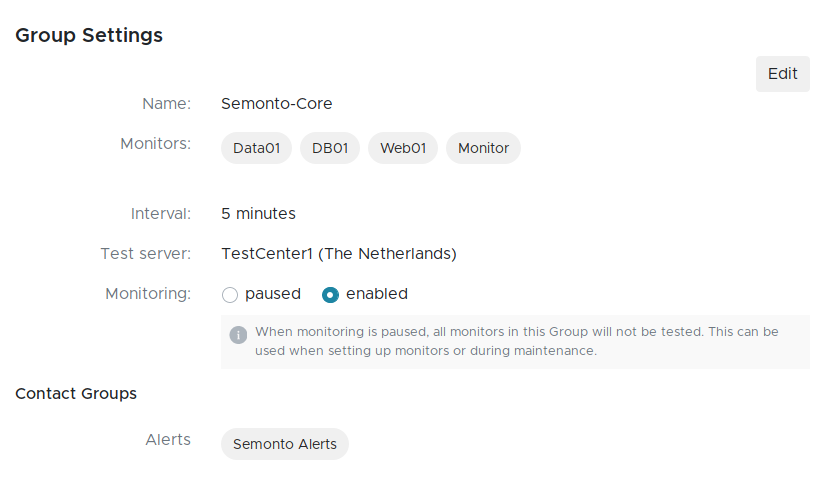
A group is also responsible for the interval that Semonto uses to perform tests on your servers and websites. And you can pause all monitors in a group when for maintenance of any other reason. A group cannot contain a cron job monitor because the interval for a cron job is determined in a different way.
You can for example create a group of monitors that only needs to alert your development team and needs to be monitored at a short interval and a group that only monitors websites from clients at a longer interval.
Cron job monitors
Each cron job monitor can now be assigned multiple contact groups, just as for a group, to make reuse of a configuration who and how to contact when a cron job expires possible. We decided not to use the concept of a group for cron job monitors because this does not seem to provide any benefit.
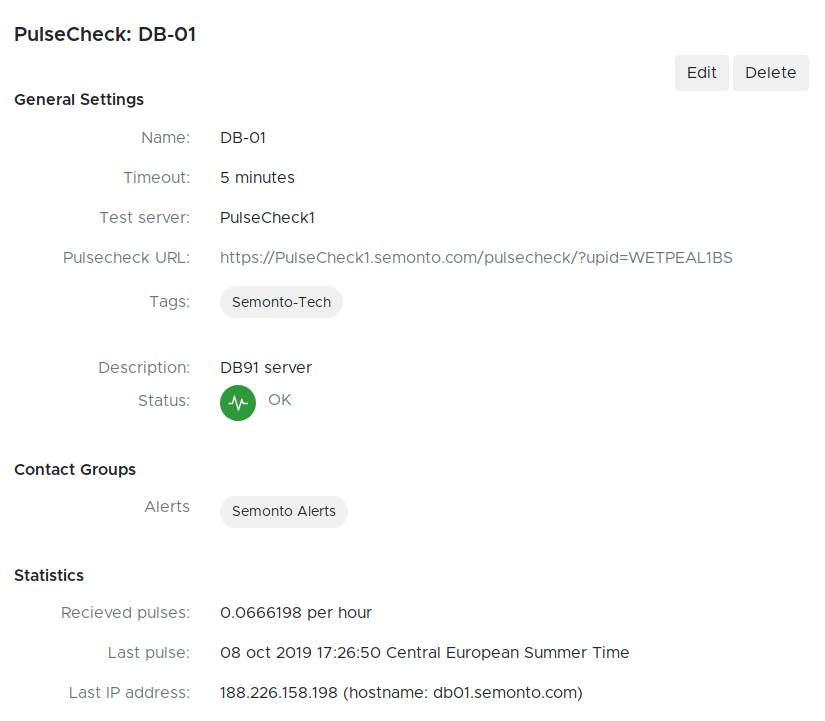
Updating your configuration
In order to keep everything working and not to break your configuration we did the following. Each existing alert setting has been converted to a group and for each group a contact group was created with the respective settings from the alert settings. Something similar has been done for cron job monitors. We advise you to review and update your newly created contact groups in a dull moment.
We hope you can appreciate these changes. If you have any remarks or experience issues with these changes, feel free to contact us.
With kind regards,
The Semonto team