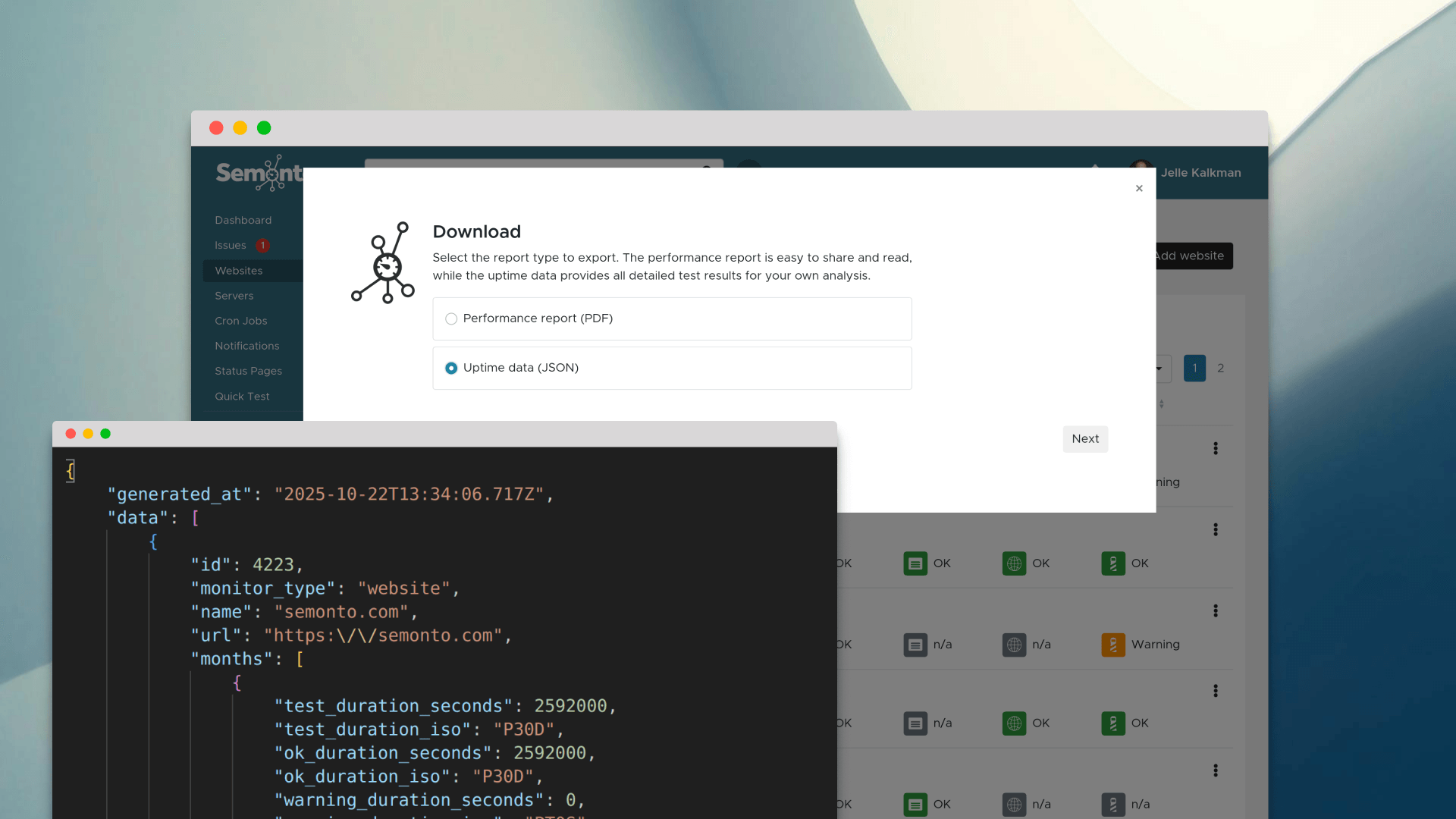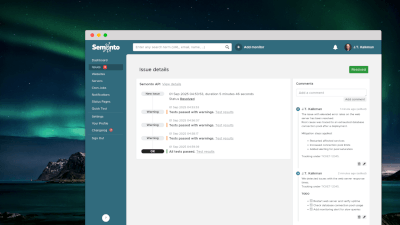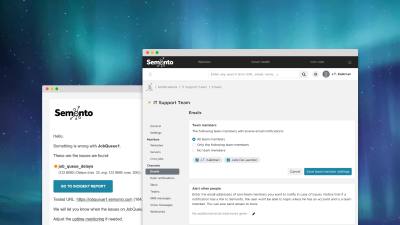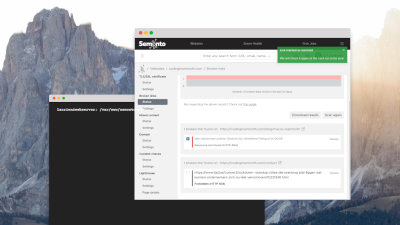The blank web page
Most people are familiar with common website problems: a website can go down, the loading times can get too slow, the security can get compromised, the domain can expire, or you can get an error message. But one lesser-known issue always catches people off guard: a blank web page. This phenomenon even has a name: ‘the white screen of death’.
What is the white screen of death?
If your website displays a blank page, the content has failed to load properly. Visitors see an empty page. It looks like your website is down, even if your server is still technically online. It happens more often than you think, and it’s especially frustrating because there is no error message telling you what to do next. The worst part is that it can go unnoticed for days because traditional uptime monitoring tools don’t pick it up.
What causes a blank page on your website?
There are several reasons your website might suddenly start showing a blank page. Here are some of the most common causes:
- Plugin or theme errors: Conflicts or faulty updates can break page rendering.
- PHP errors: A syntax or fatal error in your code can cause a blank output.
- Memory limits: If your site hits its memory cap, it may fail to load content.
- Corrupted files: Damaged or missing files during an update.
- Third-party service failures: If your content relies on an external source that fails to load, the page may render empty.
- Bad server config: A typo in a server config, or files like .htaccess, or using a module that isn’t loaded can result in an HTTP 500 and a white page.
How to fix a blank web page
How can you fix a blank page on your website? That depends on the root cause, but here are some general steps to troubleshoot:
- Enable error reporting: Check your server logs or enable debugging to identify PHP errors.
- Disable plugins and themes: Revert to a default theme and deactivate plugins to isolate the issue.
- Increase memory limits: Sometimes, bumping your memory cap resolves the problem.
- Restore from backup: If all else fails, restoring a stable version of your site may be the fastest fix.
- Check file integrity: Re-upload core files or check for missing components.
How to catch it quicker next time
Why is it that most traditional uptime monitors do not pick up this phenomenon? The reason is simple: they check if your server is online, not whether your content is missing. You will not get alerted because, technically, the web page is not down (it’s just empty). That’s why you need a required content monitor in addition to an uptimemonitor. It watches for keywords or phrases on your site and alerts you the moment they disappear. The good news is: Semonto does all of that in one place.
A content monitor actively looks for blank pages
With Semonto’s content monitoring, you check whether specific words or phrases are visible on your website. More specifically, you pick a word or phrase currently appearing on your website, and enter it as “required content”. If the text suddenly disappears from your website, you get alerted immediately. This is how it works in Semonto:
- Create a new content monitor.
- Enter the web page you want to monitor.
- Enter the required content.
- Choose how you want to be alerted (e-mail, push notification, Slack, Teams, voice message or text message).
- Semonto immediately informs you when required content is missing so you can react quickly.
Try content monitoring with Semonto
This feature helps you react fast, often before your users even notice something’s wrong. Do you want to give it a try? Claim your free trial of Semonto and try our required content monitoring for free, along with all our other features. We’d love to hear what you think!