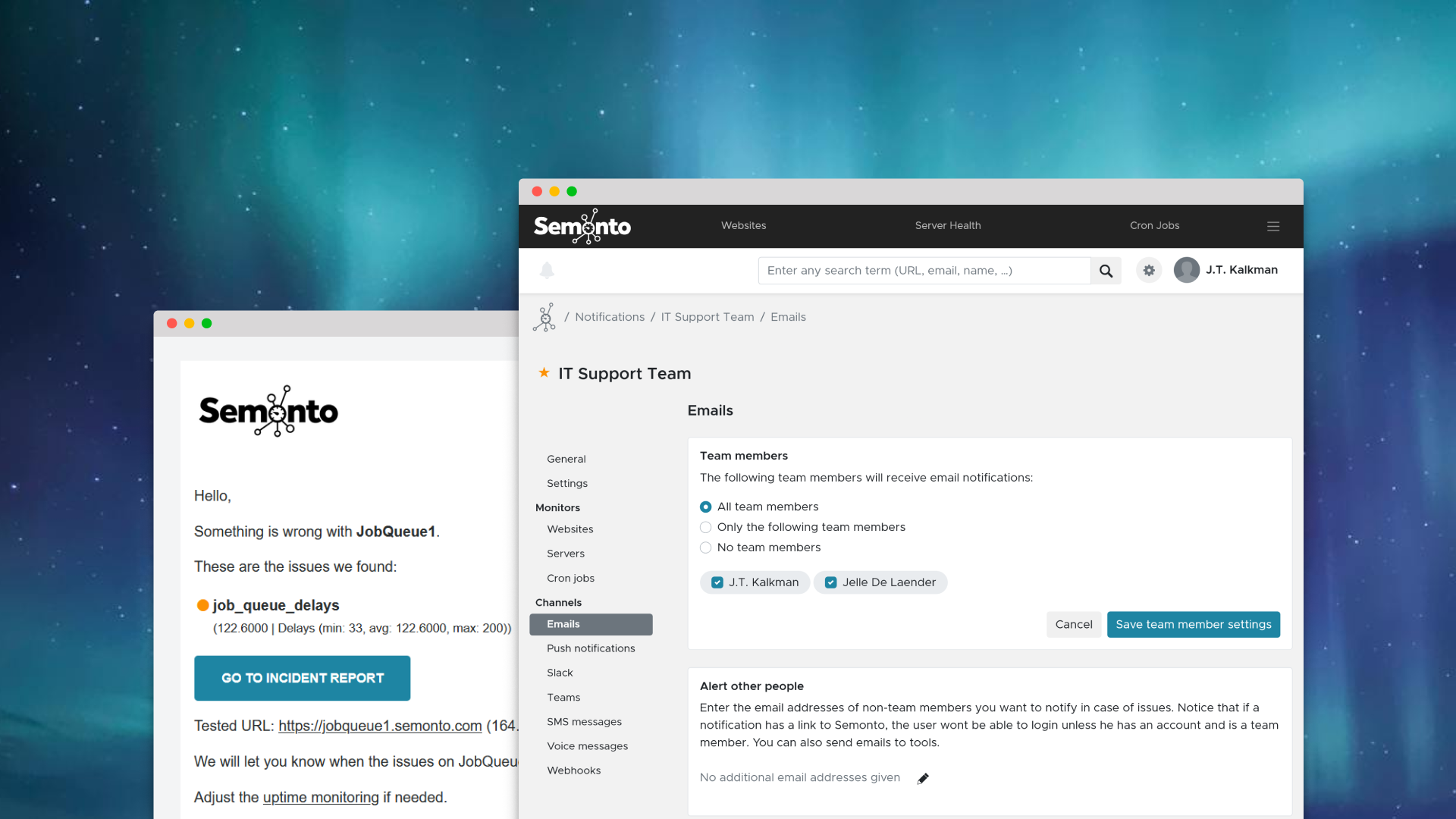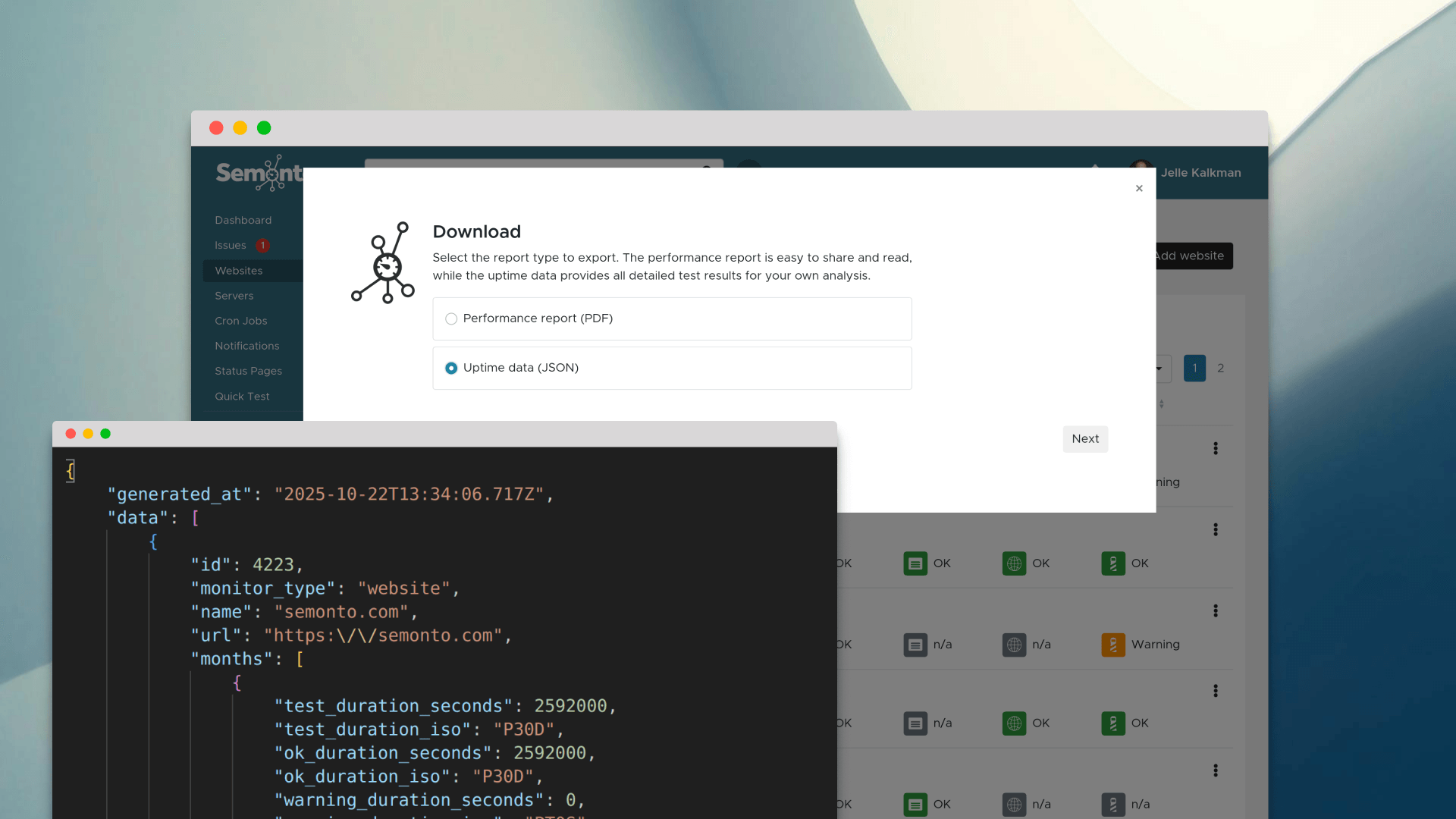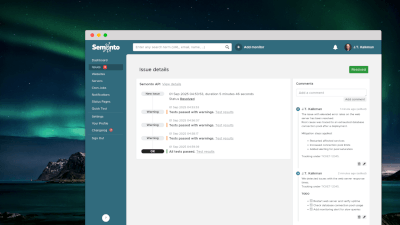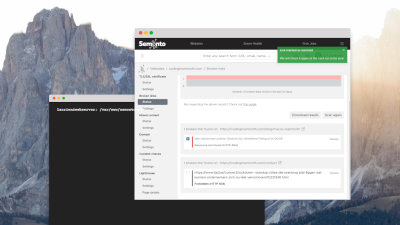Why we improved group notifications
In every company, teams evolve. New people join your department while others leave or change roles. This impacts how you use Semonto. You want to keep an overview of who gets notified of website or server issues, even if you have a large team or many websites or servers to manage.
Before: manually adding email addresses
Before, if you wanted a new team member to receive email notifications, you had to add their email address to every relevant contact group manually. And if someone left, you had to delete the email address from Semonto, too. This has now become a lot easier.
Now: automatic linking
Now, when you invite a team member to your Semonto account, they are automatically added to all your contact groups. Similarly, if you revoke their access to your Semonto account, they will also be automatically removed from all contact groups. So, no need to manually add or remove any email addresses. Yay!
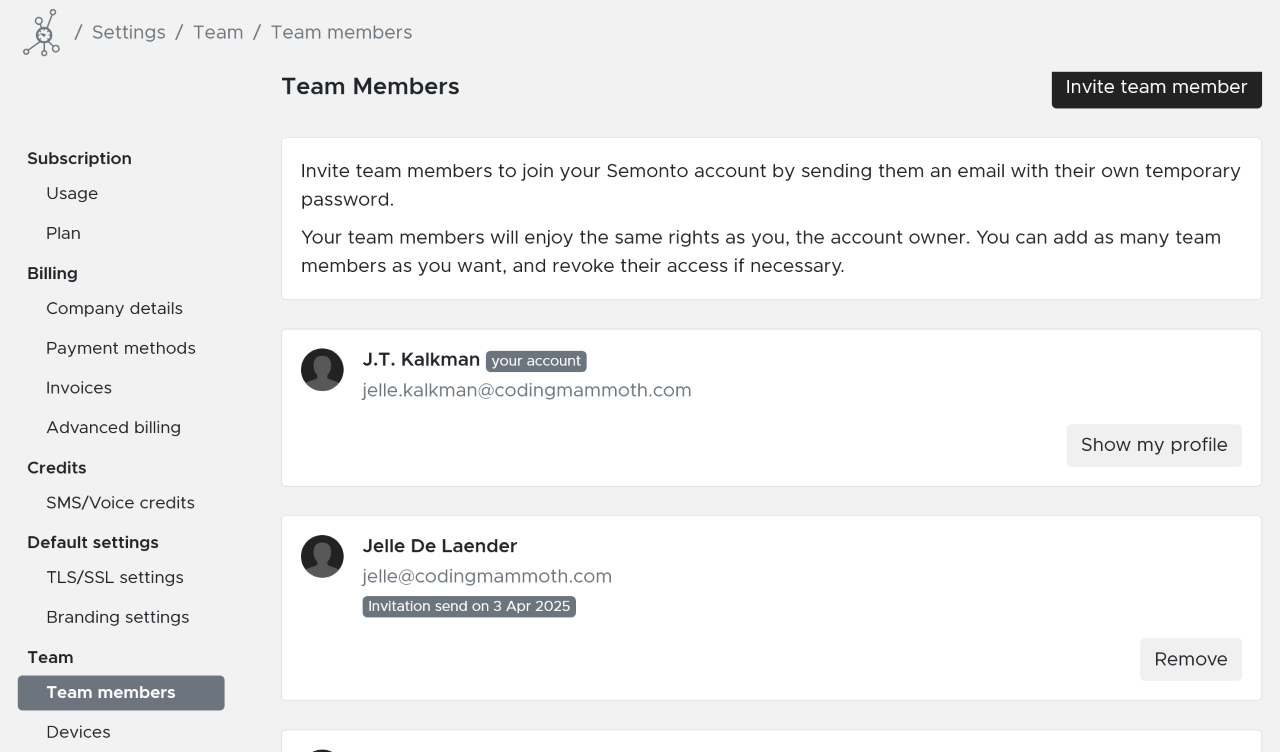
Tweak as you please
But what if you want to specify in more detail who gets emails or push notifications and who doesn’t? That is also possible. When you go to the settings of a contact group, you can indicate who needs to receive these notifications. 3 options will be available:
Send a notification to:
- All team members
- Only the following team members
- No team members
When you select ‘only the following team members’, you will get a list of all your team members so you can select the ones that apply.
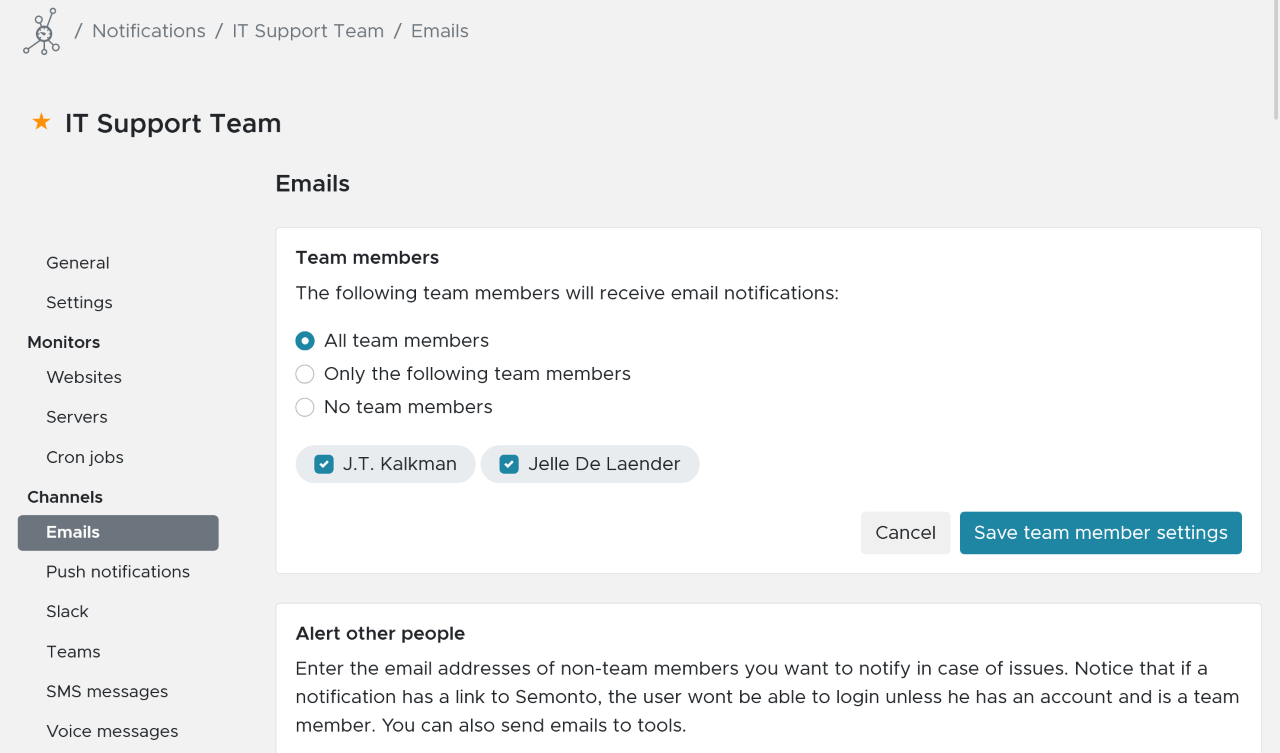
More improvements are to come!
Grouped notifications are the most complicated and challenging part of every website monitoring tool. We are currently revising this part of Semonto and will improve the UX further in the coming months. Feel free to let us know what you think and if you have any feature requests. We love getting feedback from our community.