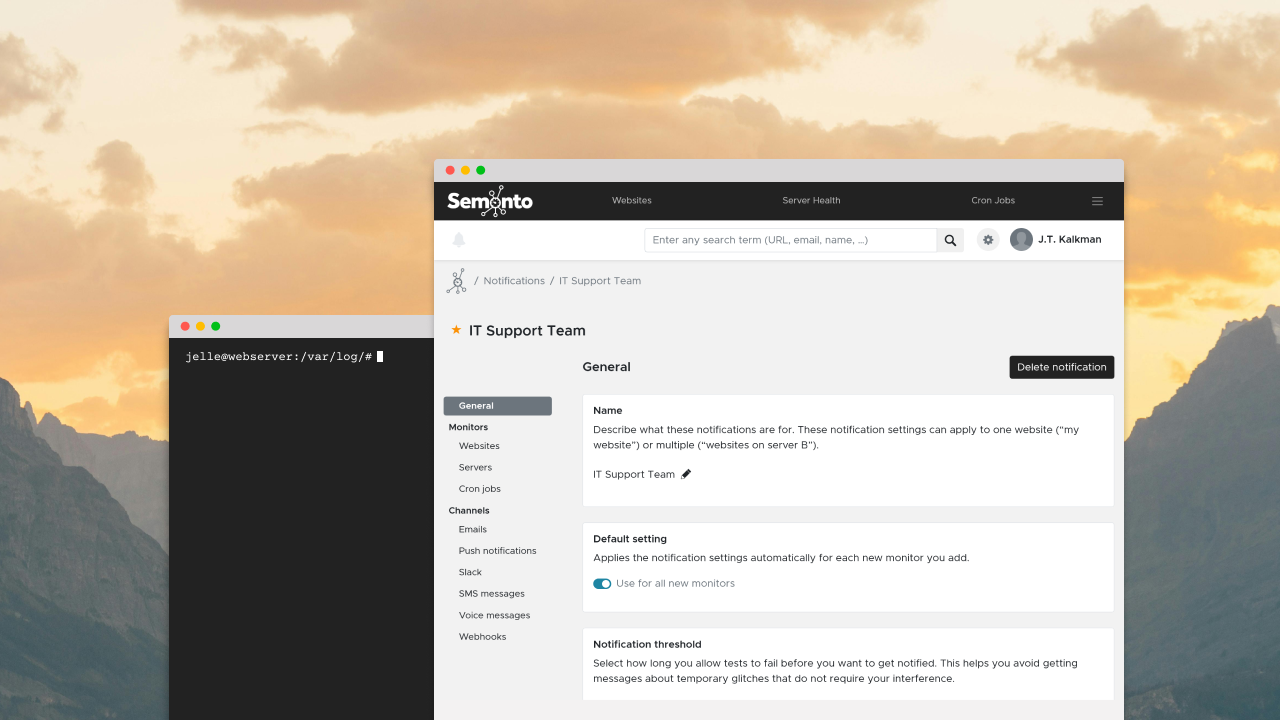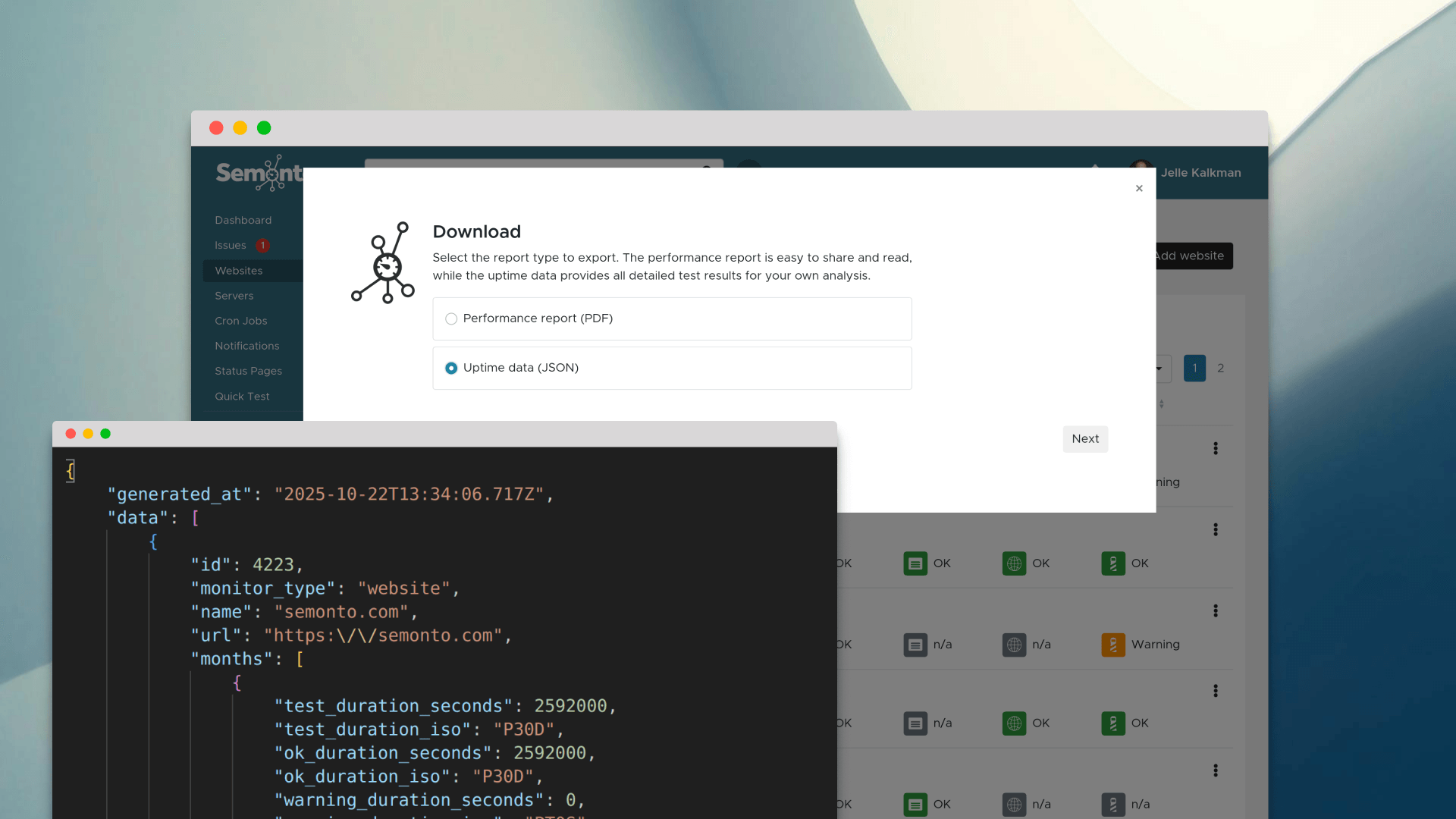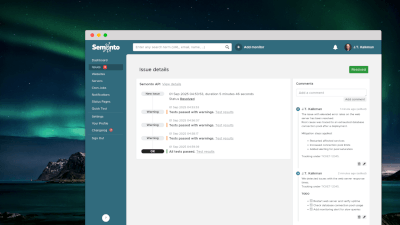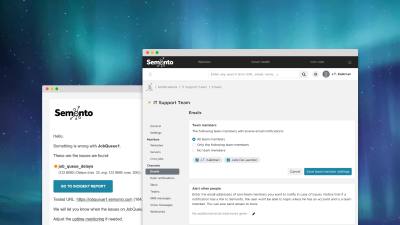1. Set notification thresholds
The first step in reducing the number of notifications is to set thresholds. Instead of getting alerted every time there's a minor issue, you can change the settings to receive a notification only when an issue is not resolved within a specific timeframe. For example: ‘only notify me of issues that last longer than 5 minutes’. This way, you’re alerted of genuine problems rather than every minor hiccup.
How to do this in Semonto: Go to Notifications, select a notification and scroll down to Notification threshold in the General section.
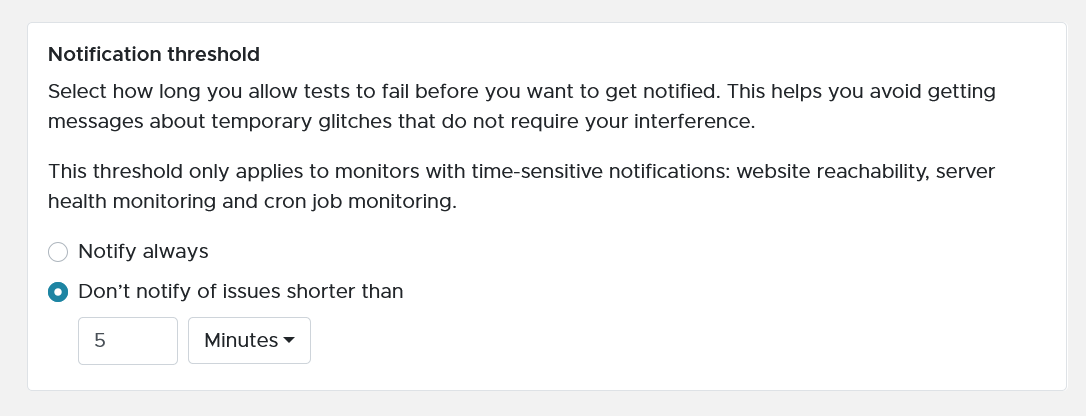
2. Implement an escalation system
An escalation system allows you to prioritize your notifications based on the severity of the issue. For instance, you can set up your system to notify your IT team of minor issues while escalating major problems to the management team if they aren’t resolved promptly. This reduces the number of notifications for less critical issues and ensures that the most severe issues get the attention they deserve.
How to do this in Semonto: Select Notifications. Create multiple notifications by clicking Add Notification and give each of them a name for internal use. For each one, you can decide when notifications are triggered, the notification channels and receivers and the websites this notification applies to. Read more about creating escalation systems in this article.
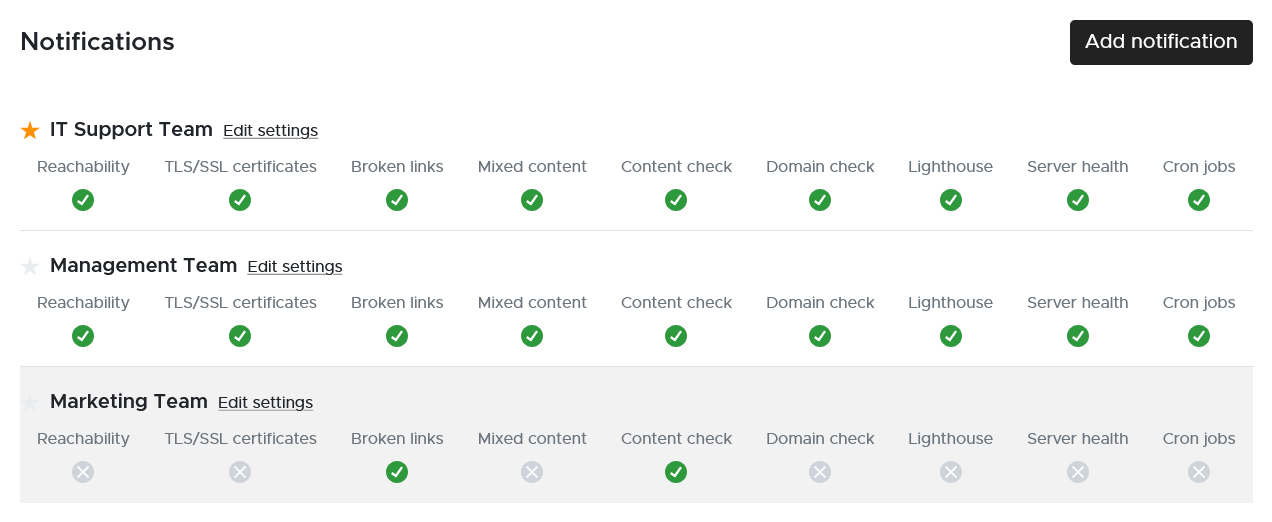
3. Monitor the server instead of each website
Imagine that you have 250 websites running on the same server. Then, you could receive 250 notifications if the server goes down. Instead, consider monitoring the server instead of the websites. By focusing on the server's health, you can catch issues that affect all your websites at once rather than receiving multiple alerts for essentially the same problem.
How to do this in Semonto: Read more about server health monitoring.
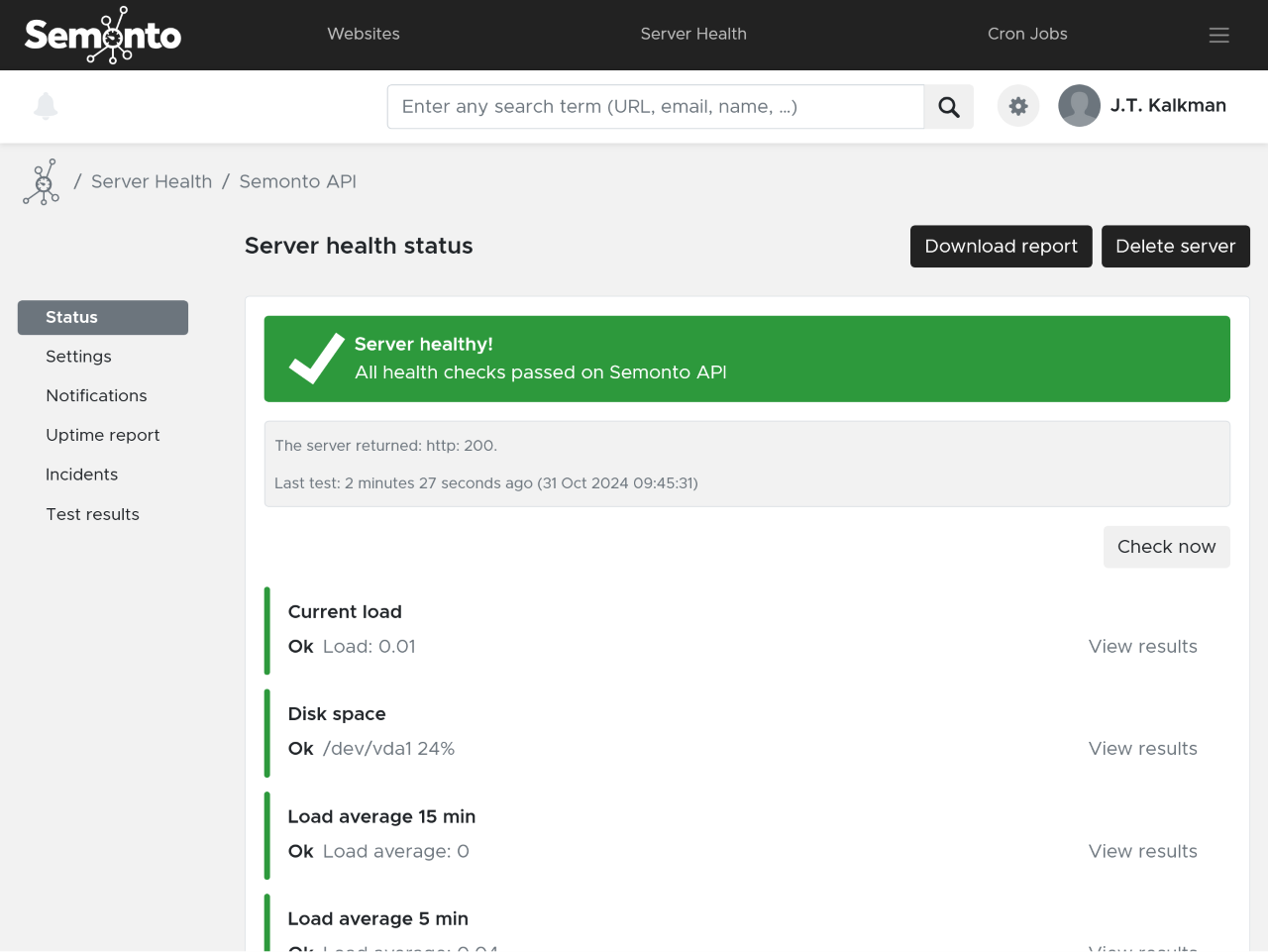
4. Disable notifications
Maybe you want to monitor the performance of your website or server, but you don’t need to be notified immediately of each issue. In that case, receiving a monthly uptime report by e-mail could be enough. That’s why you can switch off notifications. The tests will still be performed, but you won’t receive any real-time alerting.
How to do this in Semonto: Go to Notifications and turn off the “Notifications are enabled” switch.
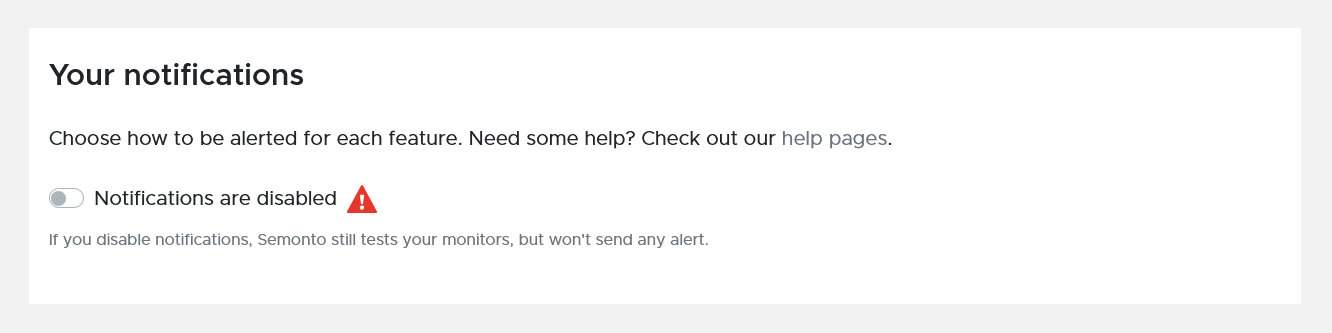
Coming up: even more options
Even though you can use the “disable” switch for planned maintenance, we plan to take it one step further. We are creating a new setting that allows you to specify certain days and/or hours you do not want to be alerted. For example, if you always update your servers at midnight, you can tell Semonto not to send you any alerts between midnight and 1 AM. Semonto will notify you of any incidents that have started within the silent window and remain unresolved, so you will not miss an outage!
Conclusion
Reducing the number of notifications you receive doesn’t mean compromising your website’s security or performance. By setting up your monitoring system smartly, you can ensure you’re alerted only to issues that truly matter, allowing you to maintain focus and address problems efficiently. Need any help with that? Feel free to reach out. We love to help you get the most out of Semonto.