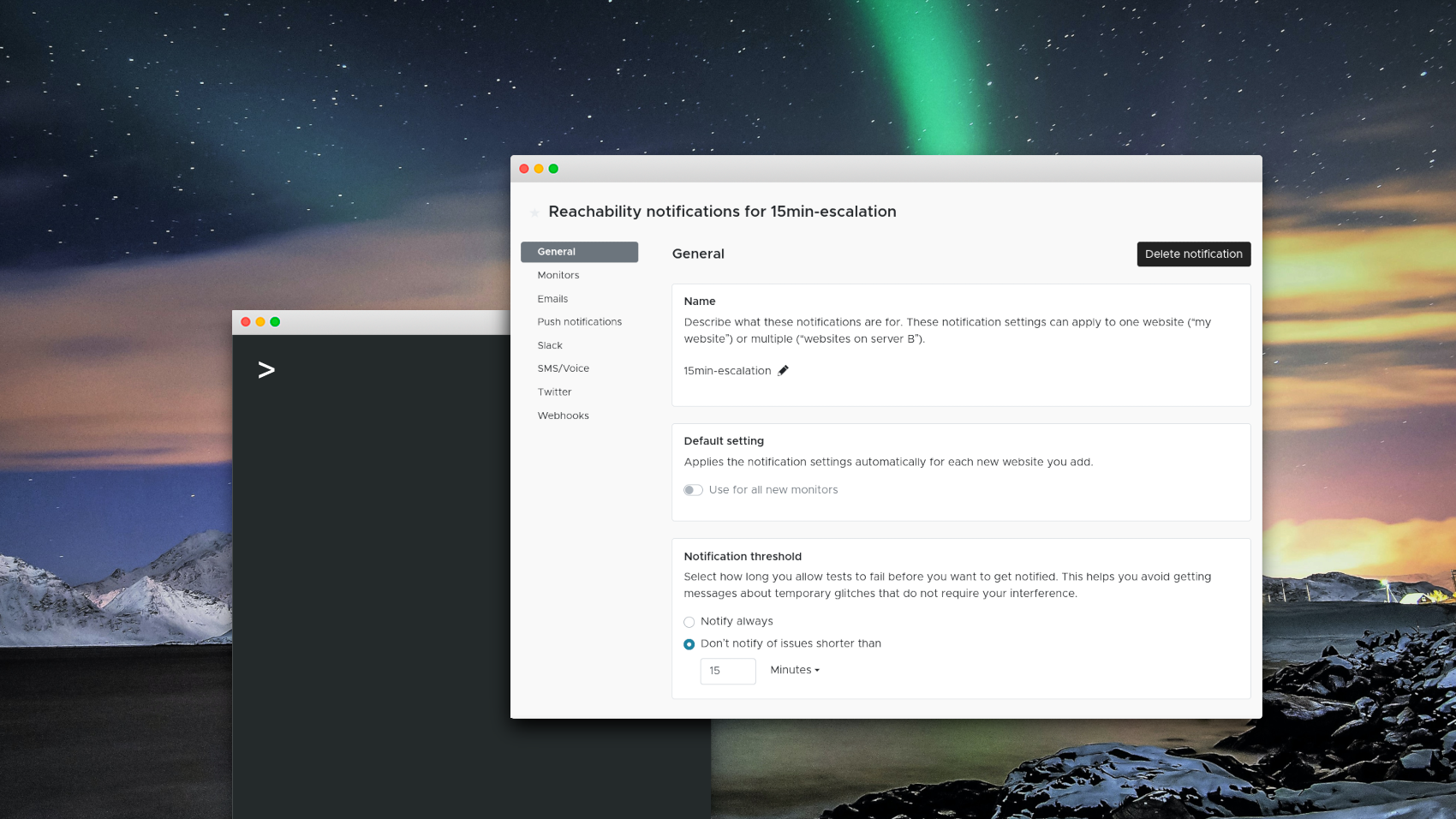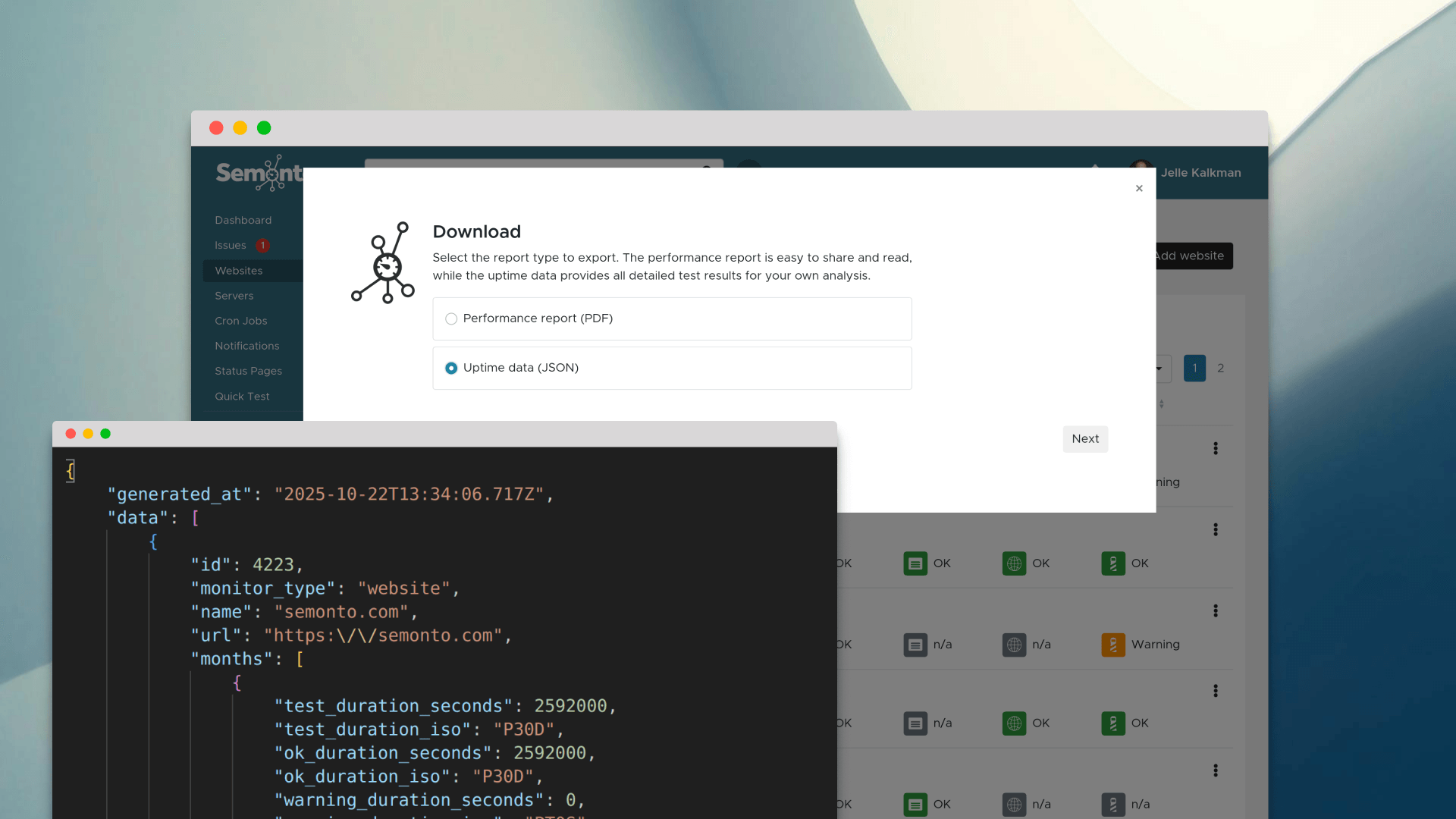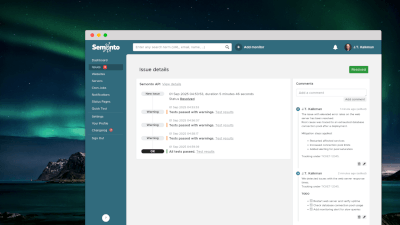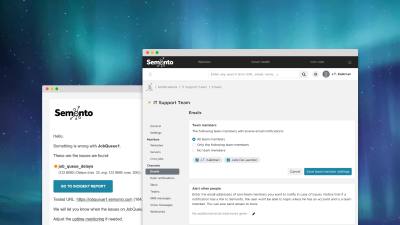What is an escalation system?
An escalation system is a process for addressing IT issues as efficiently as possible. It means an issue gets flagged to the person who is most likely to fix it. This way, you avoid that problems remain unresolved. An escalation system can be functional, hierarchical or a combination.
Functional escalation
Functional escalation means an issue is immediately reported to the person most equipped to handle the request. For example, when you are monitoring the website, maybe a broken link should be reported to the marketing team, and a technical issue should go to IT support.
Hierarchical escalation
Hierarchical escalation means that the issue is solved at the lowest level possible but moves up the chain of command when it becomes more urgent. For example, someone should notify management, but only when the website has been down for more than an hour.
How to use escalation for website monitoring
When you are monitoring one or more websites, an escalation system can help you save time. Instead of using the standard notification settings, you tweak the notifications depending on the situation.
Change the notification method In Semonto, you can change the notification channel based on the severity of the issue. For example, you can send an SMS text message if your website is down for longer than 15 minutes. And after 30 minutes, you can have Semonto send a voice message to your phone.
Notify a different person You can also create a hierarchical escalation process that notifies a different person when the issue gets urgent. If the problem is not solved in time, you can have Semonto inform the manager.
Notify only for certain websites Or, you can have Semonto notify the project manager or sales manager but only when one of his clients' websites is affected. When the affected website does not belong to one of his clients, he should not be notified.
How to create an escalation system in Semonto
- Log into the Semonto dashboard and select Notifications.
- Select Add Notification under Reachability.
- Give the Notification a name for internal use. For example, you can create a notification called "notify management after 15 minutes".
- In the General tab, you select the threshold. Here, you decide when this notification should be triggered. For example: after 15 minutes.
- You select the websites for which this notification applies in the Monitors tab. For example, you can choose the monitors for your most important clients.
- You can enable the notification methods you want to activate for this scenario in the following tabs. For example, select “send an SMS when down” and enter the phone numbers of the members of your management team.
- Repeat the steps to create additional notifications, for example: "Notify CTO after 5 minutes".
Need help? Let us know!
Semonto is built in such a way that you can play around with the settings to create your perfect notification system. If you are overwhelmed by the options, feel free to contact us. We can do the setup for you or help you through the different steps. We love to assist you, so don't hesitate!