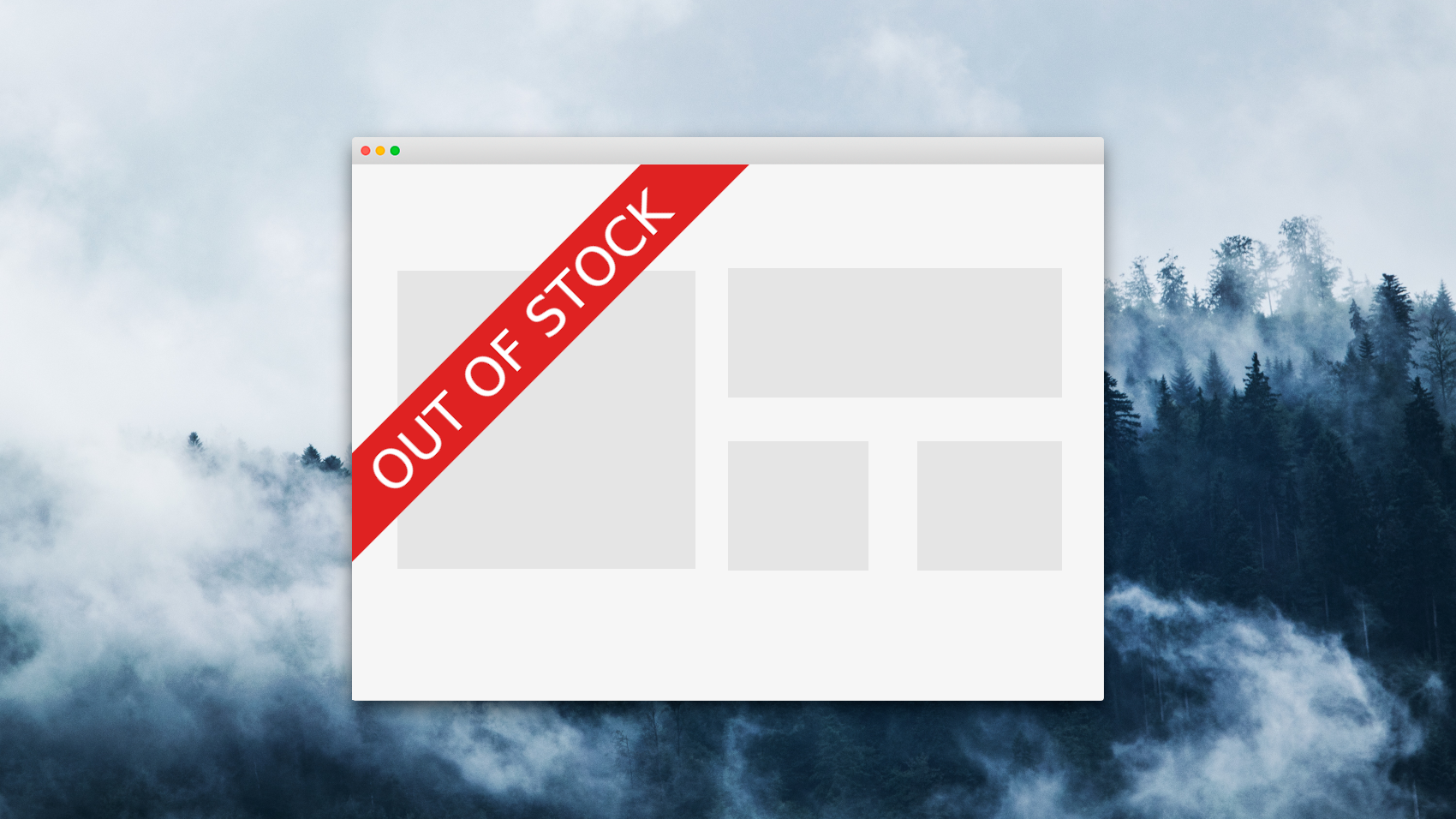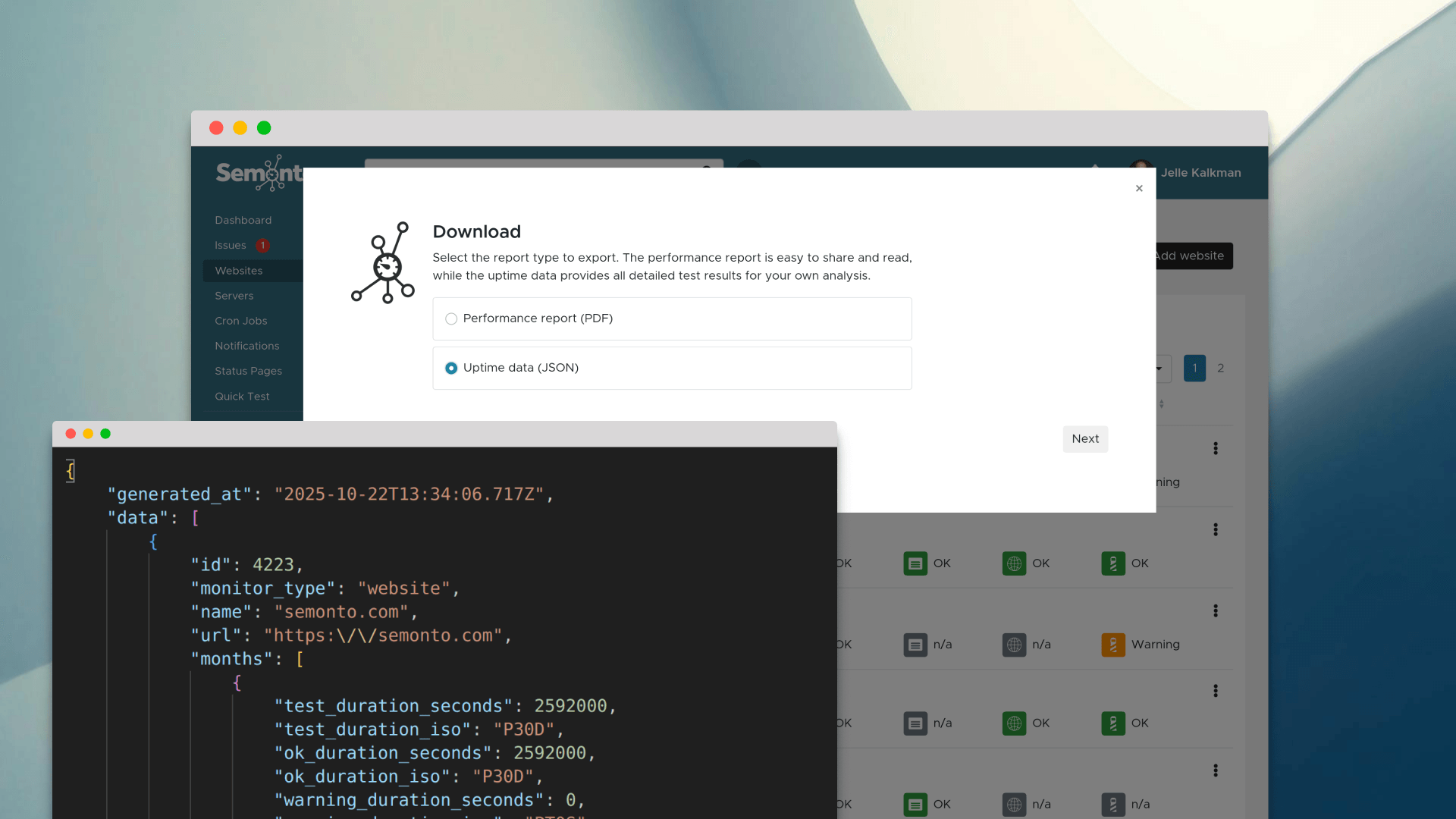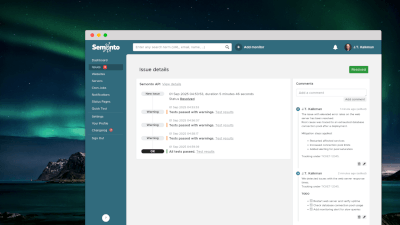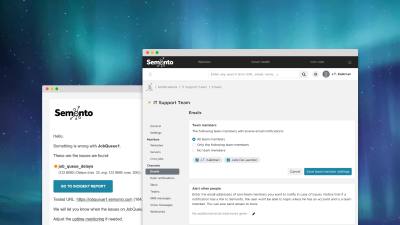1. Get notified when an item is back in stock
Want to get your hands on the newest iPhone as soon as it is released? Are you waiting for a book or concert tickets to come out? Semonto can watch the sales page for you and notify you when the availability switches from ‘coming soon’ to ‘available’.
2. Scan for forbidden content
Sometimes you want to scan for words that should not be on a website. So instead of scanning for required content, you are scanning for forbidden content. For example, you can ask Semonto to notify you when your webshop shows the phrase ‘out of stock’.
3. Make sure that you are not getting hacked
Sometimes hackers replace the content on your web page with their own content. Is your industry vulnerable to such attacks? Then you can use a content check to get notified when your company name or a certain phrase no longer appears on your home page.
4. Watch for job opportunities
Is there a company that you would love to work for? Why not monitor their job page? For example, you can create an alert that tells you when your function title is added to the list of requested profiles.
How to check for required content with Semonto?
These are just a few examples of how you can use content checks to save time. Please don't hesitate to experiment and let us know if you have discovered a new hack! This is how you create a content check in Semonto.
Log into Semonto
Go to semonto.com semonto.com and log in. Create a free trial if you do not have an account yet.
Specify which page you want to monitor
Click “add a website” and enter the URL of the page you would like to watch. Be specific: Semonto will only scan the content on that page, not the entire website. Click “Create monitor”.
Enter the word or phrase that is required or forbidden
Select “monitors” and click on the monitor you have just created. Under “Reachability”, select “Configure reachability test”. Under “Content tests”, you can add the words you should always or never appear on the page. Otherwise, you will receive an e-mail.
We love to know what you think!
We always love hearing from our community, so please let us know if you have tried this feature.