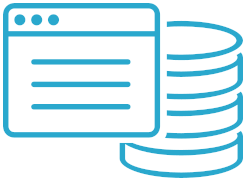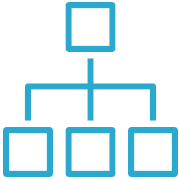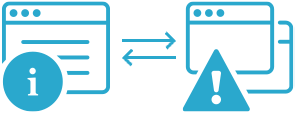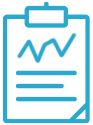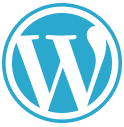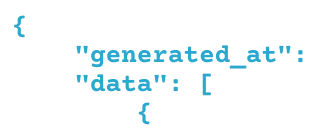How to Monitor a Craft Website
While Craft CMS is an incredible platform for building websites, it does not have built-in monitoring. That's why installing the Semonto monitoring plugin for Craft CMS is a great idea. This monitoring plugin helps to keep your websites healthy and notifies you when something is wrong.
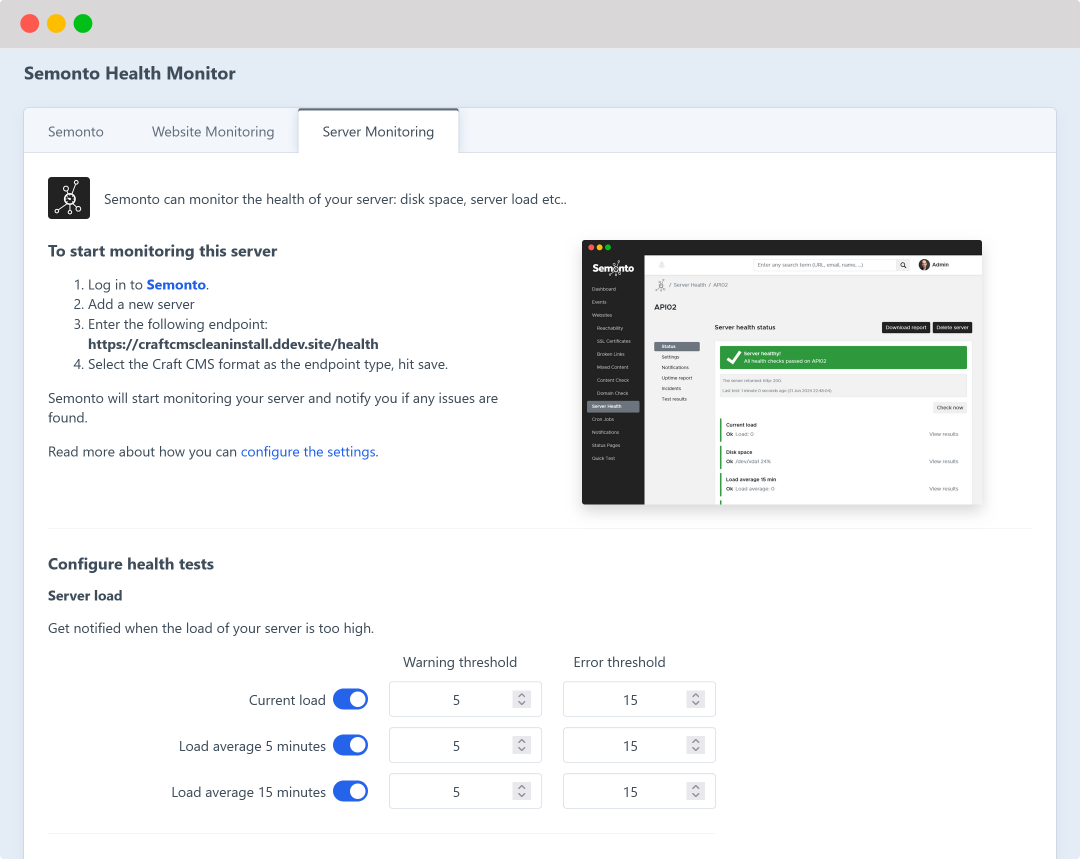
What is Craft CMS?
Many great platforms exist for building a website. One of them is Craft CMS. The platform is suitable for complex, content-heavy websites requiring flexibility and control. Craft CMS is also known for its performance, scalability, and focus on security. Its architecture is designed to handle high-traffic websites effectively, making it suitable for enterprise-level projects.
Why use the Semonto plugin for a Craft CMS website?
Semonto is an objective, external monitoring tool that checks your website just like a website visitor would. The tool watches your website 24/7 and alerts you if there is a problem. This way, you can fix the issue before anyone notices.
Regardless of whether you have the plugin or not, with a Semonto account, you can be sure that:
- Your website is up
- All links and buttons are working
- The security certificate is valid (HTTPS)
- Your server is healthy
- And more.
The plugin is required if you want to perform more advanced tests within the Craft CMS environment. If you install the plugin, Semonto will also be able to monitor insights and the health status of your server memory usage, database health, and more.
What can you do with Semonto’s monitoring plugin for Craft CMS?
1. Monitor the uptime of a Craft website
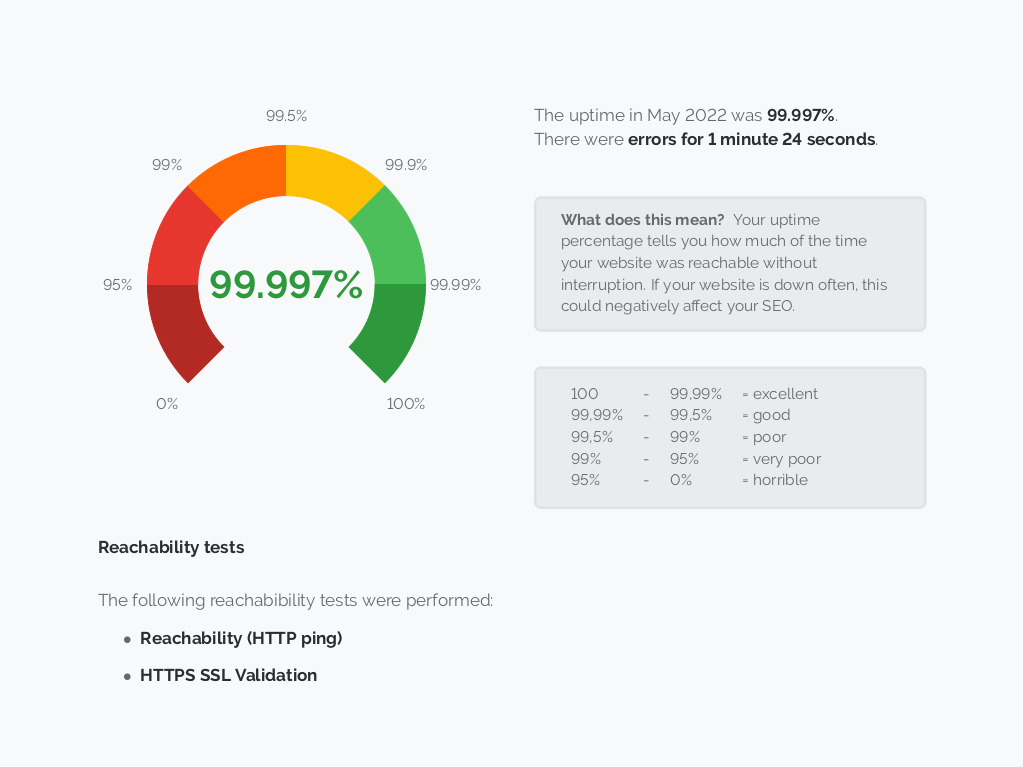 Craft CMS itself doesn't have a built-in uptime monitoring feature. However, you can use Semonto’s monitoring plugin for Craft CMS to achieve this functionality. Semonto will regularly ping your website and notify you if it is unavailable. You can also generate uptime reports to get a better view of the performance of a website over time.
Craft CMS itself doesn't have a built-in uptime monitoring feature. However, you can use Semonto’s monitoring plugin for Craft CMS to achieve this functionality. Semonto will regularly ping your website and notify you if it is unavailable. You can also generate uptime reports to get a better view of the performance of a website over time.
Show me how uptime monitoring works
2. Find broken links on a Craft website
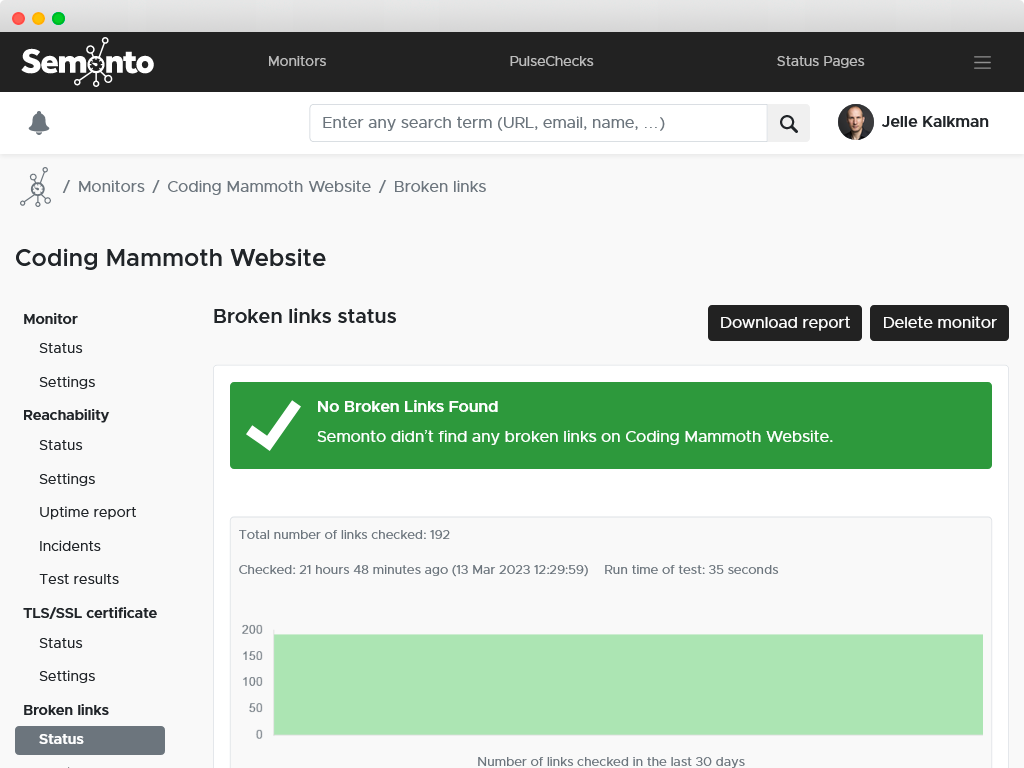 You can use Semonto to crawl your website and identify broken links. This Craft CMS plugin helps automate finding and fixing broken links within your website.
You can use Semonto to crawl your website and identify broken links. This Craft CMS plugin helps automate finding and fixing broken links within your website.
Show me how broken link monitoring works
3. Monitor HTTPS on a Craft website
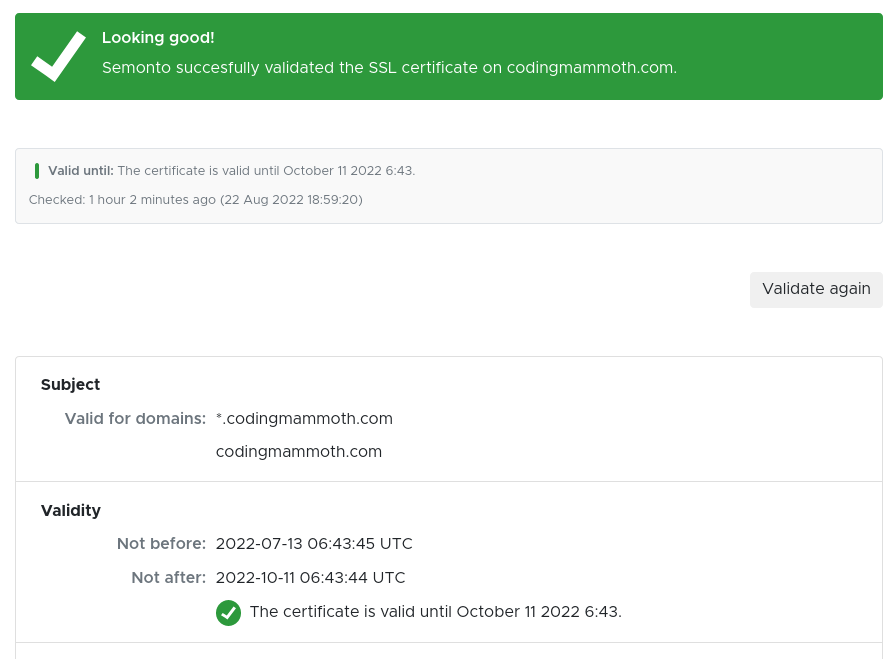 Craft CMS itself does not have built-in SSL certificate monitoring. However, you can use Semonto to regularly check the status and validity of your SSL certificates and receive notifications about upcoming expirations to ensure that your website remains secure and compliant with SSL standards.
Craft CMS itself does not have built-in SSL certificate monitoring. However, you can use Semonto to regularly check the status and validity of your SSL certificates and receive notifications about upcoming expirations to ensure that your website remains secure and compliant with SSL standards.
Show me how HTTPS monitoring works
4. Monitor server health for a Craft website
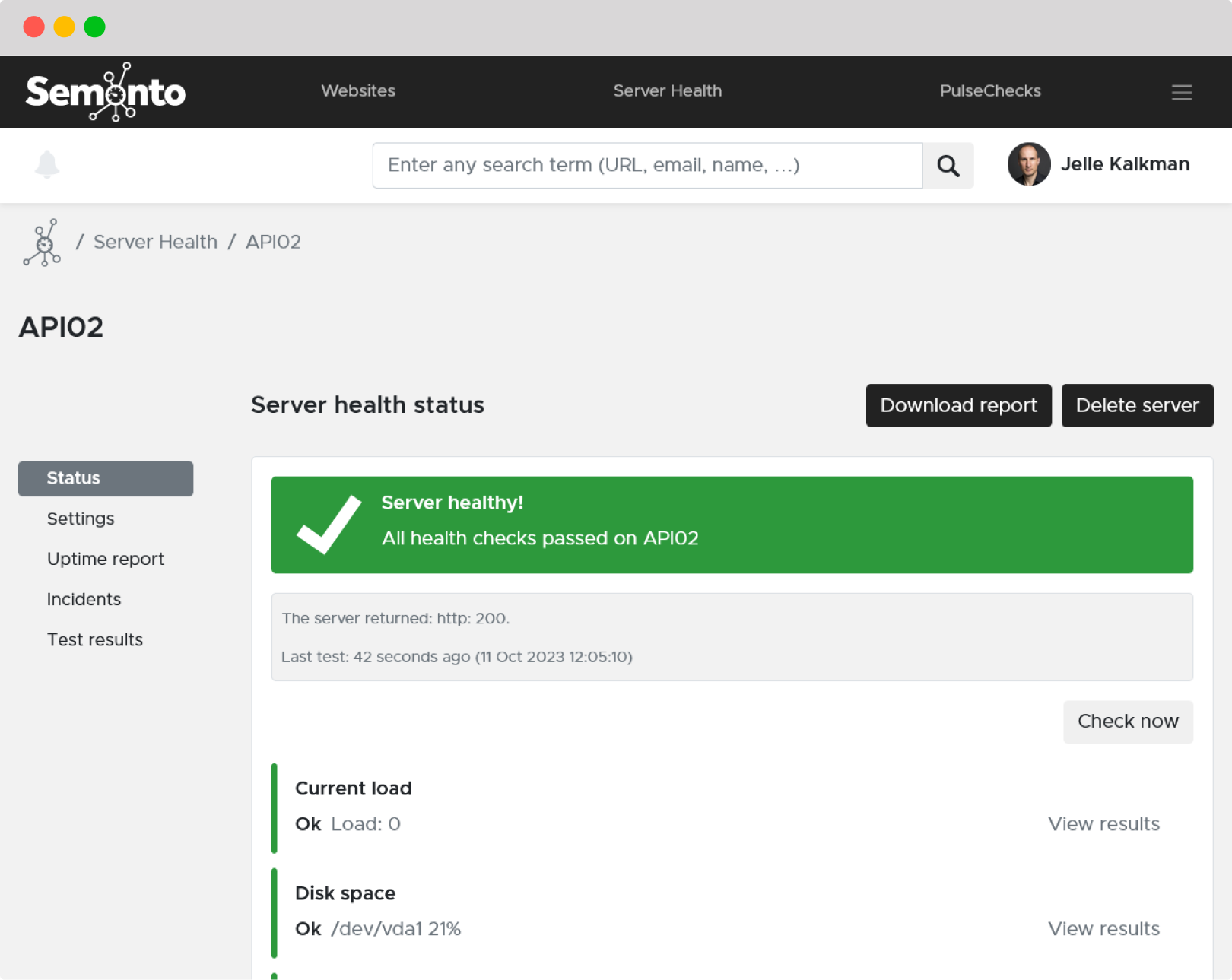 With the Semonto plugin, you can monitor various aspects of server performance, such as CPU usage, memory usage, disk space, and more.
With the Semonto plugin, you can monitor various aspects of server performance, such as CPU usage, memory usage, disk space, and more.
Show me how server health monitoring works
And more
The great thing about Semonto is that you get all the monitoring results in one place. In addition to the ones mentioned above, Semonto can check for required or forbidden content, mixed content and more. The tool also comes with extensive notification options and even status pages.
Requirements for the Semonto plugin
The Semonto website monitoring plugin requires a Semonto account. If you don't have one, register through the Semonto website first. You can sign up for a free trial or get a paid account.
Our plugin requires at least CraftCMS 4.0. The PHP version should be 8.0.2 or above. Currently only MySQL databases are supported for monitoring.
You can find more details about the requirements here if specific tests are not available in the plugin.
How to install the Semonto plugin for Craft CMS
Here's a step-by-step guide on how to install the Semonto plugin for a Craft CMS website:
1. Open Craft CMS
Log in to your Craft CMS control panel. You'll need administrator access to install plugins.
2. Find the Semonto plugin
You can find the Semonto plugin on the official Craft Plugin Store, which you can access from the main menu.
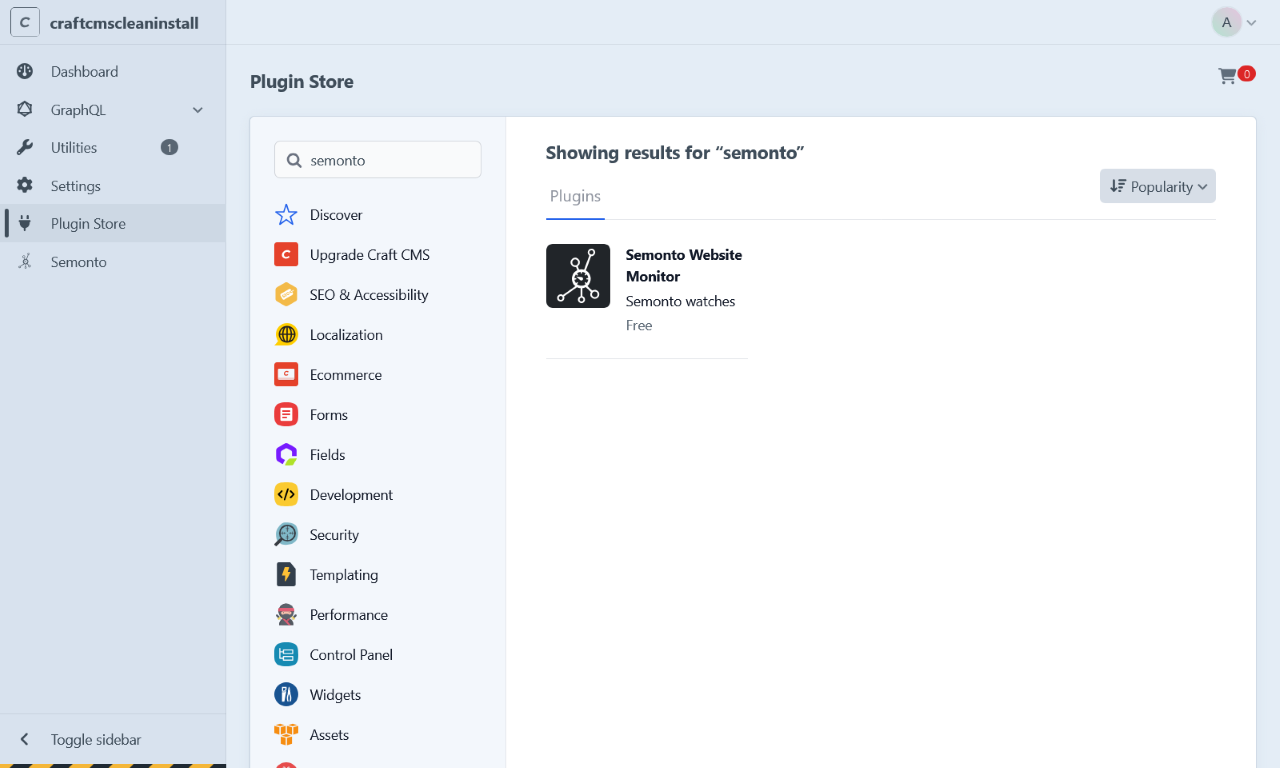
3. Install the plugin
Once you select Semonto, click “Install” to install the plugin. That's it! You've successfully installed a plugin for your Craft CMS website
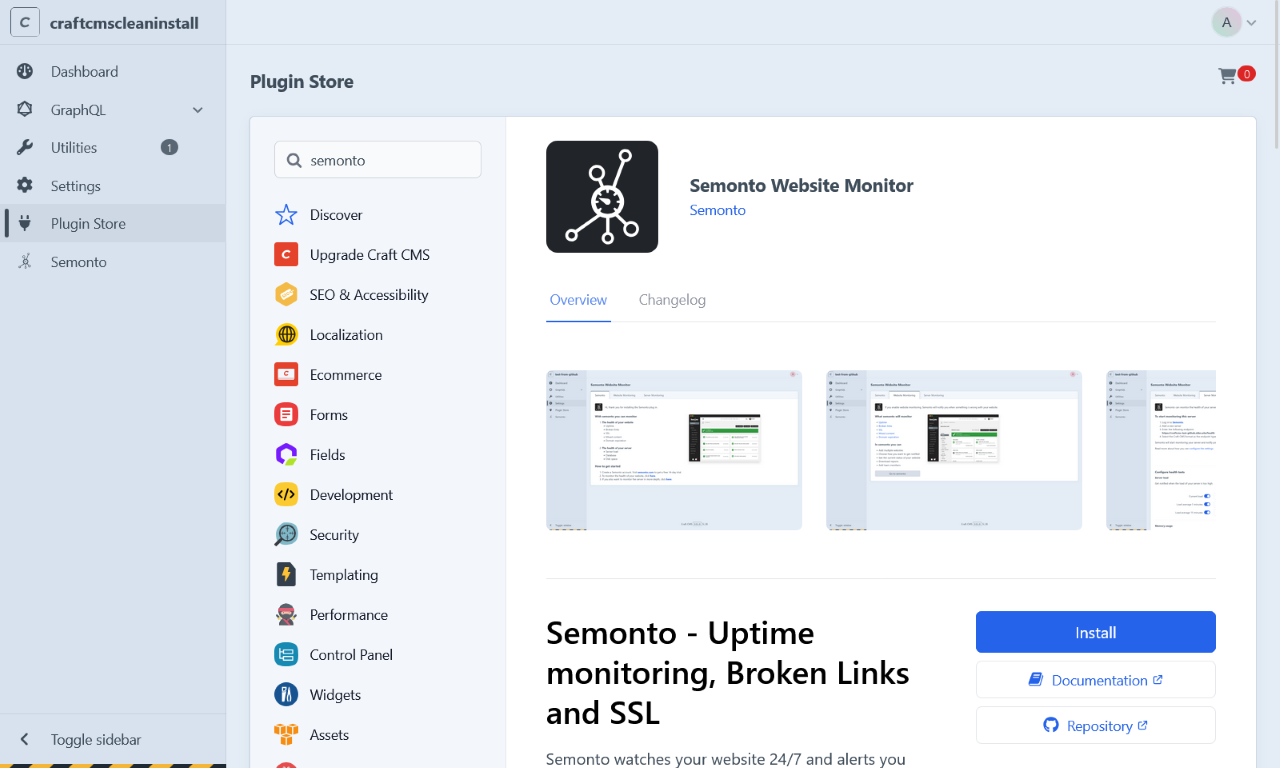
How to configure the Semonto plugin in Craft CMS
After installation, Semonto will appear in the left navigation menu.
From there, you can start its configuration.
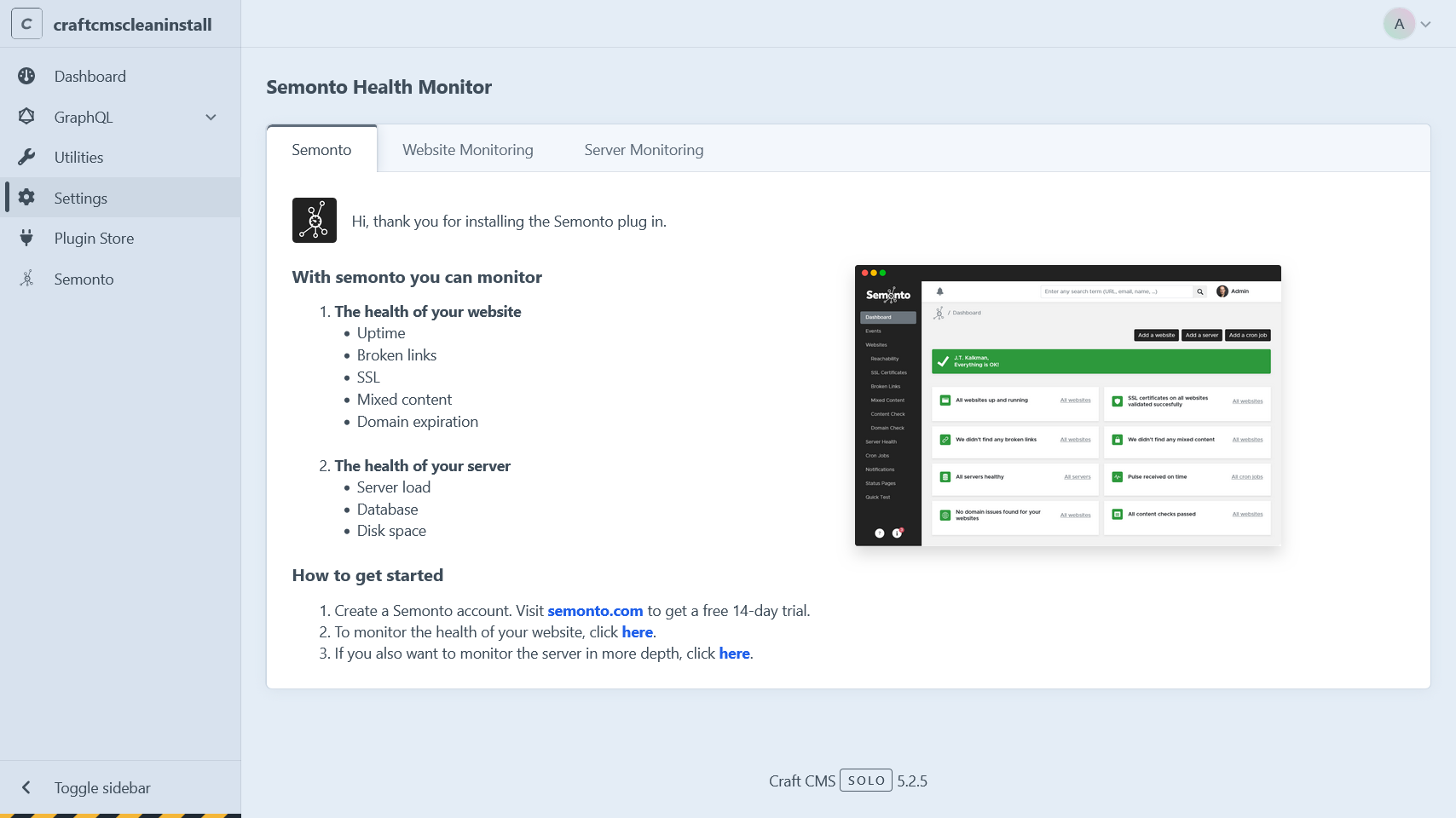
How to get started
- Create a Semonto account.
- To monitor the health of your website, go to the second tab.
- If you also want to monitor your server in-depth, configure your tests in the third tab.
Create a Semonto account
To use the Semonto plugin for Craft CMS, you need a Semonto account. If you want, you can create a free 30-day trial first. After that, go back to your Craft CMS dashboard.
Start monitoring the health of your website
The second tab of the settings contains more information about monitoring your website's health and which tests you can execute. Enabling or disabling these tests and tweaking your notification settings can be done in the Semonto dashboard, not in Craft CMS.
Start monitoring the health of your server
In the third tab of the settings, you can configure which test you want to perform on the server and which thresholds you want to set.
Possible tests are:
- Server load
- Memory usage
- Disk space
- Disk space inode
- Database connections
- Craft CMS updates
You can also add a secret key to limit public exposure of your health endpoint. Enable caching of the test results to avoid tests being executed too often.
Need help? Let us know!
If you have questions about Semonto, encounter challenges, or want to share your thoughts, we're here to help! Don't hesitate to reach out through our contact page. We look forward to hearing from you.