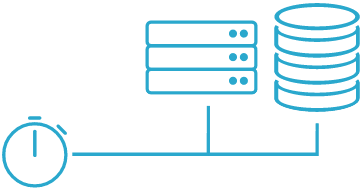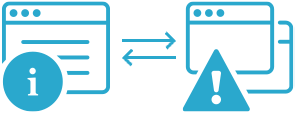How to monitor your Homey
Semonto alerts you whenever your Homey is offline, not reachable over the internet, or has issues. Read on to find out how to monitor the reachability of your Homey and its flows.
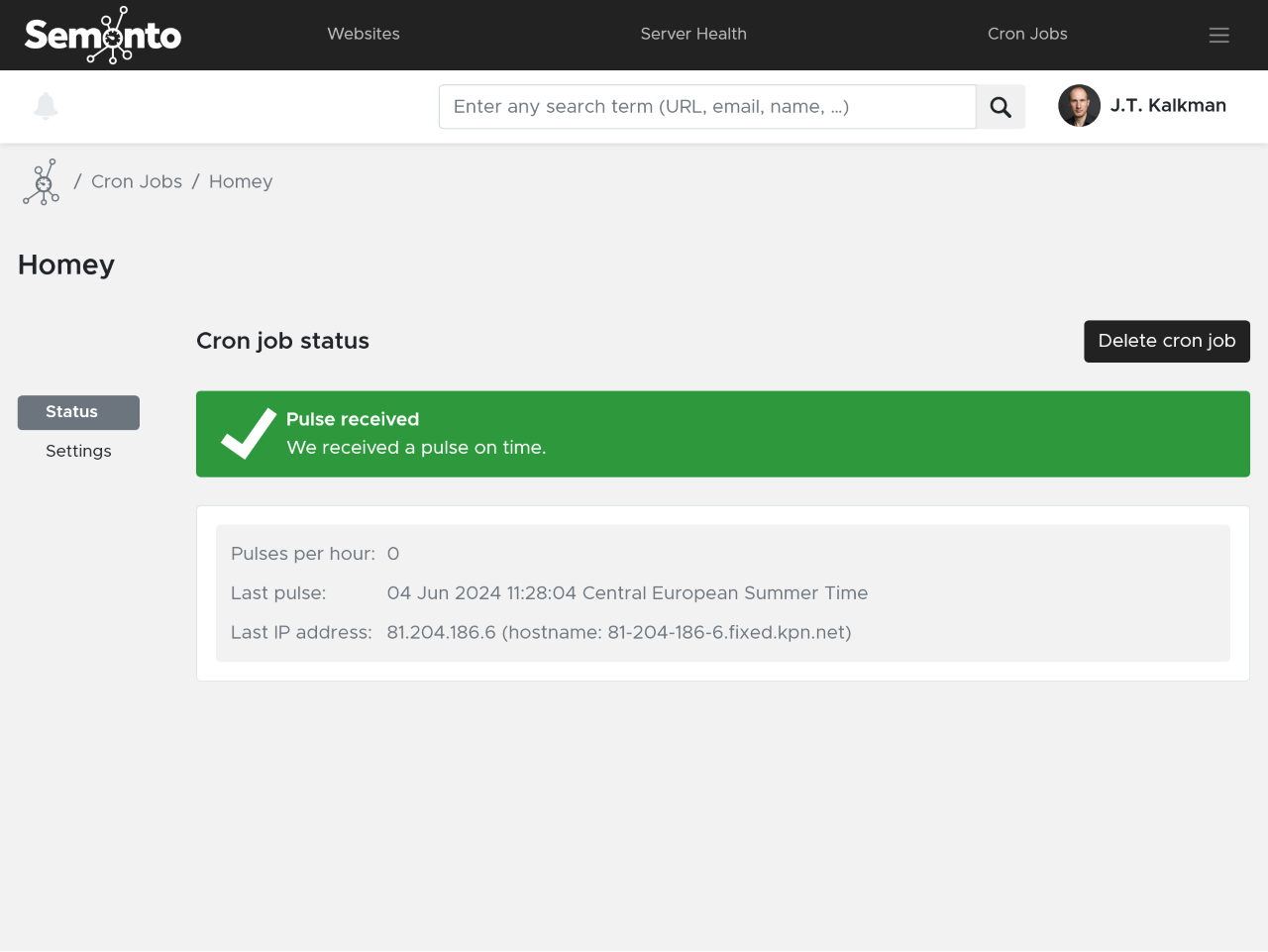
What is Homey?
Homey is a home automation platform that allows you to control various smart devices and appliances in your home. It serves as a centralized hub for managing different aspects of home automation, such as lighting, thermostats, security cameras, and more. With Homey, you can create custom routines, automate tasks, and integrate devices from different brands and ecosystems, making it easier to manage your smart home. With the mobile app, you have remote access and control over your connected devices.
Why monitor the reachability of your Homey?
Monitoring the availability of your Homey platform (or any smart home hub for that matter) offers several advantages:
1. To know when something is wrong
If the Homey platform becomes unreachable, you may not be able to control your devices or receive notifications about their status when you're away from home.
2. To get insights in how to fix it
If it becomes unreachable, Semonto helps you to investigate the cause and take necessary steps to restore connectivity, such as checking network settings or restarting the hub.
3. To keep automated tasks running
If the hub is unreachable, scheduled tasks or automated actions may not occur as expected, leading to inconvenience or potential security vulnerabilities.
4. To protect the security of your smart home
If your Homey hub becomes unreachable unexpectedly, it could indicate a network issue or potential security breach. Promptly addressing connectivity issues can help prevent unauthorized access to your smart home devices and data.
So, monitoring the reachability of your Homey platform helps maintain the reliability, functionality, and security of your smart home ecosystem.
How to monitor the reachability of your Homey remotely
Using Semonto’s Cron Job monitoring, it is possible to be alerted when your Homey is offline and disconnected from your network.
This can be done by first making a new cron job monitor in Semonto:
In Semonto
- Login into your Semonto account, or create a new account
- Go to Cron Jobs
- Create a new cron job monitor. Use a nearby location to reduce latency.
- Do include some extra time in the timeout value. For example, if your Homey will ping Semonto every 5 minutes, set a timeout of 7 minutes.
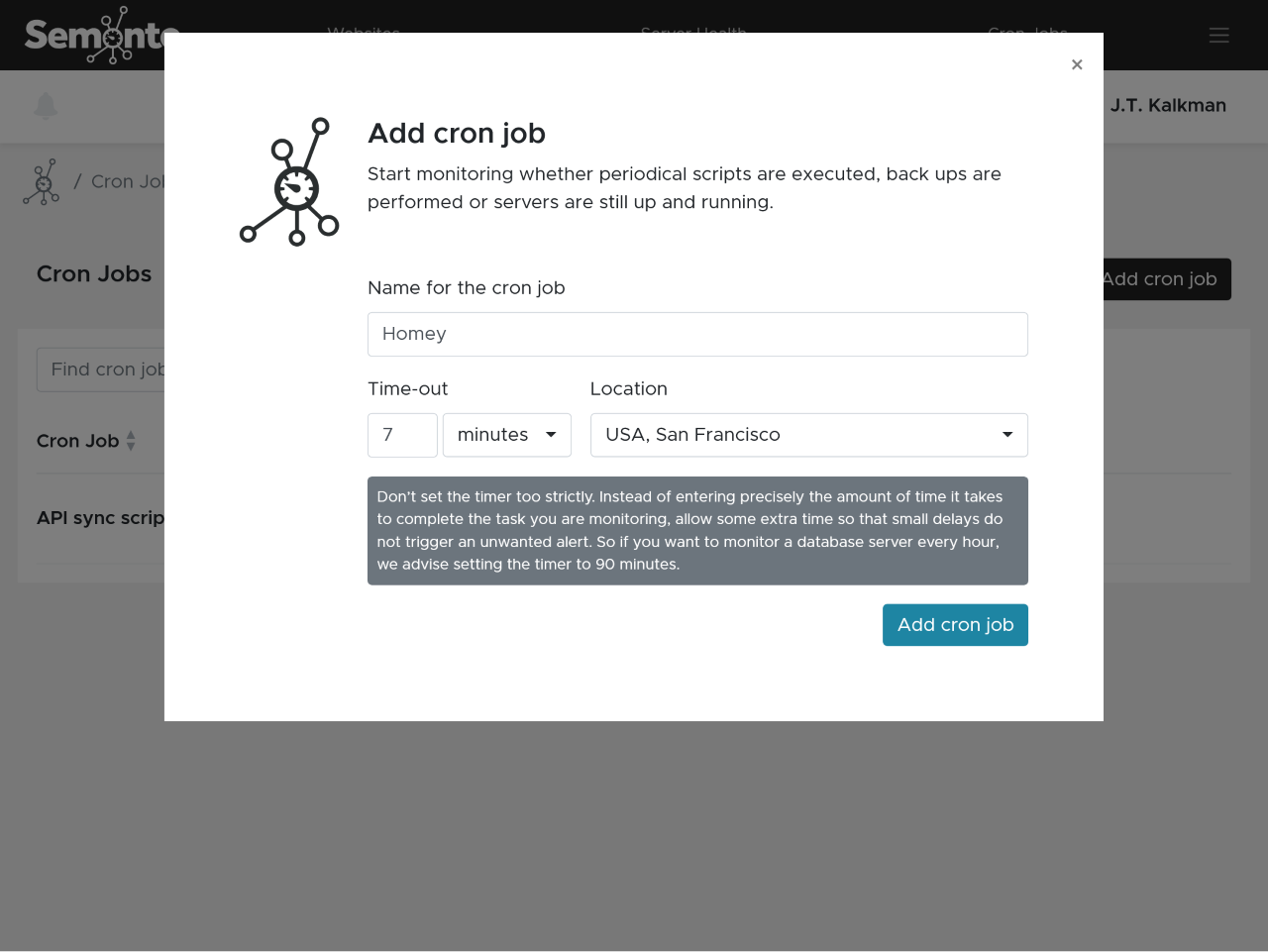
- Copy the URL generated by Semonto
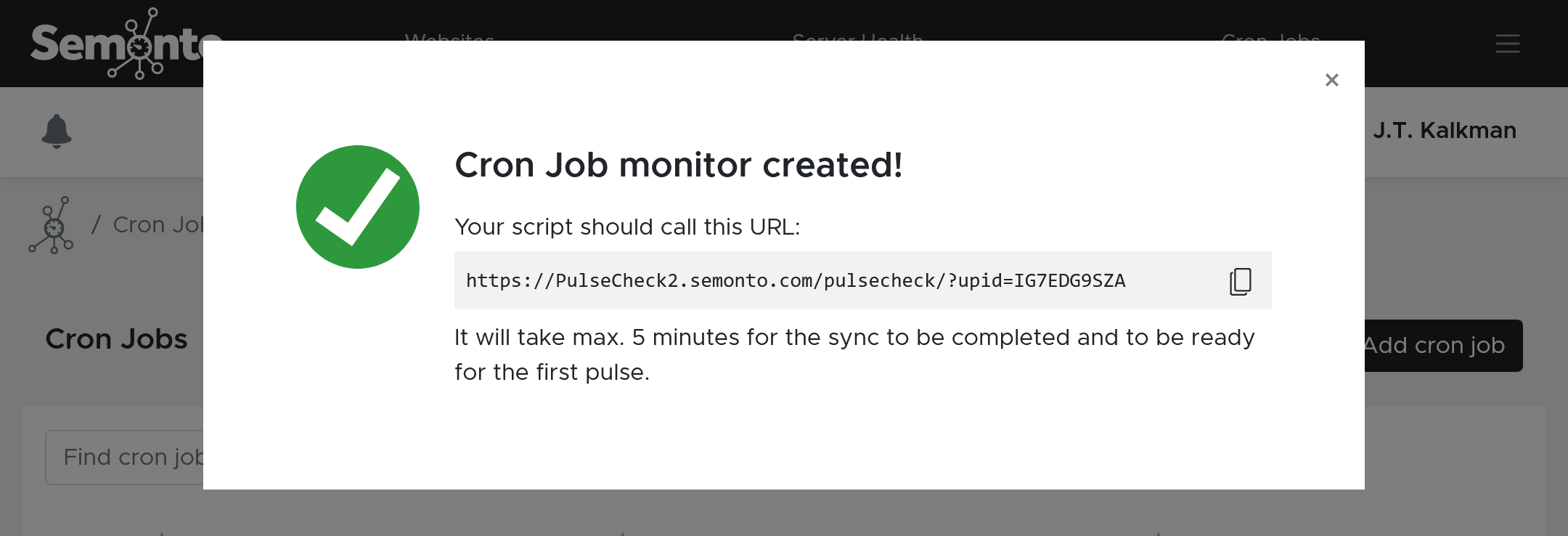
In Homey
Next, go to Homey web interface: https://my.homey.app and login on your Homey.
- Make a new “Advanced Flow”.
- Add a trigger, “Date & Time” and select the frequency.
- Add a “Then…”, select under “Logic” the “Make a [Method] request to [URL] with headers [Headers] and body [Body].
- The Method can be set to
GET - The URL should be the URL generated by Semonto
- The Headers can be empty
- The body can be
{}or empty.
- The Method can be set to
- Lastly, Connect the Trigger to the Then card as shown below.
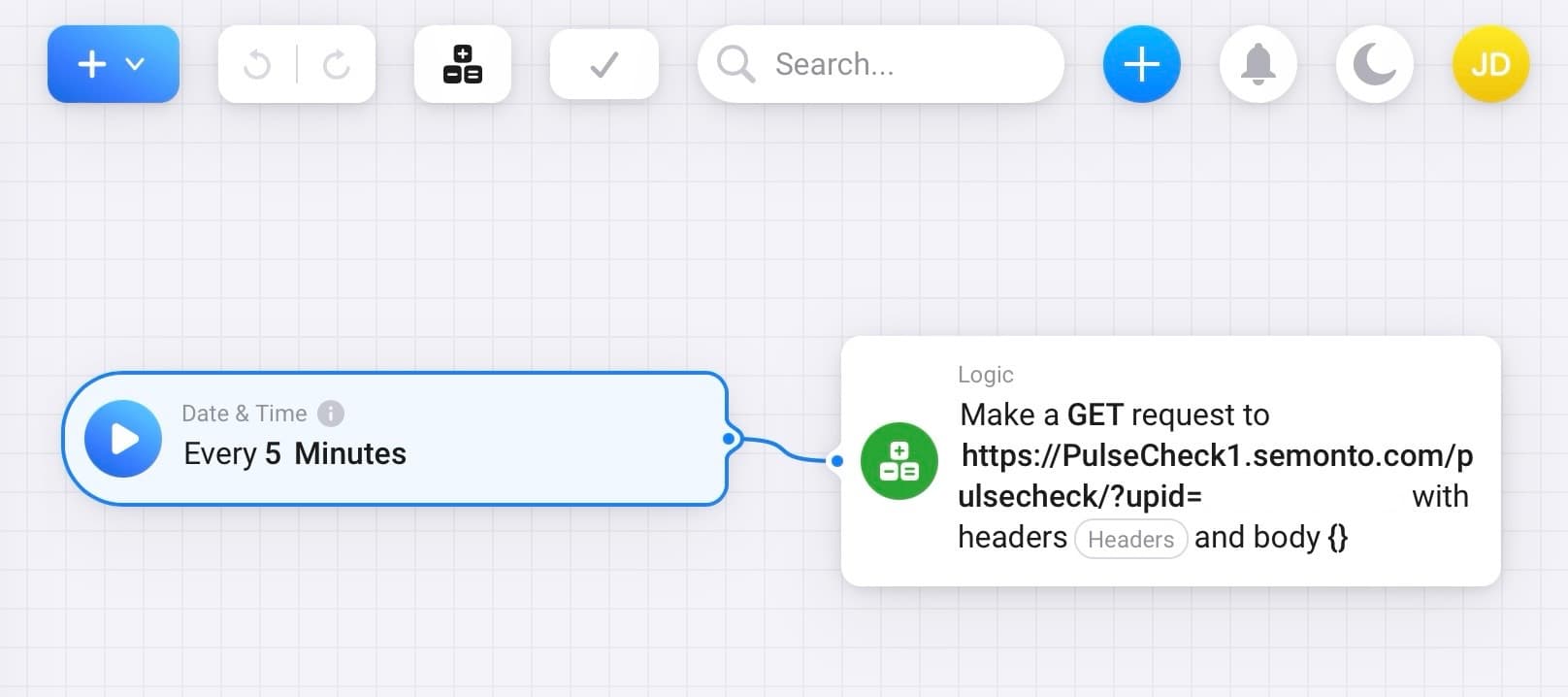
Monitoring periodical tasks
This flow can be used to be informed when your Homey is offline. However, the same logic can be used to monitor any periodical tasks. Just be sure only to call the Semonto URL every time the task did end successfully. The Semonto trigger should always be the last action.
Monitoring a Homey Port Forwarding
In April 2024, Homey announced the ability to connect to your Homey remotely by connecting to Homey directly by setting a port forward, instead of proxying via the Homey cloud system. Benefits can be faster loading and data transfers, however this comes with a technical setup as well.
If you completed this setup, as described in the Homey blog article, you can enable Semonto monitoring so you are alerted directly when the setup fails and when the Homey is not reachable via your IP + port anymore. Luckily, Homey will fall back to the Homey Cloud Proxy again, but being aware is a good thing.
In order to monitor your homey via port forwarding in Semonto, you need to follow the next steps:
- Login or create your Semonto account
- Create a Website (not a server). Enter your remote IP (or DDNS domain if configured)
- Under reachability, disable the HTTP Ping test. Under “Port Monitoring”, add your custom port (default advice TCP port 4859 by Homey)
- Hit save. Done.
Semonto will start testing your Homey and this port. Once the connection fails, you’ll be alerted.
See our help pages for the alerting options like Slack, email, push notifications and more.
We’d love to hear from you
Do you have any questions about setting up this type of monitoring? Feel free to reach out. We are happy to answer any questions you might have.
If you do not have a Semonto account yet, please note that you can try all our features for free for 30 days, with no strings attached. Grab your free trial here.