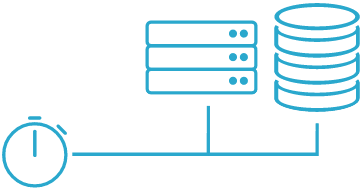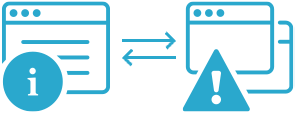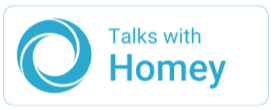How to monitor the reachability of your Synology NAS
If you run a Synology NAS, you can use Semonto to monitor its reachability and overall health. Semonto alerts you whenever your Synology NAS is offline, not reachable over the internet, or has issues.
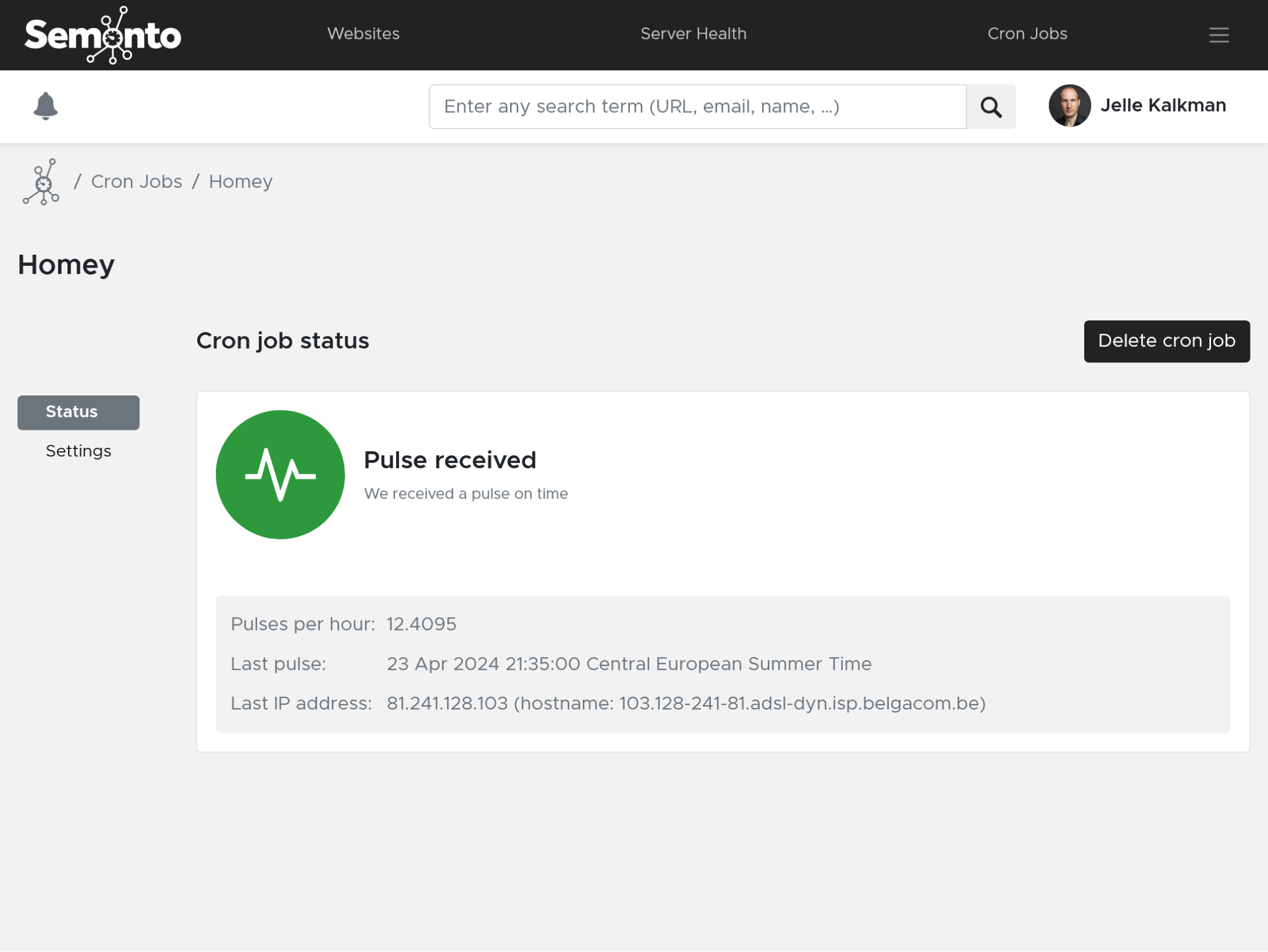
Contents
Please note that this guide works for any Synology NAS running DSM 6 or DSM 7.
What is a Synology NAS?
"NAS" stands for Network-Attached Storage. This helps you keep your data, like photos, videos, and documents, safe and organized. It's like having your own personal cloud storage at home or in your office. But instead of relying on someone else's servers (like Google Drive or Dropbox), you have your own little box, the Synology NAS, sitting on your network.
How does a Synology NAS work?
Think of the Synology NAS as a digital storage box. It has hard drives inside where you can store all your files. The NAS box connects to your home or office network, just like your computer or phone connects to Wi-Fi. Synology NAS can also automatically back up your computers, ensuring you never lose important data. It comes with lots of extra features, like surveillance camera support—that is, if your NAS is available. And that is where monitoring comes in.
Why monitor the reachability of your NAS?
By regularly checking the availability of the NAS and its services, you can prevent downtime and ensure continuous access to critical files and applications. Semonto allows you to check the NAS remotely, ensuring that it remains operational even when you're not physically present. For example, you can receive alerts on your mobile device and immediately take corrective actions.
The difference between monitoring a local or an external NAS
You can monitor both but in a slightly different way.
A NAS on a local network
A Synology NAS on your local network is accessed within the confines of your home or office network. A local network is not accessible through the internet, so we need to test via a different direction: from inside out.
An externally available NAS
An externally available Synology NAS is accessible over the internet from anywhere in the world. This allows you to access it and monitor it remotely over the internet, even when you're not at home or in the office.
How to check a Synology running on your local network
It is possible to remotely monitor if your Synology is running in your local network, even when it is not exposed externally to the internet. The easiest way to do this is by using periodical cron job monitoring. Instead of monitoring incidents, we monitor the lack of activity. If we do not receive timely proof of life, you get alerted.
The setup can be done in a few steps:
In Semonto:
- Login into your Semonto account, or create a new account
- Go to Cron Jobs
- Create a new cron monitoring. Use a nearby location to reduce latency.
- Do include some extra time in the timeout value. For example, if your NAS will ping Semonto every 5 minutes, set a timeout of 7 minutes.
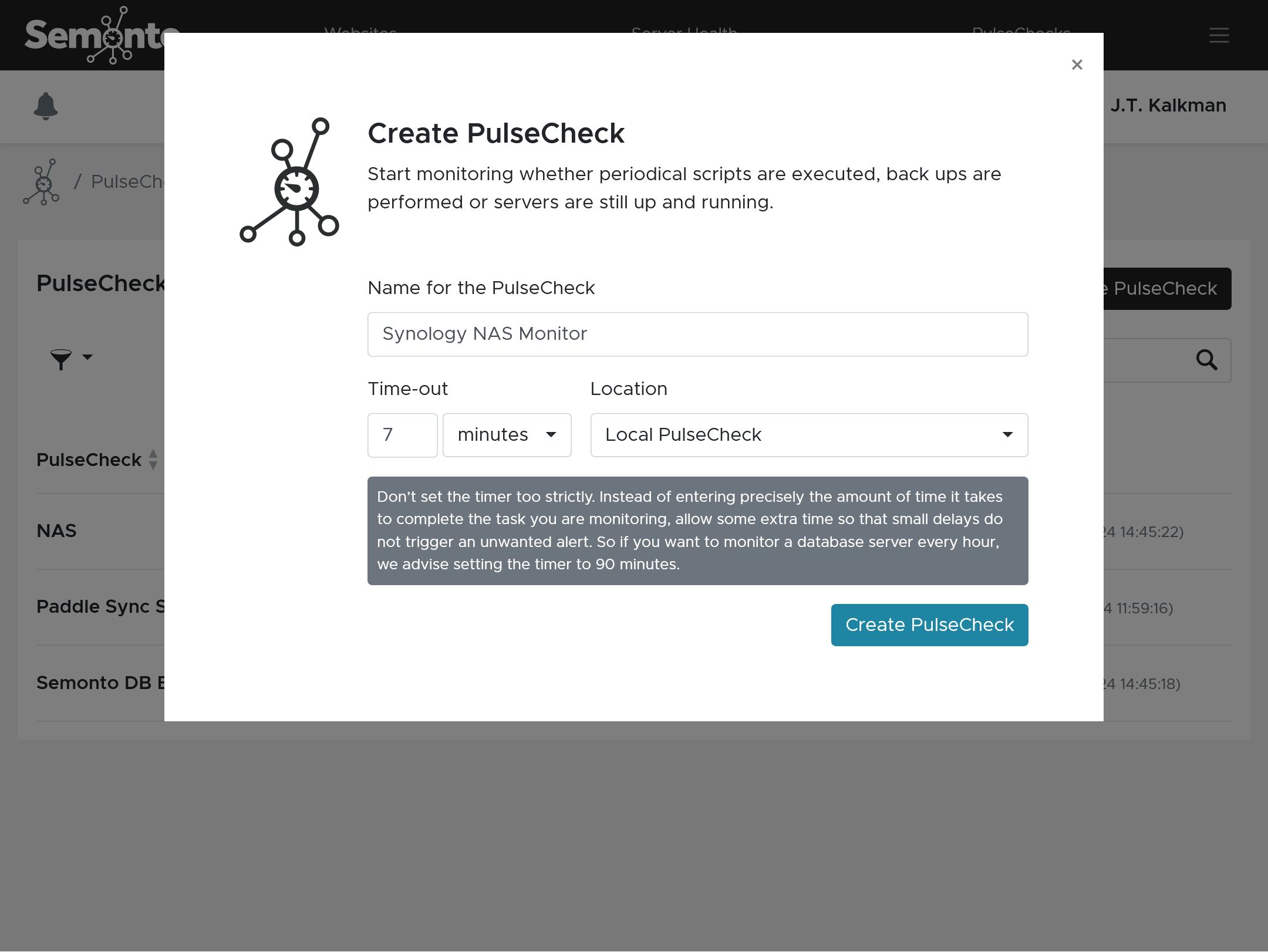
- Copy the URL generated by Semonto
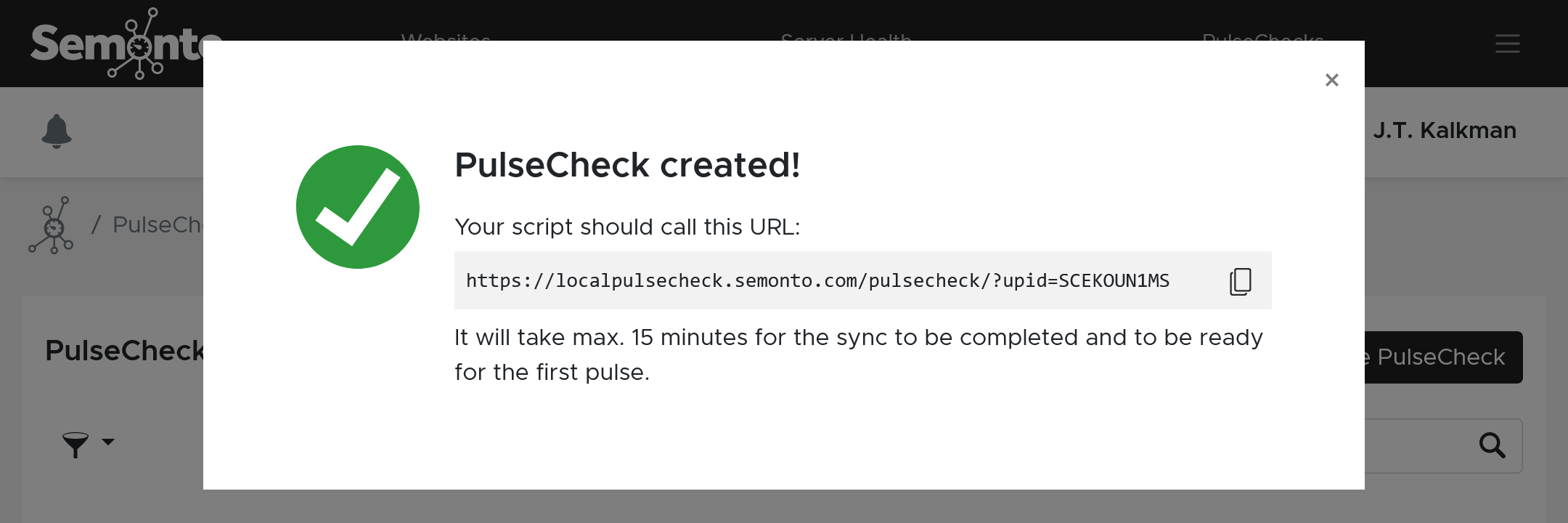
In your Synology NAS
- Login at your Synology NAS by loading the DSM web interface
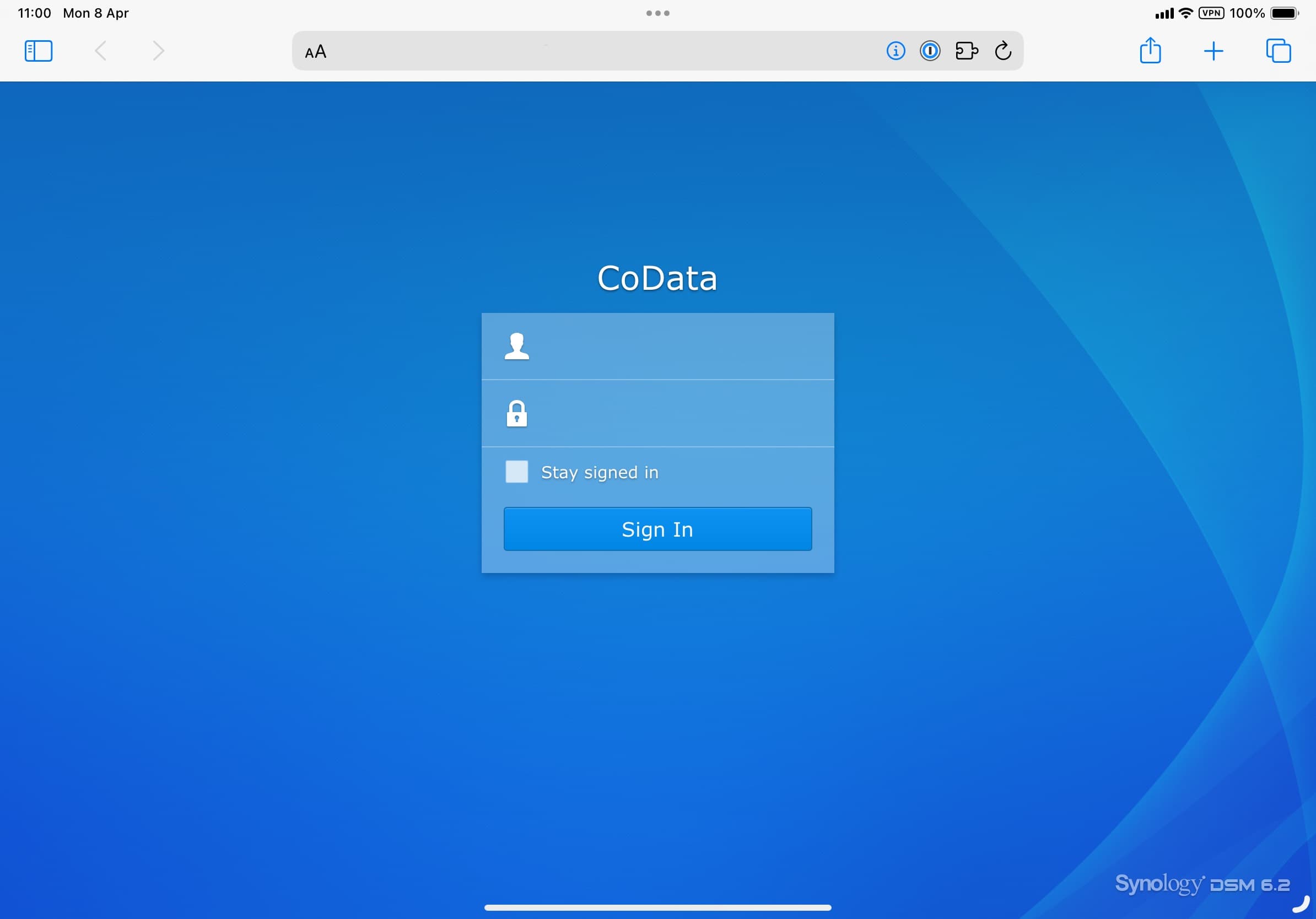
- Once logged in. Go to the Control Panel.
- Click Task Scheduler
- Hit “Create” 👉 “Scheduled Task” 👉 “User-defined script”
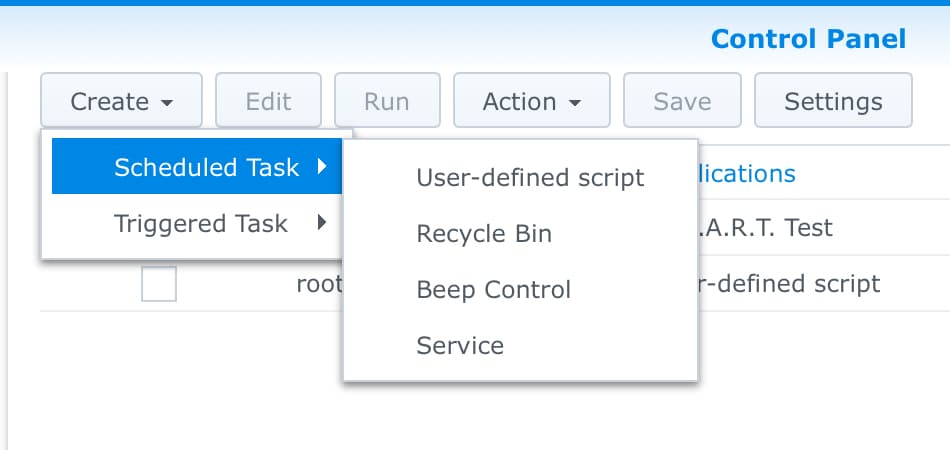
- Enter the following fields:
- General:
→ Task name: Any clear description, like Semonto Monitoring
→ User: Any user should work, based on your security settings
→ Ensure the job is enabled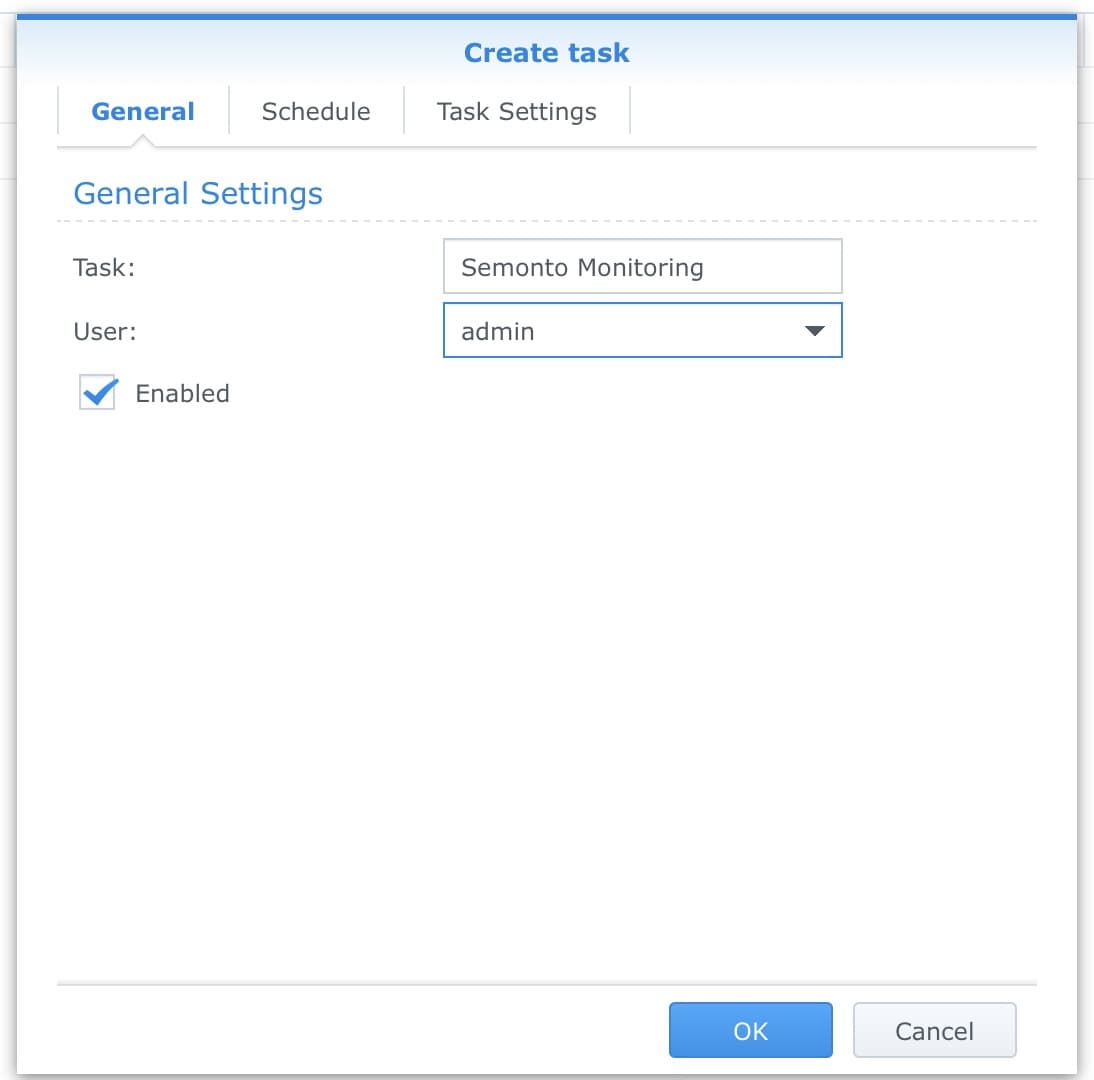
- Schedule
→ Date: On following days → Daily
→ First run time: 00:00
→ Frequency: Every 5 minutes, or any interval you prefer (see previous steps for a proper timeout)
→ Last run time: 23:55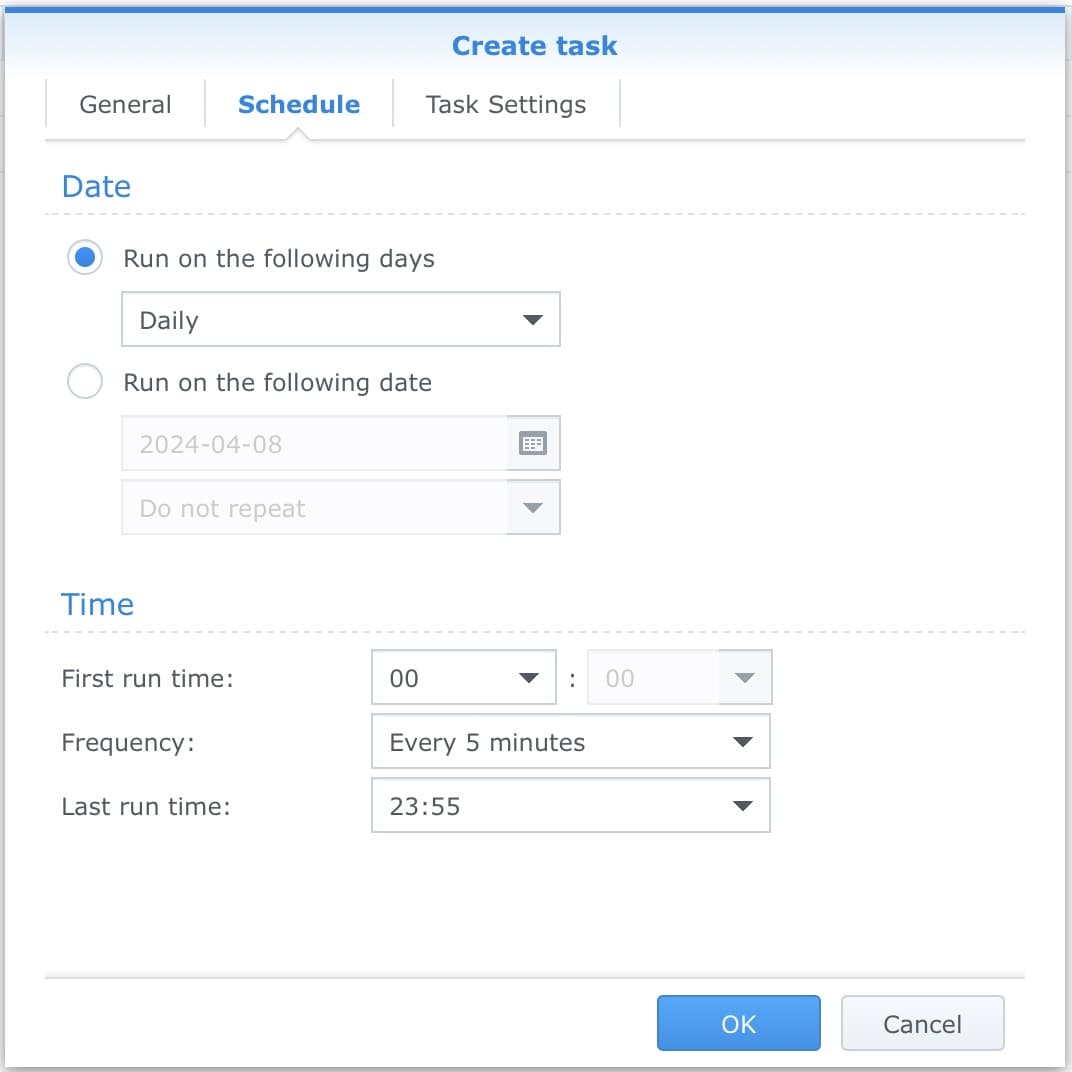
- Task Settings
As “User-defined script”, enter the following code:curl https://xxxwith the last part, the URL Semonto generated for you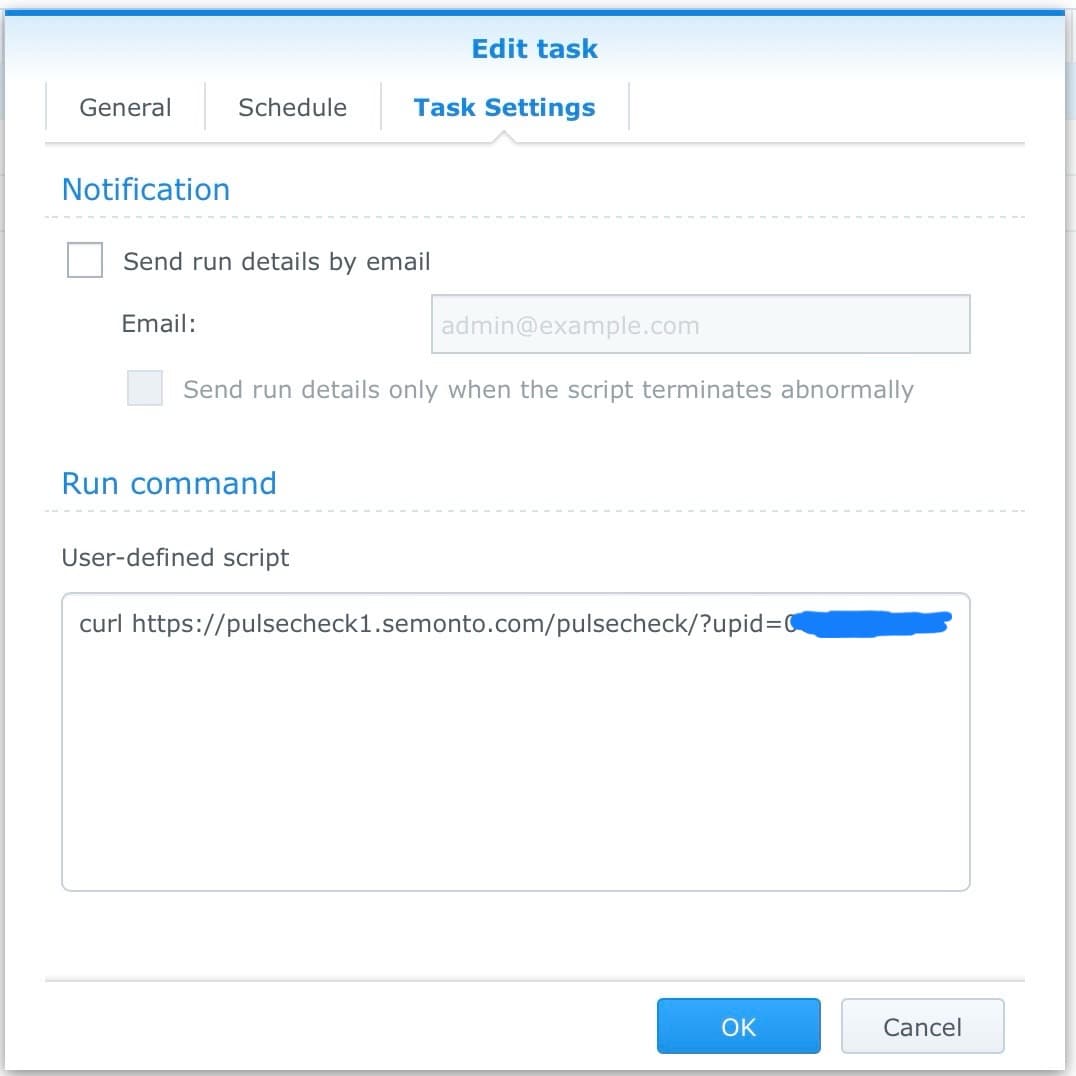
- General:
- All done!
We will alert you if Semonto does not receive a signal from your NAS in the given timeframe. In the settings of Semonto, you can select how you want to be notified
Bonus tip: In Semonto, if you go to the details of the Cron Job monitor you created, you’ll see the latest IP we received the request from. This can be useful in case your NAS's public IP changes.
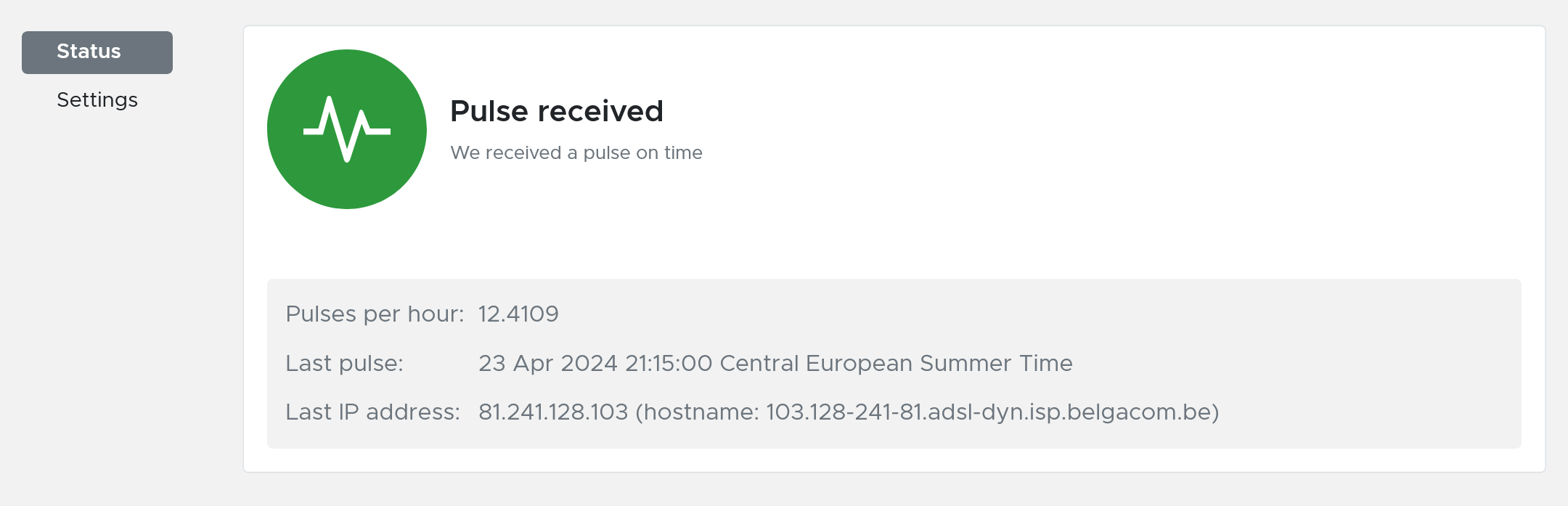
How to check a Synology NAS that is externally available
If your Synology NAS is externally available over the internet, you can monitor it more easily via Semonto. The method explained above with Scheduled Tasks can still be used if you want. But instead of testing whether the NAS itself can reach the internet, you can now also test the other way around: whether it can be reached through the internet. So, it’s a different angle.
In order to monitor a Synology NAS reachable over the internet, the following steps need to be followed.
Open a port
In order to have your Synology externally available, you’ll need to open a port and configure port forwarding, unless your Synology is in the DMZ Zone or directly on the modem. The default port by Synology is 5000 (HTTP) and 5001 (HTTPS). You can use a different port, however.
Check your IP
If your ISP has a static IP, you can reach your Synology NAS directly via this IP. Otherwise, it’s recommended that you use a DDNS service to connect to your NAS and get a more user-friendly domain. You can, however, use a custom domain as well. For more information on this, consult the Synology Knowledge Center.
Complete the set-up in Semonto
- Go to semonto.com, log into your account or make a new account if needed.
- In the main dashboard, click on “Add Website”
- Enter the public IP address or (DDNS) domain of your Synology NAS, including your port number. For example:
https://mynas.mydomain.tld:5001 - In the settings, you can change how often your NAS should be checked, how you want to be notified and how it should be tested. By default, Semonto will perform an HTTP Ping and check if the NAS responds to HTTP Requests and return a proper HTTP Status code.
Once the website is added, you can also monitor multiple ports in case you are running multiple services and are exposing them, such as SFTP and SSH services.
How to monitor Synology disk space, storage and more
With Semonto, running more advanced tests to monitor the state of your Synology NAS, like disk usage, memory usage, and more, is possible. Please consult our how-to pages about Server Health Monitoring for more information. You’ll need to run our framework to set up a health endpoint, which Semonto can then monitor.
Monitoring Synology scheduled tasks
Using the steps described in “Checking a Synology running on your local network,” you can monitor any periodic job running on your Synology NAS, such as daily backups, sync scripts, and more. Just follow the same steps to cover this.
Questions? Let us know!
Do you have any questions about setting up this type of monitoring? Feel free to reach out. We are happy to answer any questions you might have.
If you do not have a Semonto account yet, please note that you can try all our features for free for 30 days, with no strings attached. Grab your free trial here.