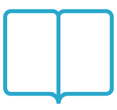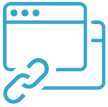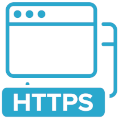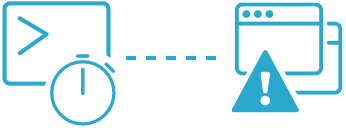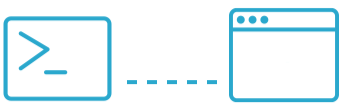How to monitor Lighthouse scores with Semonto
With Lighthouse Monitoring, Lighthouse tests are performed automatically every few days. This way you don't have to remember to run the checks manually.
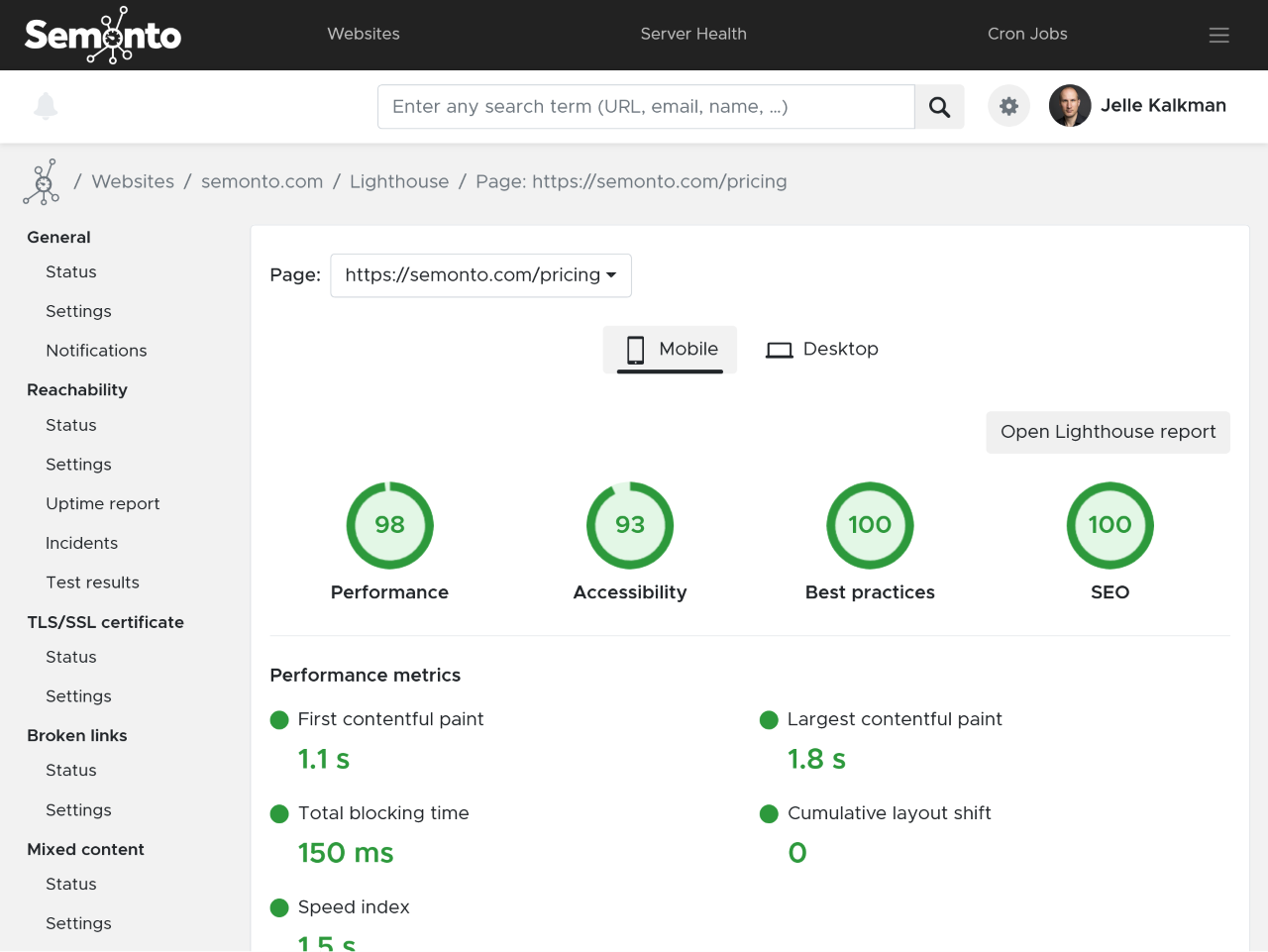
Contents
What is Lighthouse?
Lighthouse Score Monitoring is a way to keep an eye on the speed, SEO, accessibility metrics and best practices of a website. Instead of manually performing Lighthouse tests, you can automate these checks and receive a notification if a website is not performing at its best.
How to get started
Option A: add a new monitor
Log into your Semonto account.
Select “Add a website”.
A new screen will open, where you can select “Lighthouse monitoring” as a test to be performed. You can also add other tests to be performed at the same time. Semonto will start performing the selected tests. The results will appear in your dashboard.
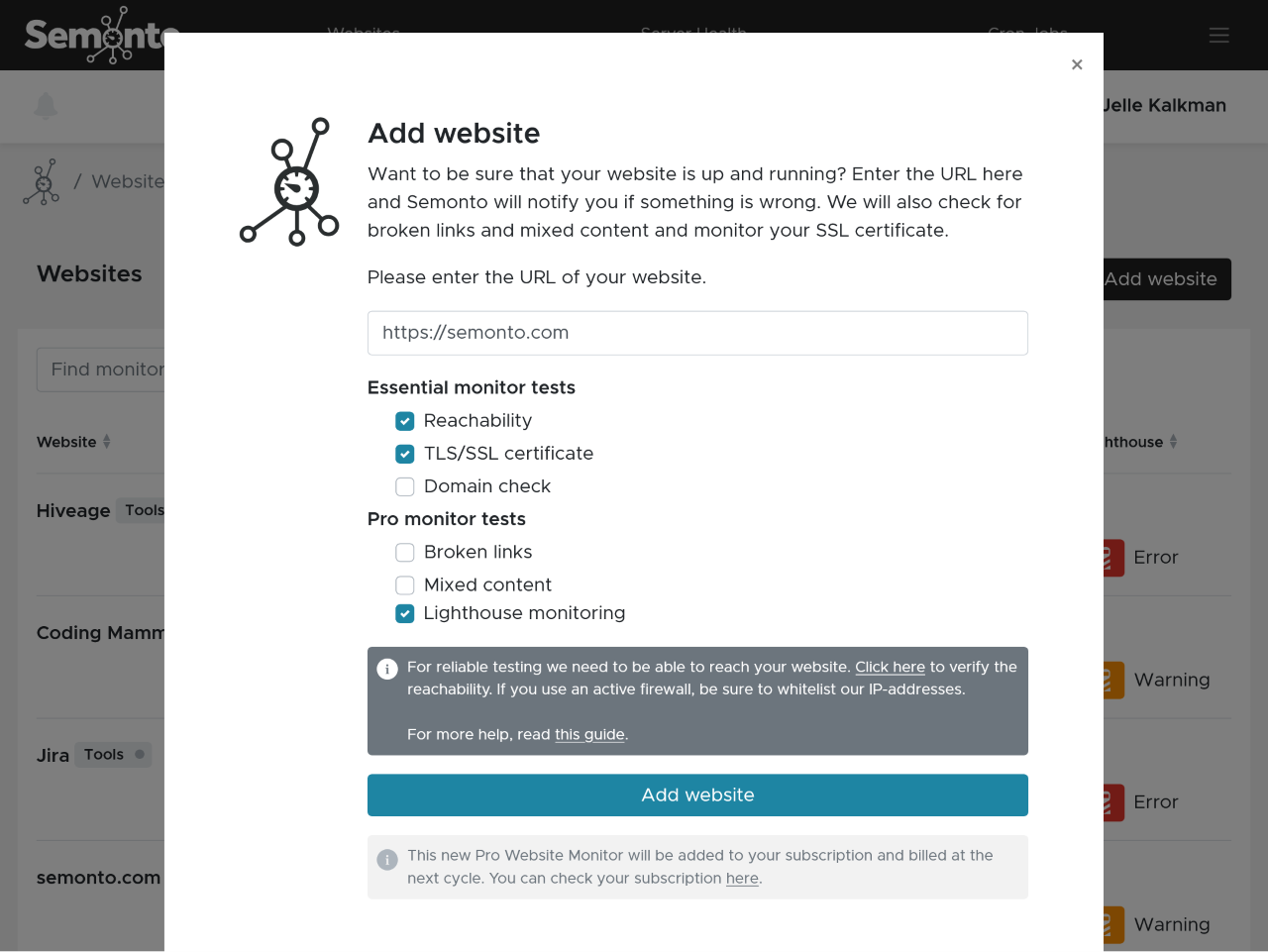
Option B: edit an existing monitor
If you are already watching a website with Semonto and want to enable Lighthouse monitoring, go to Lighthouse in the navigation menu. There, you can activate the feature.
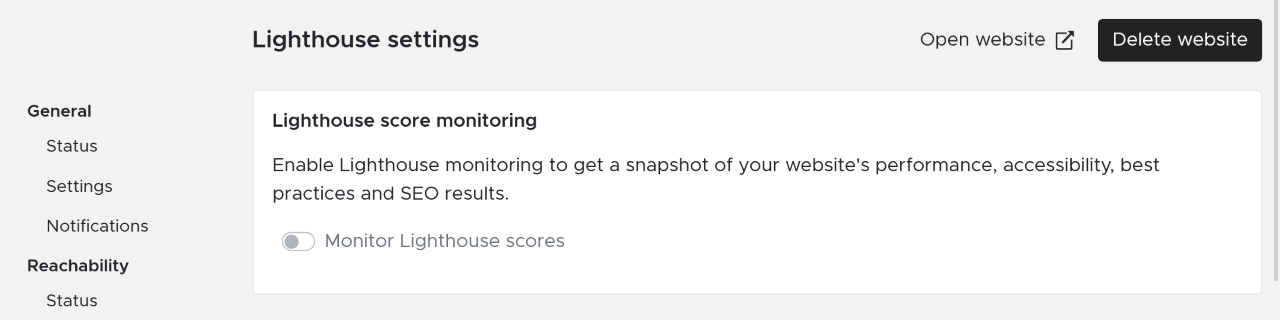
Adding additional pages to monitor
By default, Semonto will monitor the URL you entered when creating the monitor. In most cases, this will be your Homepage. Are there other pages that are also significant or that may have a different score? Then, you can add those in the Settings.
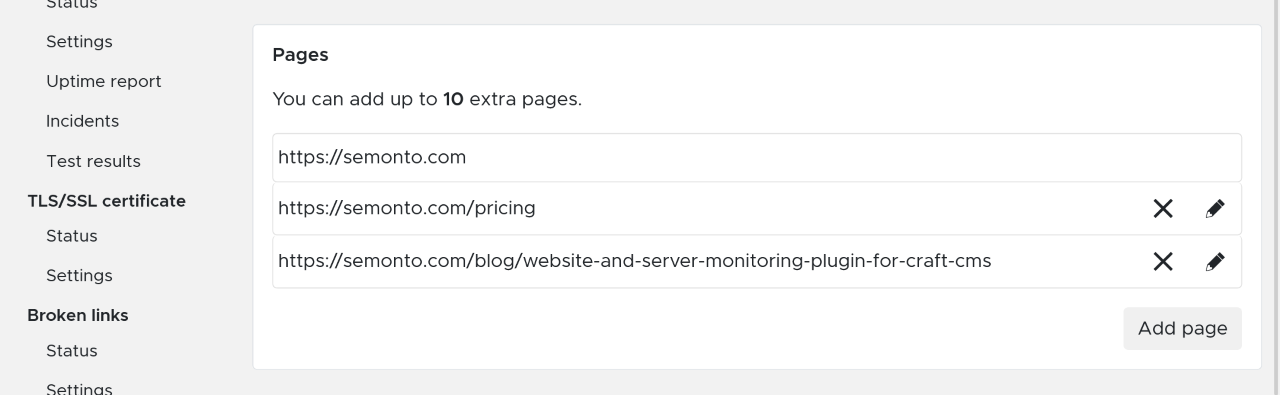
Finding out your Lighthouse scores
Semonto will perform a Lighthouse test on the pages you have provided. The results will appear in your Semonto dashboard. You can navigate to the Lighthouse status to find your scores and open the full report for more details. This is how to interpret the results.
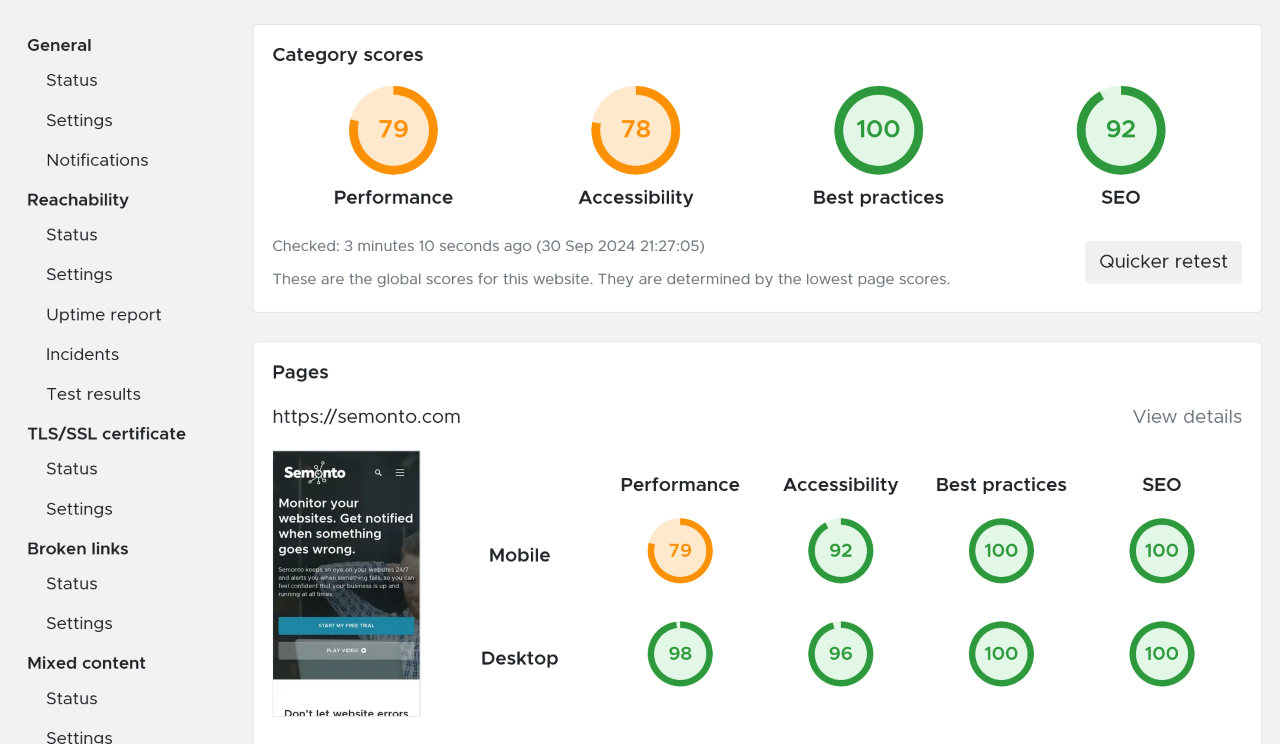
Interpreting Lighthouse category scores
You receive a score for the performance, accessibility, best practices and SEO. The higher the score, the better the result.
Performance:
This score reflects whether the page loads quickly and every element is displayed how it should. A bad performance score could mean that the page takes too long to load or that items unexpectedly move while the page is loading. You can find more details by clicking ‘more details’ and then ‘open Lighthouse report’.
Accessibility:
Lighthouse's accessibility score evaluates whether all users, including those with disabilities, can interact with your website. For example, a low score could mean that the text is difficult to read because the colour contrast is not high enough. You can find more details by clicking ‘more details’ and then ‘open Lighthouse report’.
Best Practices:
This score measures how well the page respects security guidelines and web development standards. For example, are you using the HTTPS protocol? You can find more details by clicking ‘more details’ and then ‘open Lighthouse report’.
SEO:
This score measures how well the page is optimized for search engines and whether they can successfully crawl and inspect your page. A low score means you are less likely to rank well in search engine results. You can find more details by clicking ‘more details’ and then ‘open Lighthouse report’.
Results per page
Lower on the page, you get the results per page. You can see the results for mobile view and desktop view because these can have different scores. Click ‘Open Lighthouse report’ to get more information about the various tests and suggestions for improvement.
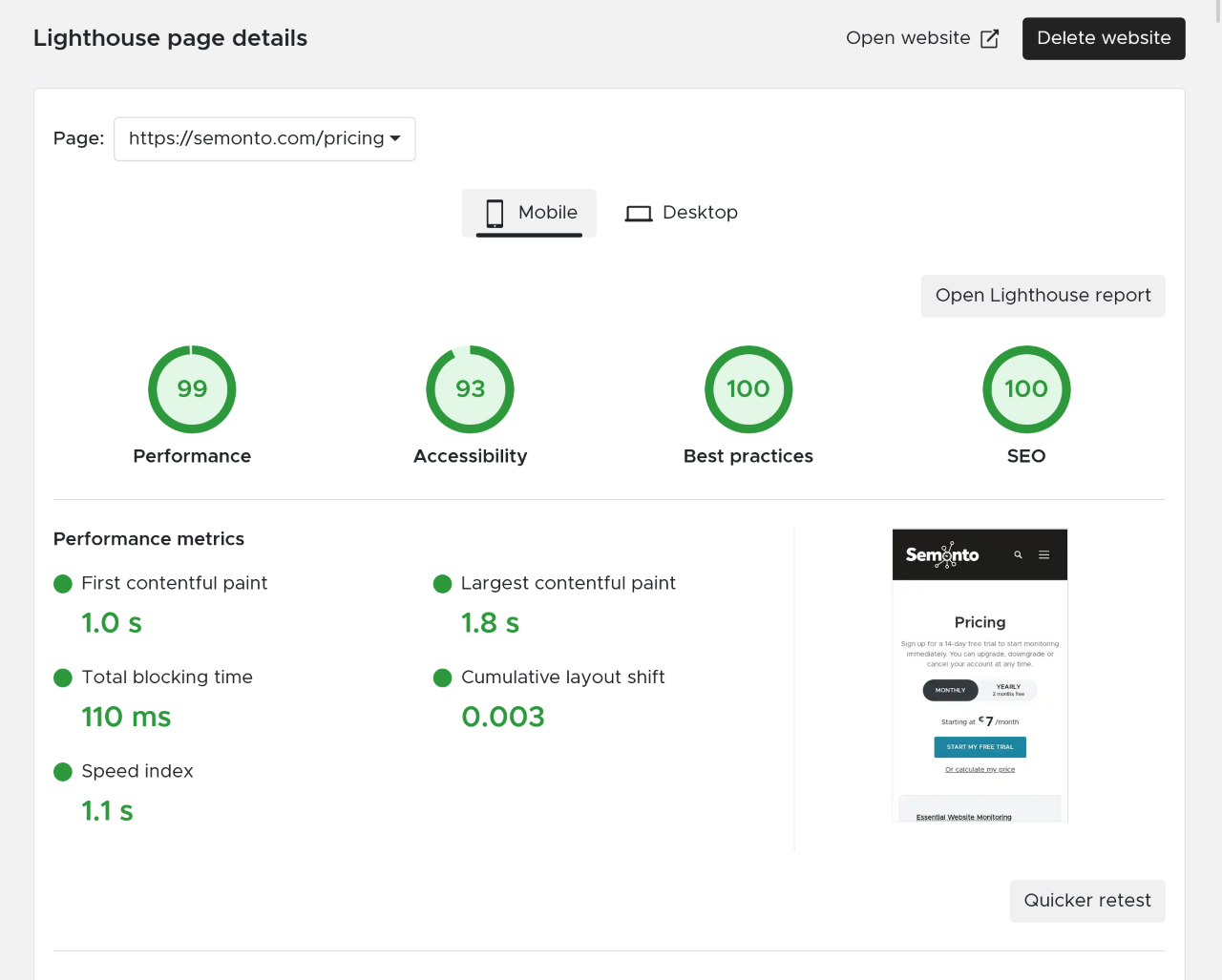
Getting into the details
In the detailed view, you can see which tests performed poorly. You can open the full Lighthouse report to find the element on your website that is causing the problem.
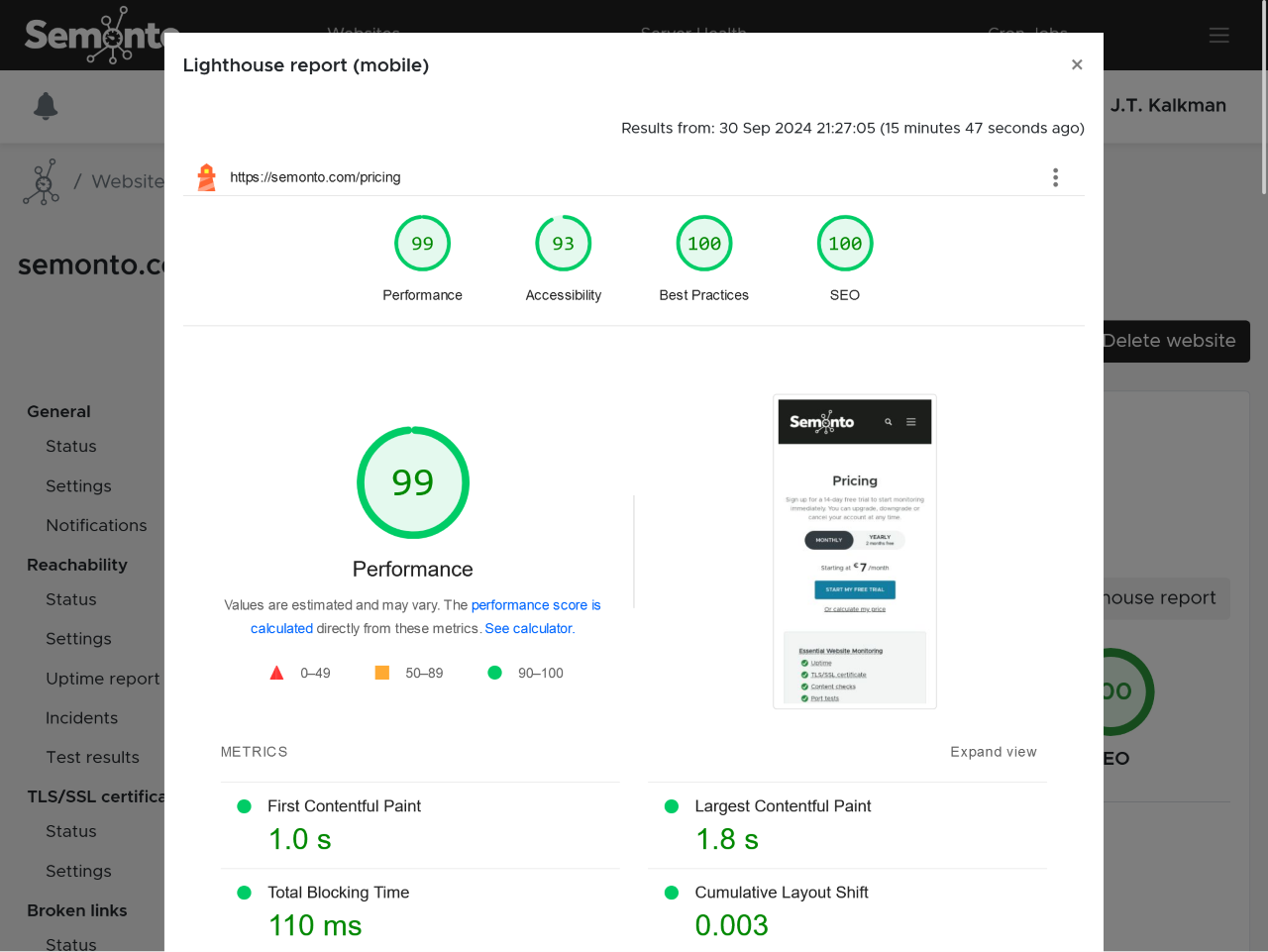
Seeing the evolution over time
What makes Semonto extra useful is that we keep track of all your Lighthouse results. This way, you can see the evolution over time.
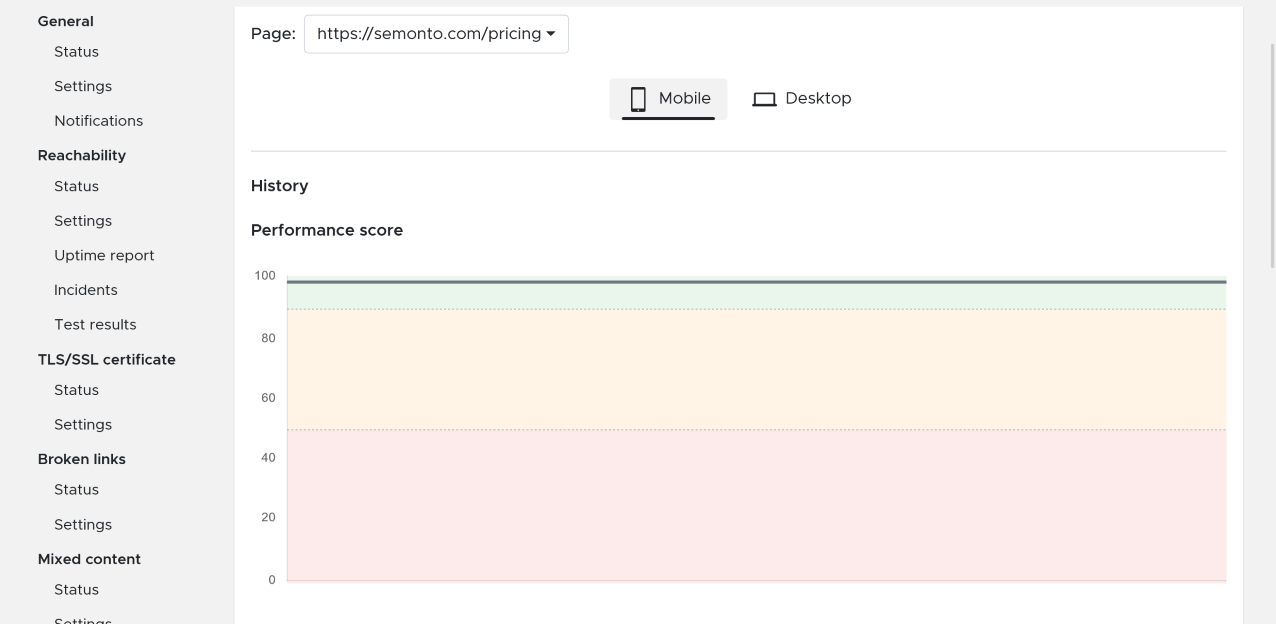
Receiving and managing alerts
Once you have enabled the Lighthouse monitoring, you will receive mails from Semonto when something needs your attention. By default, these notifications are sent by e-mail, but you can choose a different notification channel in the Notifications menu.
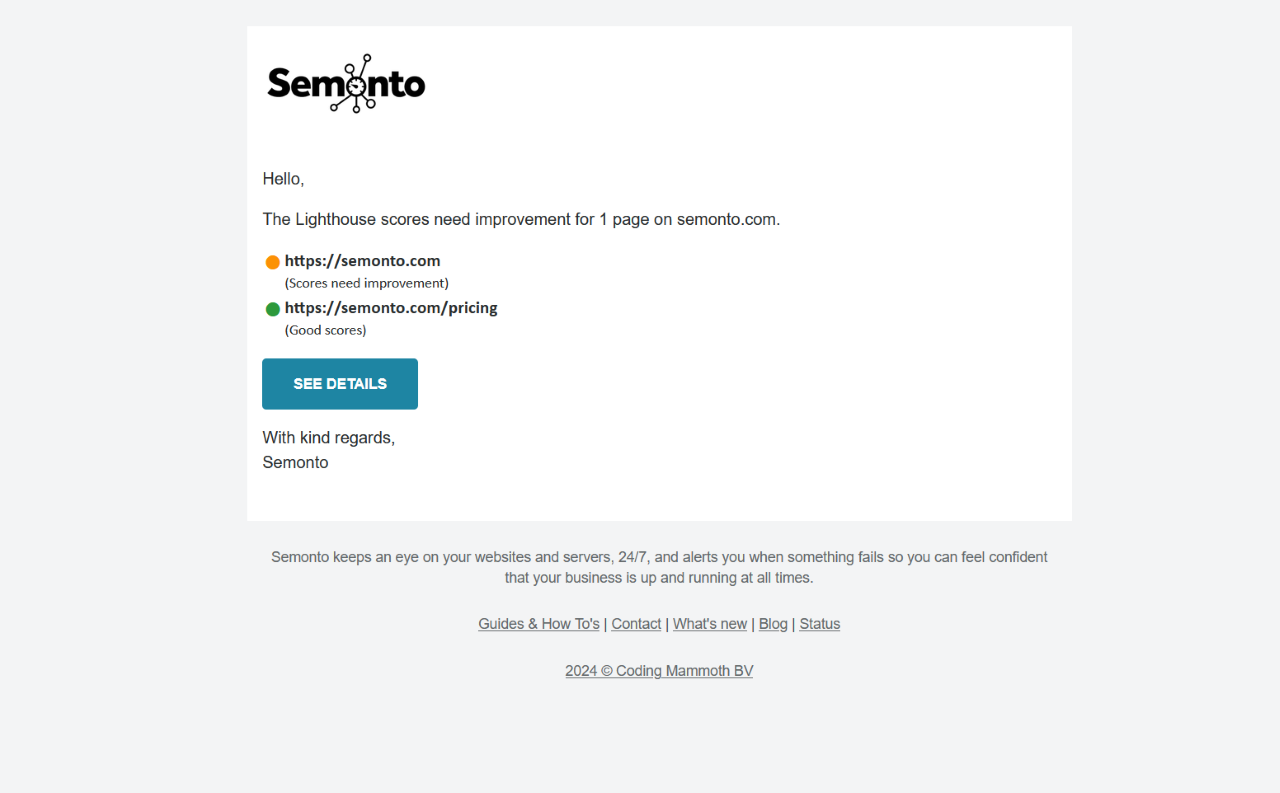
How to optimize your website based on Lighthouse scores
Do you require more information on what you need to improve on your website to change your performance score? Then open the detailed report by clicking “Open Lighthouse report”. If this does not give you enough information, consult the Google web development guidelines
Note: Semonto is a monitoring tool, not a debugging tool. We only monitor Lighthouse every few days, so our results are not updated immediately after you have fixed an issue. If you want to perform live testing to see if your fix was successful, it’s better to test this here.
FAQ
I am not getting any Lighthouse scores.
If you are not getting a score, this might be due to a security setting on the page you are testing. Maybe Lighthouse is being blocked by bot detection or DDOS protection software. Make sure to allow the user agent.There are gaps in my charts.
We retrieve our data from Lighthouse, so if Lighthouse cannot recover the data required for some reason, we cannot do anything about that. If the problem persists, let us know so we can report it.
Need help?
Feel free to contact us if you have any questions about this feature. We are always happy to help!