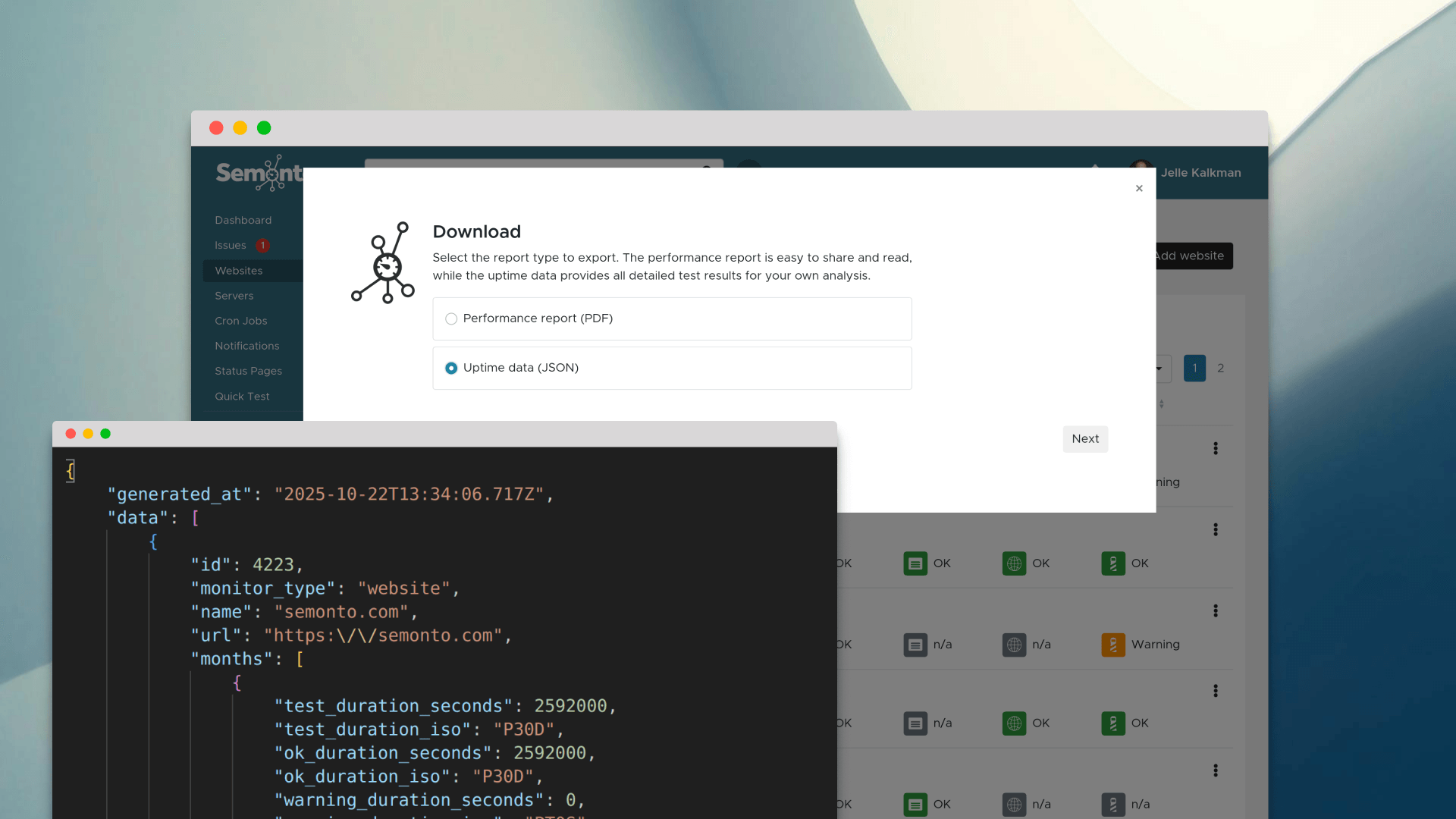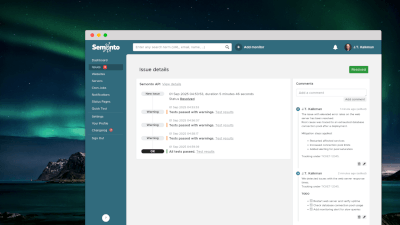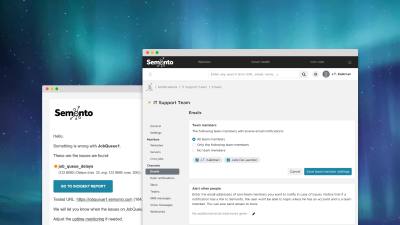It is every website owner's nightmare: your website is offline and you have no idea how to fix it. But what most people do not know is that you do not have to sit by and watch in despair. There are things you can do. We have made two easy-to-use action lists: one easy list for non-technical people and one hands-on list for more advanced users.
Not technical? Here are some basic checks that anyone can perform.
Check the error message and load time
The first thing you can do is closely read the error that is being displayed in your browser when you are trying to visit your website. Does it take long to load the error page? Or are you getting an instant error message? Normally, the error should be the first trace to indicate what is wrong, gong from a time-out, SSL security error, connection refused and more.
Check who is causing the problem
You want to find out where the problem is coming from. Is it remotely at your website or hoster? Or is it you? Try opening your website on a different device, for example, your smartphone instead of your laptop. Make sure that you are using a different network, like your mobile network (3G/LTE) or a different Wi-Fi network. If you can reproduce the problem, then check if the website of your hoster is loading and check their status page if they have one. If the hoster's website or status page is not loading, it may be a bigger issue at the hoster (power issue, network issue, a network attack,...) and the only thing you can do is wait.
Notify your web hoster
If the website of the web hoster is working and the status page is not showing any error, then it is best to contact your hoster while you keep debugging the issue. The faster they are aware, the sooner they can start working on a fix.
Are you using a shared web hosting service?
If you are using a shared web hosting service (such as wordpress.com) there is not much more you can do now, besides waiting, and hoping the web hoster will resolve it quickly.
Be notified faster with Semonto
You can use Semonto to keep an eye on issues with your website and to be informed of hiccups before your customers or visitors are aware. Semonto will provide you with a monthly uptime report that will help you keep an overview of how well your website is running. Check it out at semonto.com and get in touch.
Save our easy checklist for next time
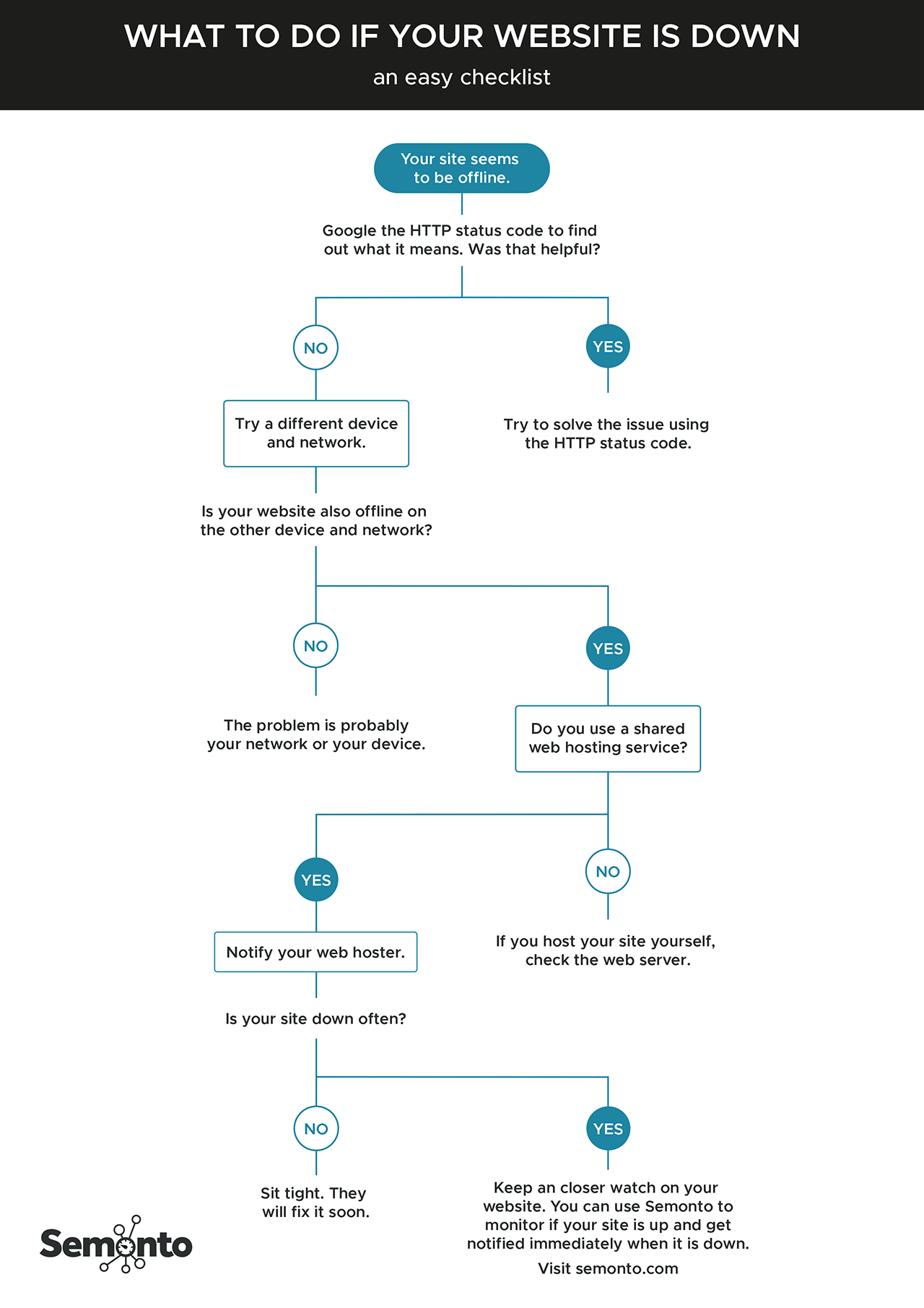
IT savvy? Here are some additional checks for advanced users.
Check the validity of your SSL certificate
Is the error related to your SSL certificate? Are you getting an SSL error? Then check the SSL certificate. If it is still valid, check if the server returns the correct certificate.
Ping the server
If it is a connection issue, check if you can still ping the server. Please note that a ping can be disabled for security reasons.
Check if the server is still listening
Use cURL
curl -v https://yourserver.tldin your terminal, to check if the server is still listening for new requests and accepts them. This can also give an indication of what is going on.Check DNS
Check if it is a (local) DNS problem. Open your terminal and run
host yourdomain.tld. Are you getting valid DNS response? Do you receive a Host Not Found or any other error? If you get an error, use nslookup to retry using a different DNS server like from OpenDNS or Google DNS. For examplesnslookup yourdomain.tld 8.8.8.8for a Google DNS check, ornslookup yourdomain.tld 208.67.222.222. If it works for the other DNS services, and not for your local/standard DNS server, it is a local issue at your internet service provider (ISP) and you should get in touch with them. Also check the status page of your ISP.Check SSH
If you are renting a VPS, a private or dedicated server, check if you can log in via SSH from your device. If so, check the system logs and webserver logs for extra insights. If you are running on a Linux based machine, this will often be located in
/var/logfolder. Do not blindly restart the server as it is always helpful to find the culprit and to prevent it for possible future issues. If SSH is not working, check out on the dashboard of the web hoster if access is allowed through SSH and try to enable this.Check the processes
Also, check which processes are running via
toporhtop. Any processing claiming all CPU resources? Check withdf -Hif there is still enough disk space left on your server as well.Check the server memory
Does your server has enough memory? Does
VMSize -s -S Mshows anything interesting?Check the requests
How many requests did your server received in the last hour? Is this more than usual? Are these expected/valid requests?
Try Semonto
Especially when you have a VPS or dedicated server, Semonto can be a valuable tool for you. Semonto can keep an eye on your server and alert you when something is going wrong. Going from basic SSL testing, connection tests, up to more advanced tests like disk space usage, load usage, memory usage and more. Please check it out at semonto.com or get in touch.
Save our checklist for next time
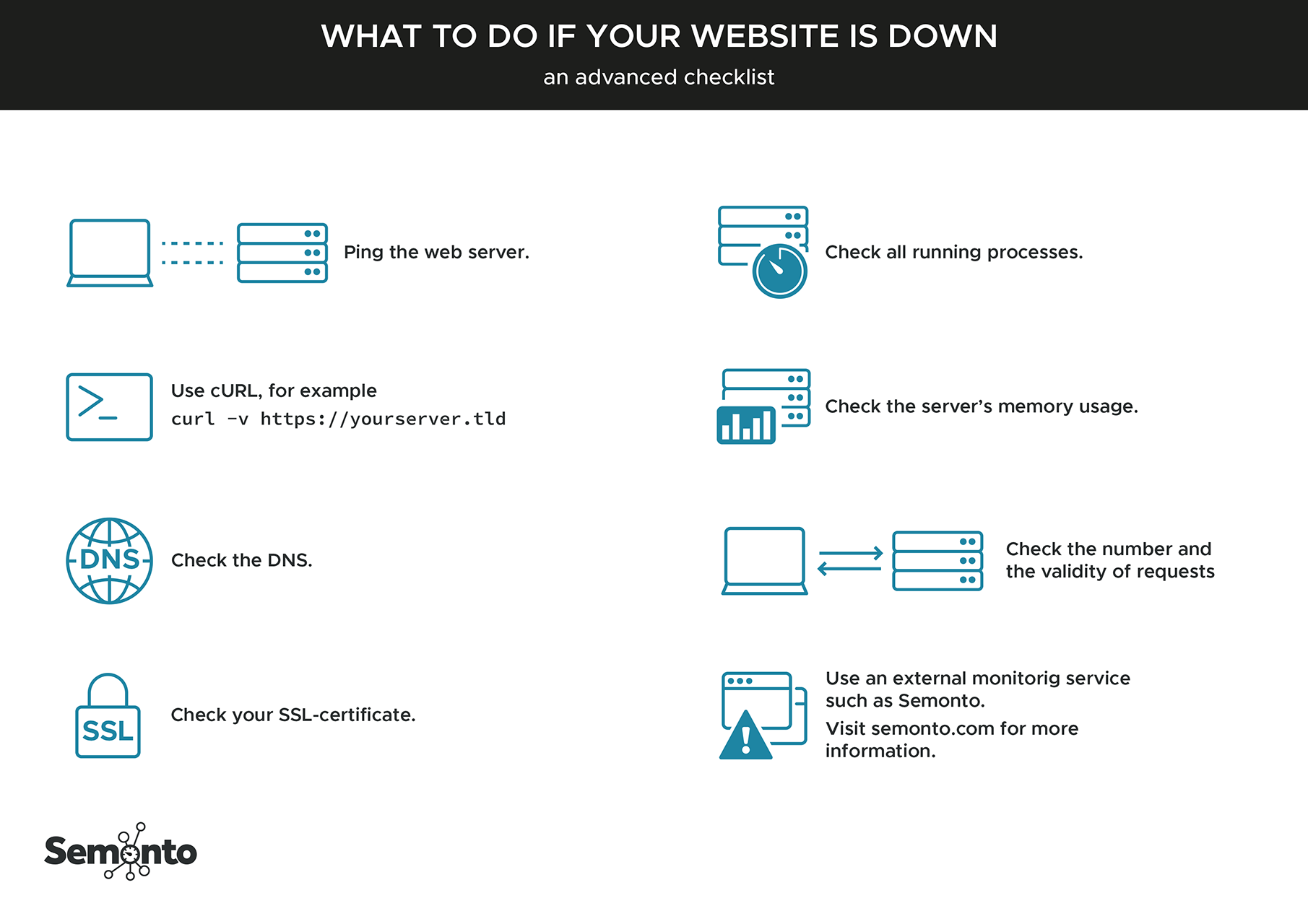
Do you want to receive all our tips & tricks straight in your inbox? Then subscribe to our newsletter.